Do you often have extra guests for booking? With the Additional Guest rule, you can set the rate or percent increase you charge for extra guests who book your rental.
Click the New button
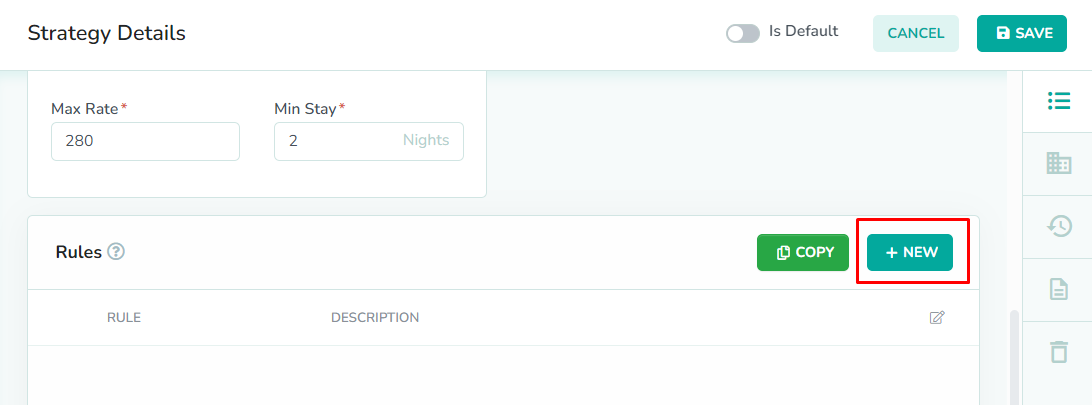
Rules can only be added while editing the strategy. From the strategies overlay, click the New button to add a new rule.
Select the Additional Guest Rule
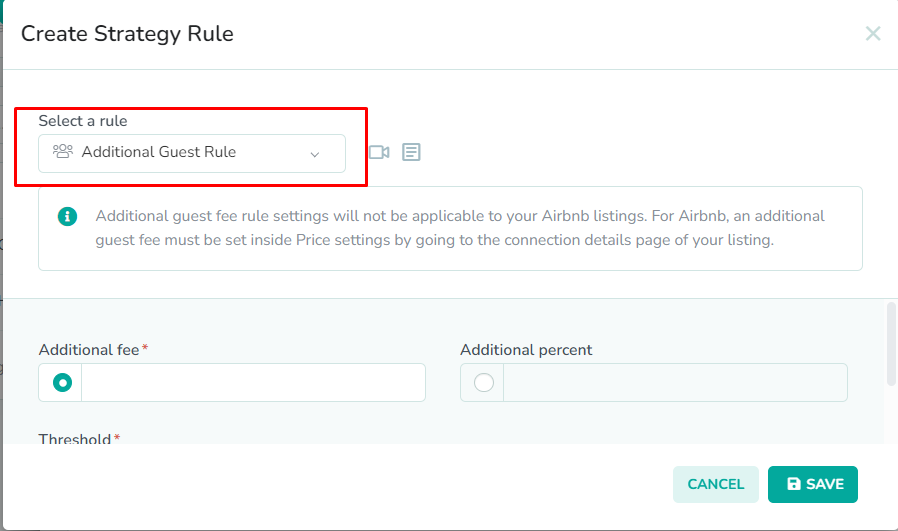
To edit the additional guest fee settings for your strategy, select Additional Guest Rule from the dropdown list.
Enter the additional guest fee

The Additional Guest Rule modal contains two required fields. First, enter the additional guest fee as either a flat fee increase, or as a percentage. The Additional Fee field represents the flat amount that is added to the nightly rate for each extra guest, up to the maximum guest count set on the channel for your listing. The Additional Percent field represents the percent increase made to the nightly rate for each extra guest, up to the maximum guest count set on the channel for your listing.
This field can be overridden by values set in the rental rates settings.In our example, we have set a flat fee increase of $25 for each additional guest.Enter the guest threshold

Next, enter the number of guests that can book at the nightly rate before the additional guest fee will be added. Enter this value into the Guest Threshold field.
This field can be overridden by values set in the rental rates settings.In our example, we have set our guest threshold at 4. We can accept a maximum of 8 guests in Rental C. This means that guest 5 through guest 8 will each be charged $25 extra for each night of the stay.Click the Save button
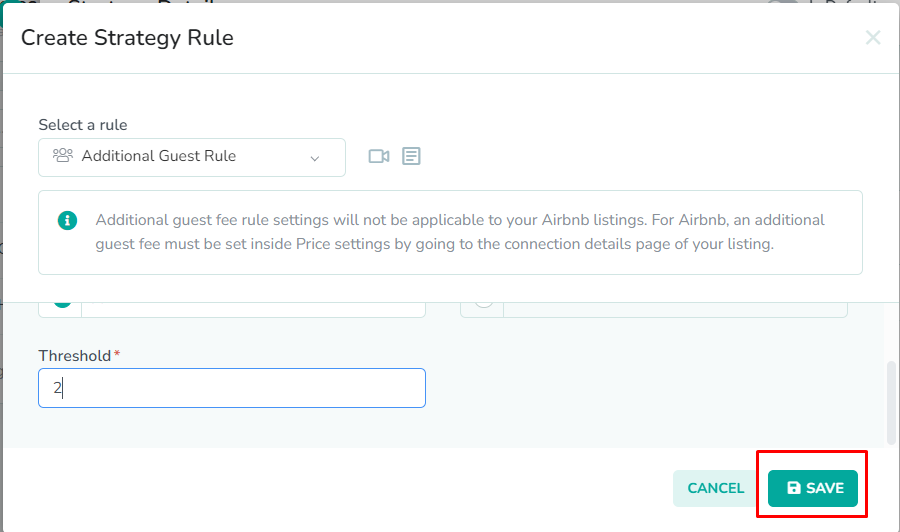
Lastly, click the Save button to save the rule to the strategy.
Please remember to save the strategy, in order for the changes to take effect. New rates will only be generated once the strategy has been saved.How to customize the additional guest fee for a specific rental
Open the rental rate settings overlay

It is possible to have multiple rentals assigned to the same rate strategy, with different additional guest fees. This can be done through the rental rate settings. First, open the Rental Rate Settings overlay from the Rates or Rentals page.
Enter the additional guest fee

Next, enter the additional guest fee values for the rental. The Fee must be a flat fee amount that will be added to the nightly price. The Guest Count must be the number of guests that can book at the nightly rate before the fee is added.
These fields can override the values set in the Additional Guest rule.In our example, we have entered a fee of $50, and a guest count of 1 for Rental A. This is because Rental A is a smaller accommodation in a nicer area, and it sleeps a maximum of 2 guests. As a result, we have lowered the guest count, while increasing the fee. This will have no effect on Rental C, because these settings are specific to Rental A.Click the Save button
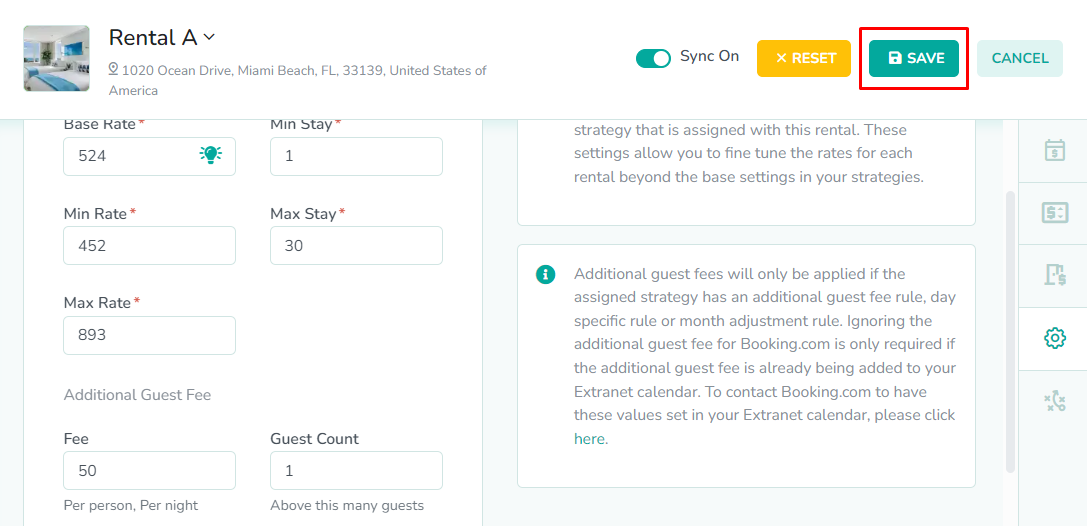
Lastly, click the Save button to save the rental rate settings. New rates will now be generated for this specific rental, using the settings on this overlay together with the rest of the rules in the assigned rate strategy.
Additional guest fee information saved in the rental rate settings will only push to the channels if the associated rate strategy has an Additional Guest rule in it.