Do you want to increase your occupancy for months or years from now? With the Advanced Booking Adjustment rule, you can set a percent adjustment and change the minimum night stay requirement for guest booking dates far into the future.
Click the New button
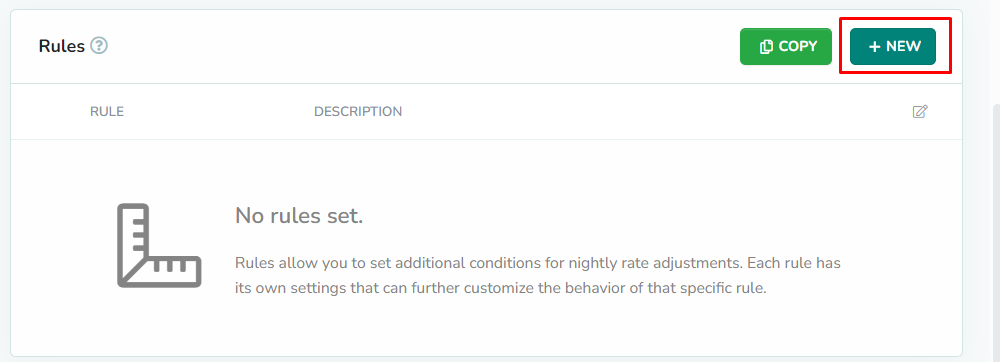
Rules can only be added while editing the strategy. From the strategies overlay, click the New button to add a new rule.
Select the Advanced Booking Adjustment Rule
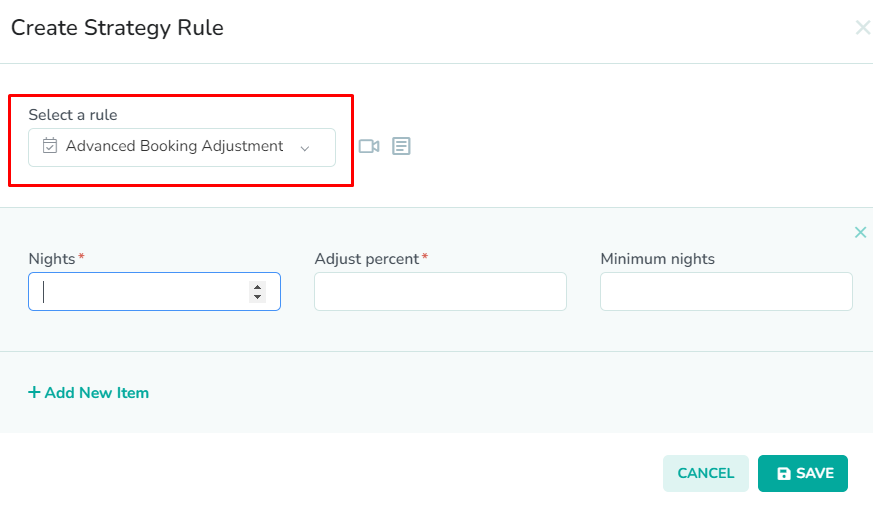
To edit the advanced booking price settings for your strategy, select Advanced Booking Adjustment Rule from the dropdown list.
Enter the number of nights

The Advanced Booking Adjustment Rule modal contains 2 required fields. First, enter the number of nights into the future that you want the rates adjustment to start in the Nights field.
In our example, we have entered a value of 180 nights. This will adjust the rates starting from night 180 to night 730. That means that nights 6 months into the future or more will all be adjusted.Enter the percentage adjustment
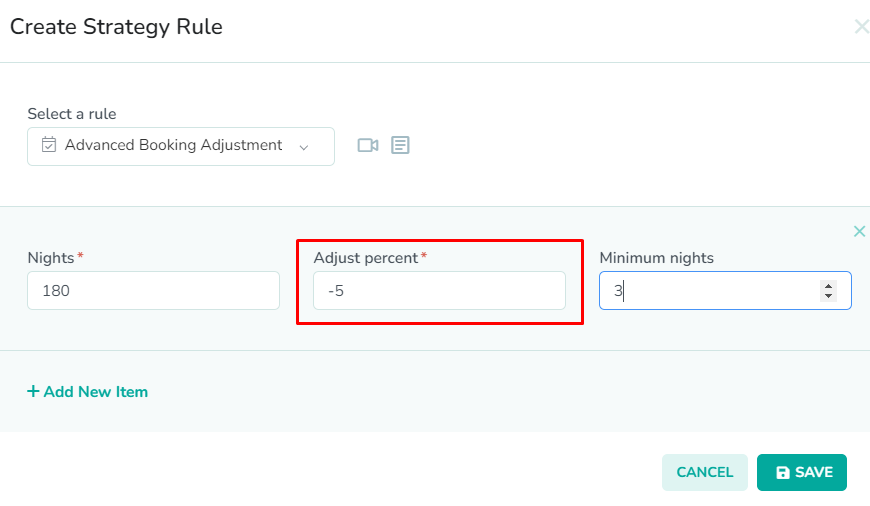
Next, enter the percent that you want the nighty rate to be adjusted either up or down in the Adjust Percent field. A negative sign in front of the number, will represent a discount.
In our example, we have entered a value of -5 This will discount the nightly rate by 5% starting 180 days in the future. This will help to make these future dates more attractive to potential guests. This should result in a better ability to fill out the rental calendar with advanced bookings.OPTIONAL: Enter the minimum night stay
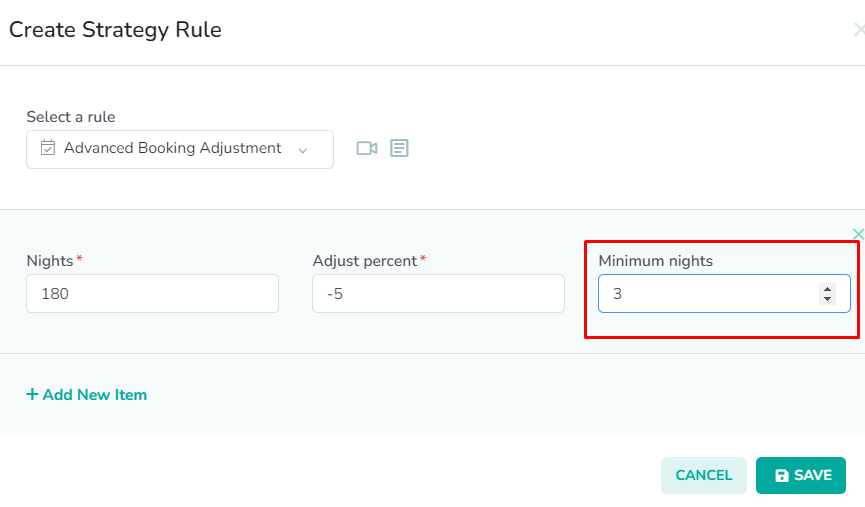
Next, enter the minimum length of stay required for the advanced bookings in the Minimum Nights field. This will determine the minimum number of nights that will be allowed for an advanced booking.
In our example, we have entered a value of 3. This will allow the advanced booking adjustment to override our default minimum night stay of 2 nights, in order to offset the discounted rate with a longer stay. We are looking to fill the rental calendar, without sacrificing revenue.OPTIONAL: Add additional adjustments


Next, click the Add New Item button to add additional advanced booking adjustments. You can add other future time ranges that you wish to have adjusted during rate pushes.
In our example, we have added a new line item for 360 nights into the future. We have added a larger percent adjustment of -10, and we have also set a minimum length of stay of 4. This will result in a 5% discount, and a 3 night min stay for nights 180-359, and then a 10% discount and a 4 night min stay for nights 360-730. This should help to fill our rental calendar throughout the year.Click the Save button

Lastly, click the Save button to save the rule to the strategy.
Please remember to save the strategy, in order for the changes to take effect. New rates will only be generated once the strategy has been saved.