Do you want to download the rates that are showing in your rental calendar? With the Export Rates feature, you will be able to download rates for selected dates for any specified rentals, up to 2 years into the future.
Click the Actions button

The Actions button is located in the top-right corner of the rates calendar. Click here to open the Actions menu.
Select the Export Rates option
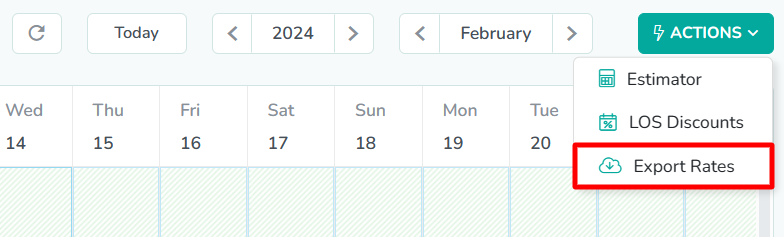
In the menu that appears, Export Rates is the third option. Click here to open the Export Rates modal.
Select the rental

The Export Rates modal requires three fields to be completed. First, select the Rental that will be used to export rates.
In our example, we have selected Rental A. This will allow us to export rates for Rental A.Select the range of dates

Next, select the From and Until dates for the rates that you wish to export. The exported file will contain the night rate for each date in the selected range.
In our example, we want to export the first 6 months worth of rates. So, we have selected January 1st to July 4th.Click the Export button
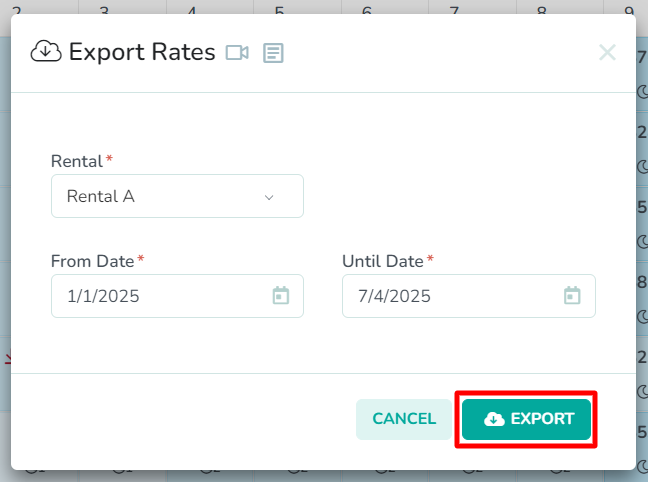
Lastly, click the Export button to finish exporting your rates. Rategenie will format the exported rates in a CSV file that you will save to your local device. You can then open the saved file in your preferred spreadsheet application.
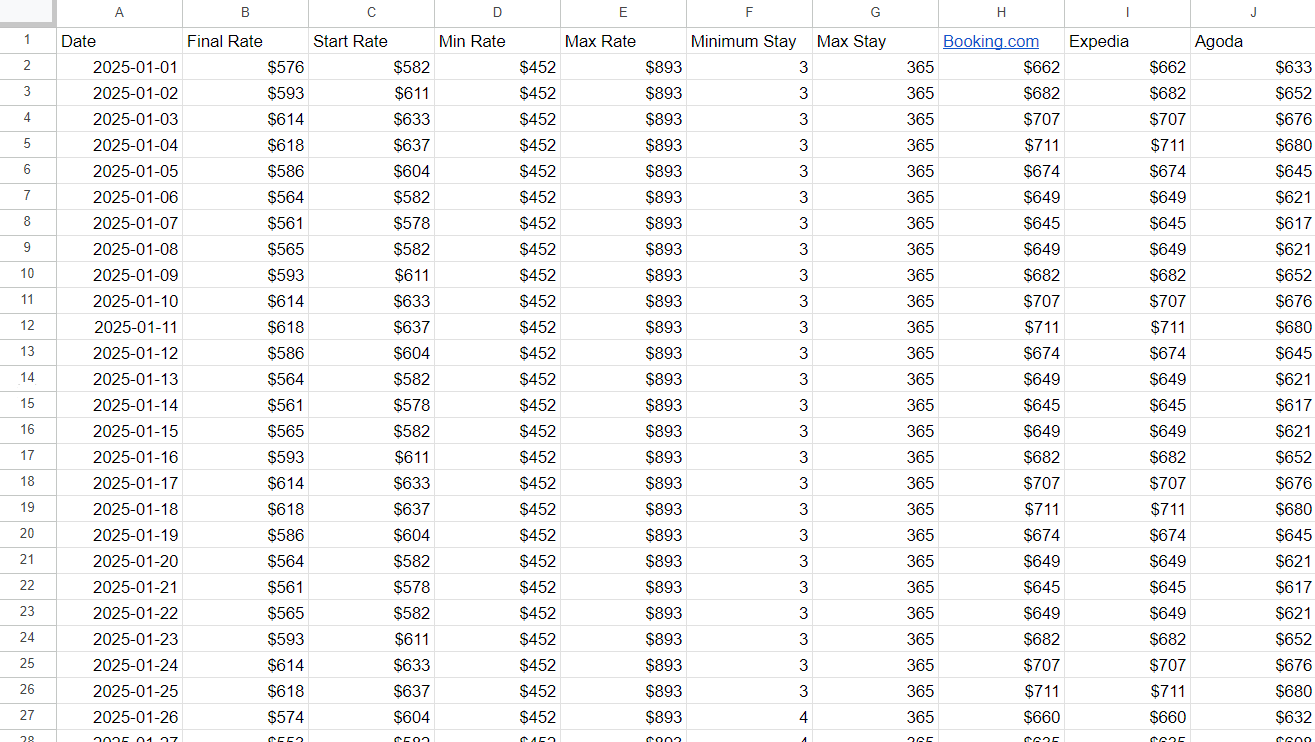 In our example, we see the exported rates CSV opened in a spreadsheet application.
In our example, we see the exported rates CSV opened in a spreadsheet application.