Do you have certain seasons each year that require specific rates? With the Seasonal Adjustment rule, you can set a fixed rate or an adjustment to the rate for any season of the year.
Click the New button

Rules can only be added while editing the strategy. From the strategies overlay, click the New button to add a new rule.
Select the Seasonal Adjustment Rule
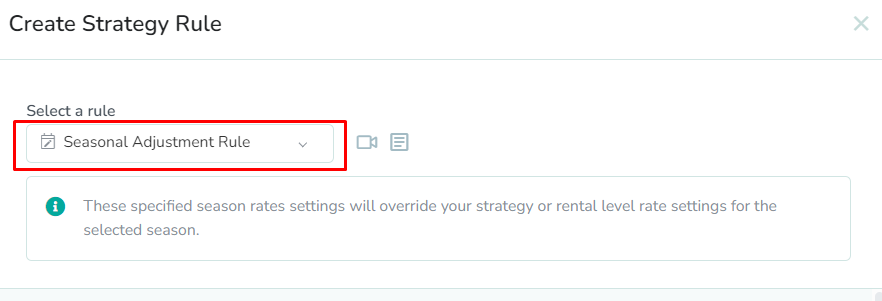
To edit the rates for the event dates, select Seasonal Adjustment Rule from the dropdown list.
Select the range of dates
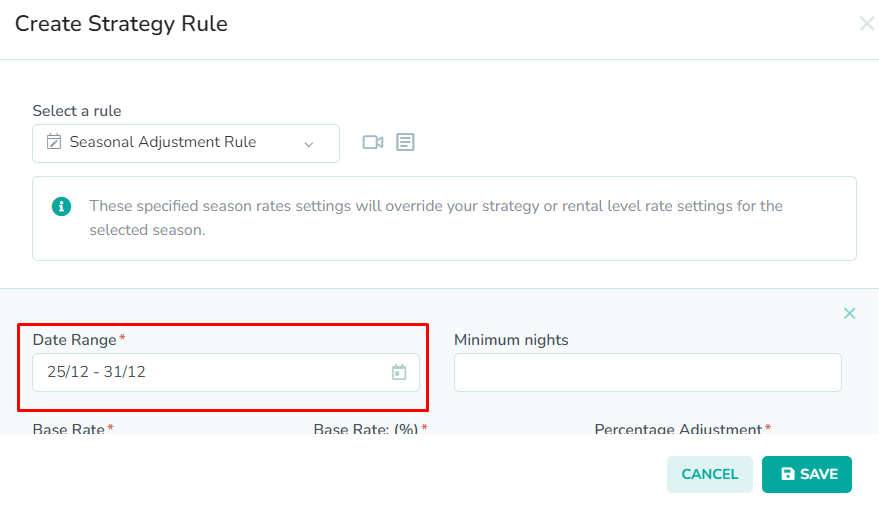
The Seasonal Adjustment Rule modal contains 2-4 required fields. First, select the dates that you wish to update in the Date Range field. This will apply the rate change(s) to the specified dates.
In our example, Christmas falls on a Wednesday. We expect this to be the arrival date most guests choose for the event. So, we have selected December 25th to December 31st, as we want to encourage guests to book longer stays for the holiday. With New Year's Eve only a week later, extending the date range to December 31 will allow us to capture multiple longer bookings.OPTIONAL: Enter the minimum night stay
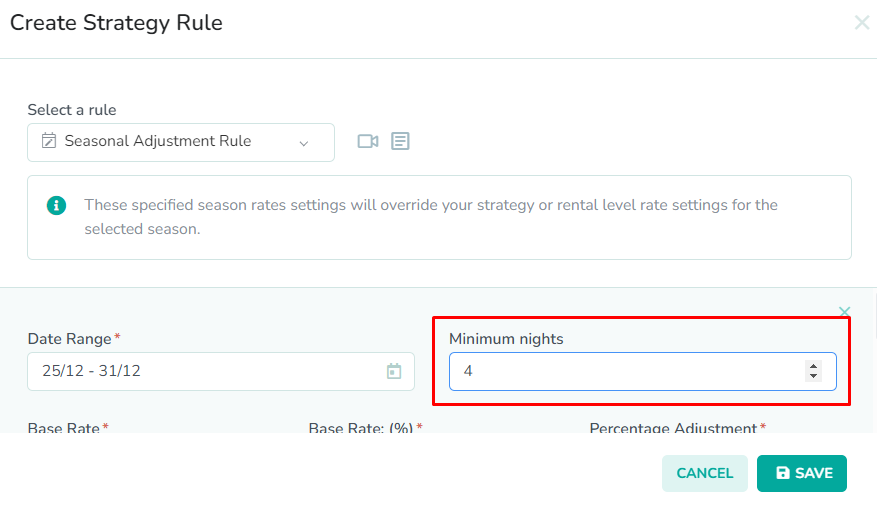
Next, enter the minimum length of stay required for the specified dates in the Minimum Nights field. This will determine the minimum number of nights that will be allowed for guests booking those dates.
In our example, we have entered a value of 4. This will allow the seasonal adjustment to override our default minimum night stay of 2 nights. This will allow us to maximize revenue for the event dates.Enter the adjustment amount
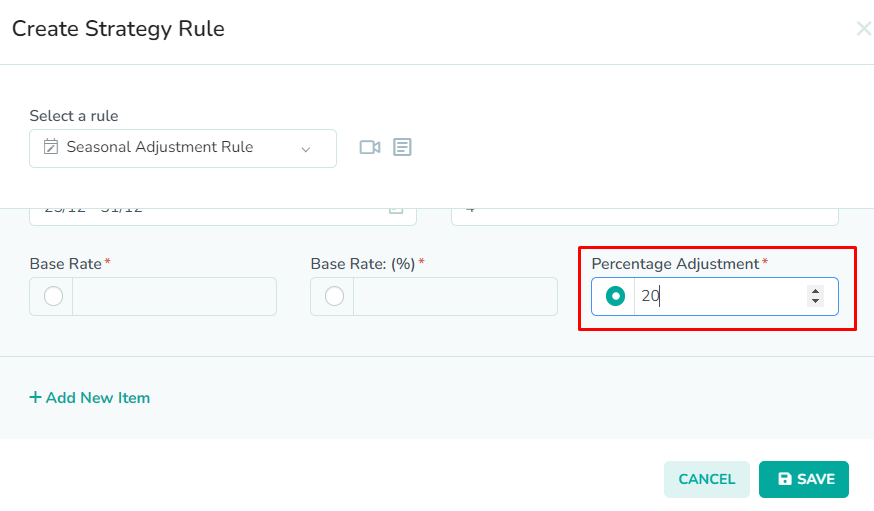
Next, enter the adjustment amount as either a fixed rate, an absolute adjustment, or a percentage adjustment. The Base Rate field represents the new base rate that you want to set for the specified dates. When selecting this option, you will also be able to set a new Min Rate and Max Rate threshold that will override the existing min and max rates for the specified dates. The Base Rate (%) field represents the percent adjustment to the existing base rate for the specified dates. The Percentage Adjustment field represents the percent increase made to the final nightly rate for the specified dates. A negative sign in front of the adjustment value, will represent a discount.
If you wish to leave the rate unchanged for the selected dates, but you wish to enforce a new minimum night stay, then you can enter “0” for either the base rate (%) or percentage adjustment.In our example, we have entered a value of 20 for the percentage adjustment. This will result in a 20% increase to the final nightly rate. We want to increase our nightly price, because we believe that this will be a popular holiday. We want to have our prices highest during periods of highest demand.OPTIONAL: Add additional adjustments
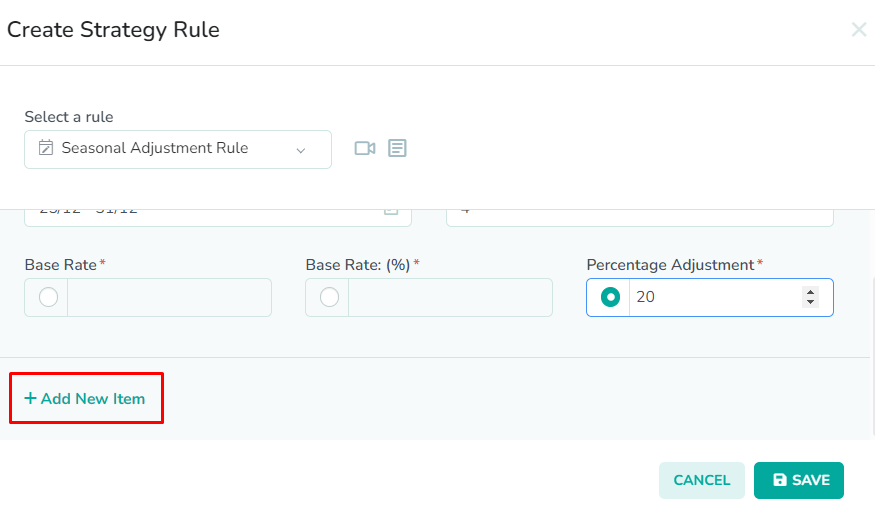
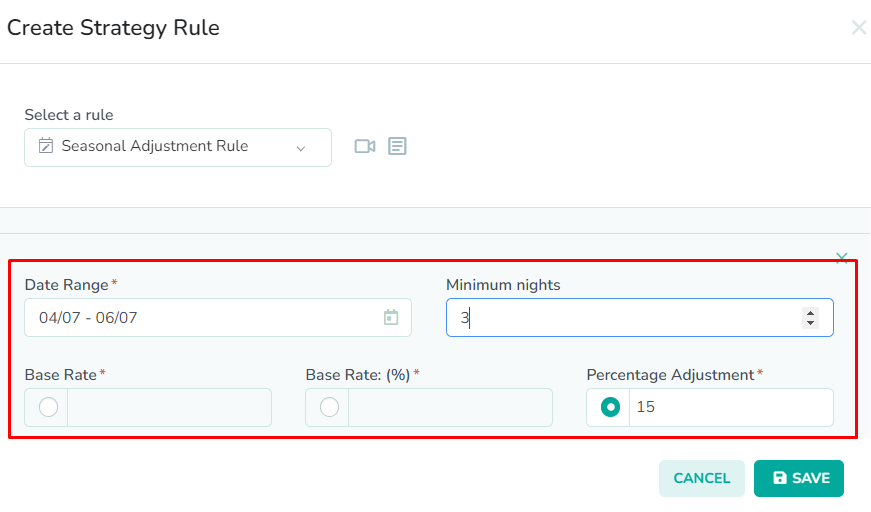
Next, click the Add New Item button to add additional seasonal adjustments. You can add other date ranges that you wish to have adjusted during rate pushes.
In our example, we have added a new line item for Independence Day. We have added a 15% base rate increase for Independence Day weekend. As a result, we have selected July 4th to July 6th, with a min stay of 3 nights, and a base rate (%) of 15. This will increase the base rate by 15%, and increase the min stay from our default of two nights to three nights.Click the Save button
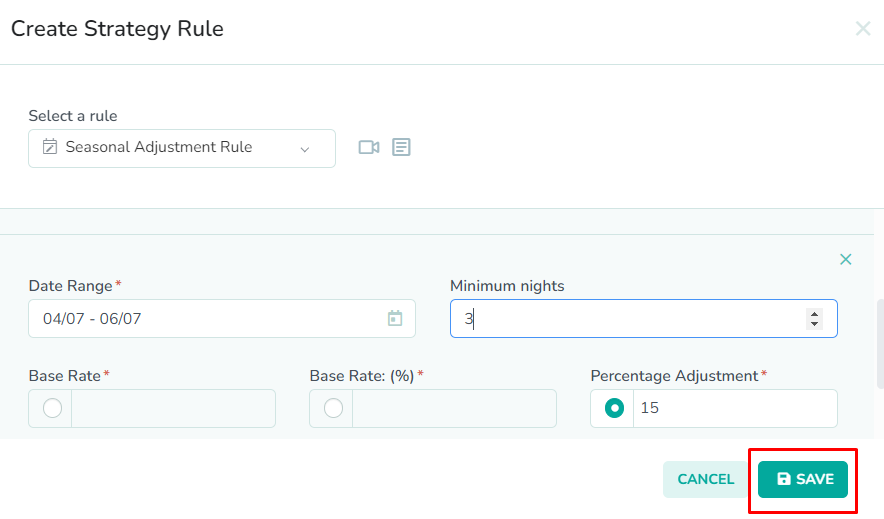
Lastly, click the Save button to save the rule to the strategy.
Please remember to save the strategy, in order for the changes to take effect. New rates will only be generated once the strategy has been saved.