How to connect Airbnb using Rategenie?
Connecting your Airbnb and Rategenie accounts is easy and effective. Once connected, Rategenie will keep your listing synced with Airbnb accounts, and will daily push rates to Airbnb.
Connect to Airbnb using following steps:
First, log into your AirBnb account in a separate browser tab or window. Rategenie will be able to automatically detect the account and request access via the official API.
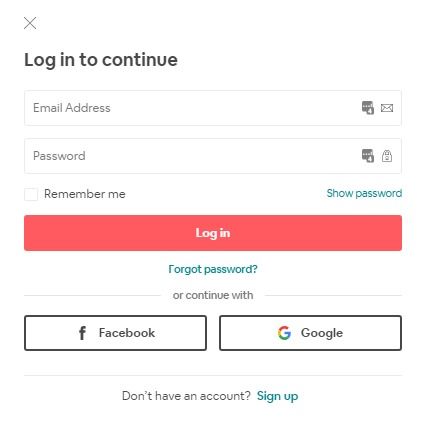
Navigate to Listings module and click "Connect to Airbnb"

Navigate through the Connection Wizard by clicking ‘Next’ on the “Get Started” section.
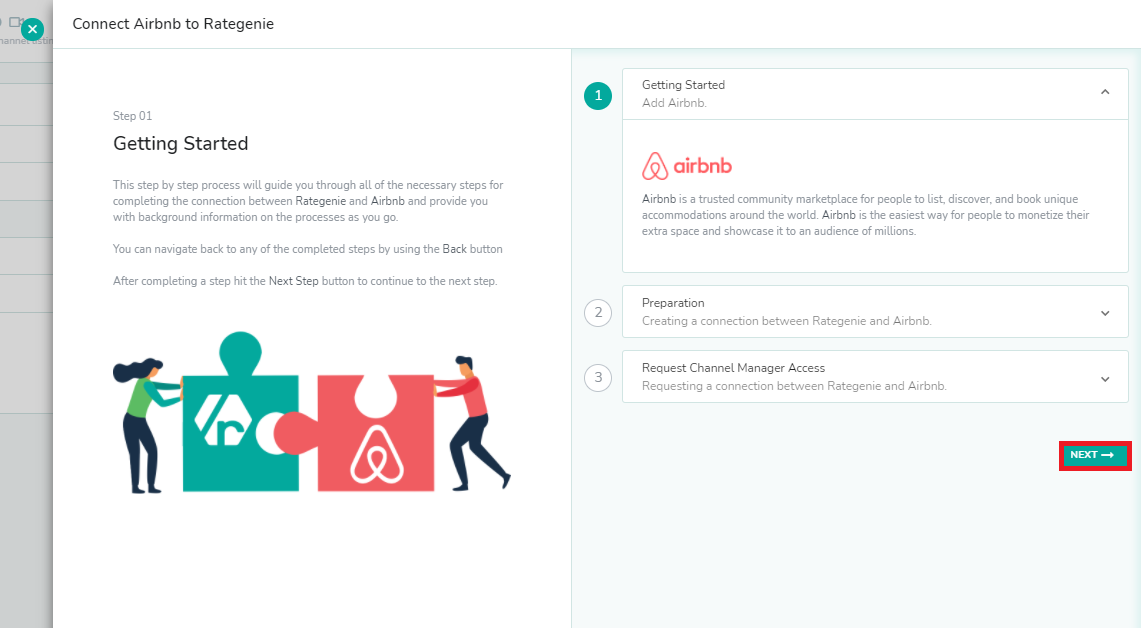
Click ‘Next’ on the Preparation step.
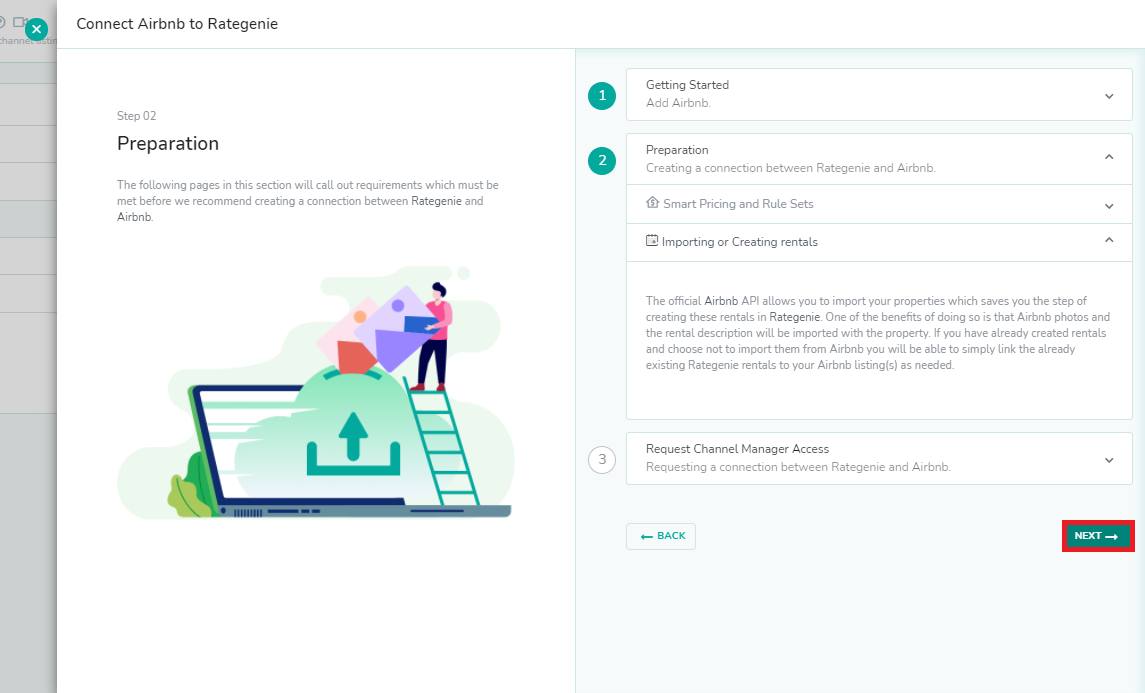
After completing the steps you will Request Access by clicking on the button in this step, which will pop up a window to Agree to Airbnb Terms of Service.

Agree to terms of service and click Allow on the opened pop up window.

Airbnb listings will be imported to your Rategenie account and will be visible on the Listings page.
To connect Airbnb listing to your rental, follow these steps:
Click on three dots present in front of the listing to open the Edit drop down and select ‘Link’
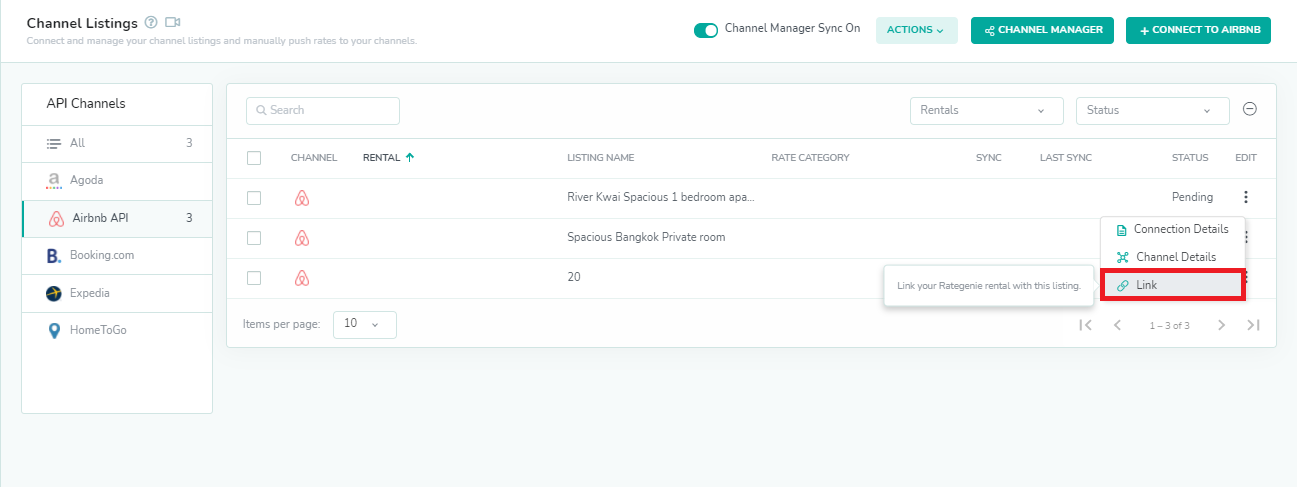
Select Rental from the list which you want to connect.
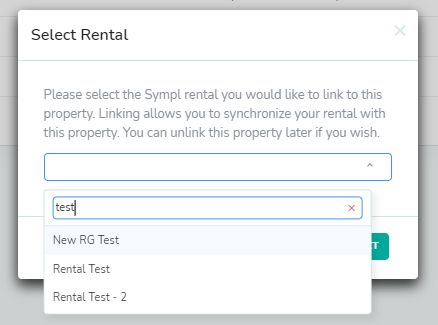
Rategenie push rates automatically once per day for each of your connected listings, but if you want to manually push rates to your listings then go to connection detail page and click on 'Push Rates' button.
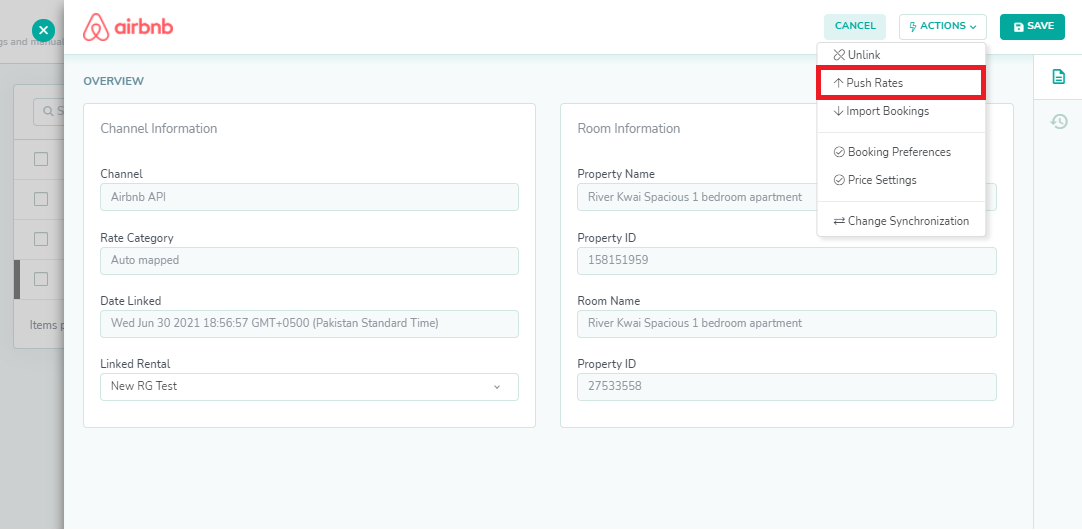
Rategenie rates will be pushed to the Channel if Account Sync, Rental Sync and Listing Sync are turned On and Last Sync time will be updated.