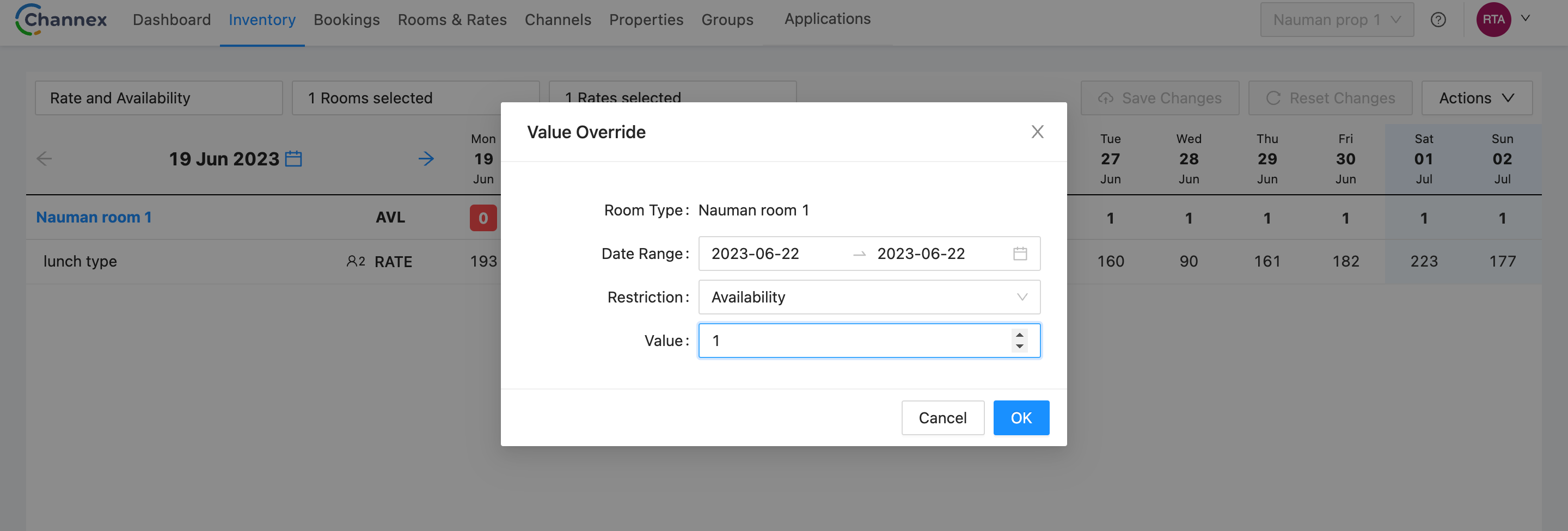Channex helps PMS connect their hotels and Vacation Rentals to online travel agents like Booking, Airbnb and Expedia. Rategenie is now integrated with Channex and is able to generate rates for this PMS. Channex users can use these rates for their bookings and rentals by connecting with Rategenie and syncing rates.
When syncing successfully, Rategenie will send rates and minimum stay requirements for single and multi-unit Channex listings for two years from today.
To connect with Channex , Register your account with Rategenie and Follow the following steps:
Steps:
Inside Rategenie, On the bottom left, navigate to the Integrations Page.

On the integration page, click on the Connect button present in the Channex section.

Now login to your channex account and go to 'My profile' section. Inside Channex, At bottom of the 'my profile' page click on 'create new api key' option and generate the new api key. Add that api key inside Rategenie inside api key field.
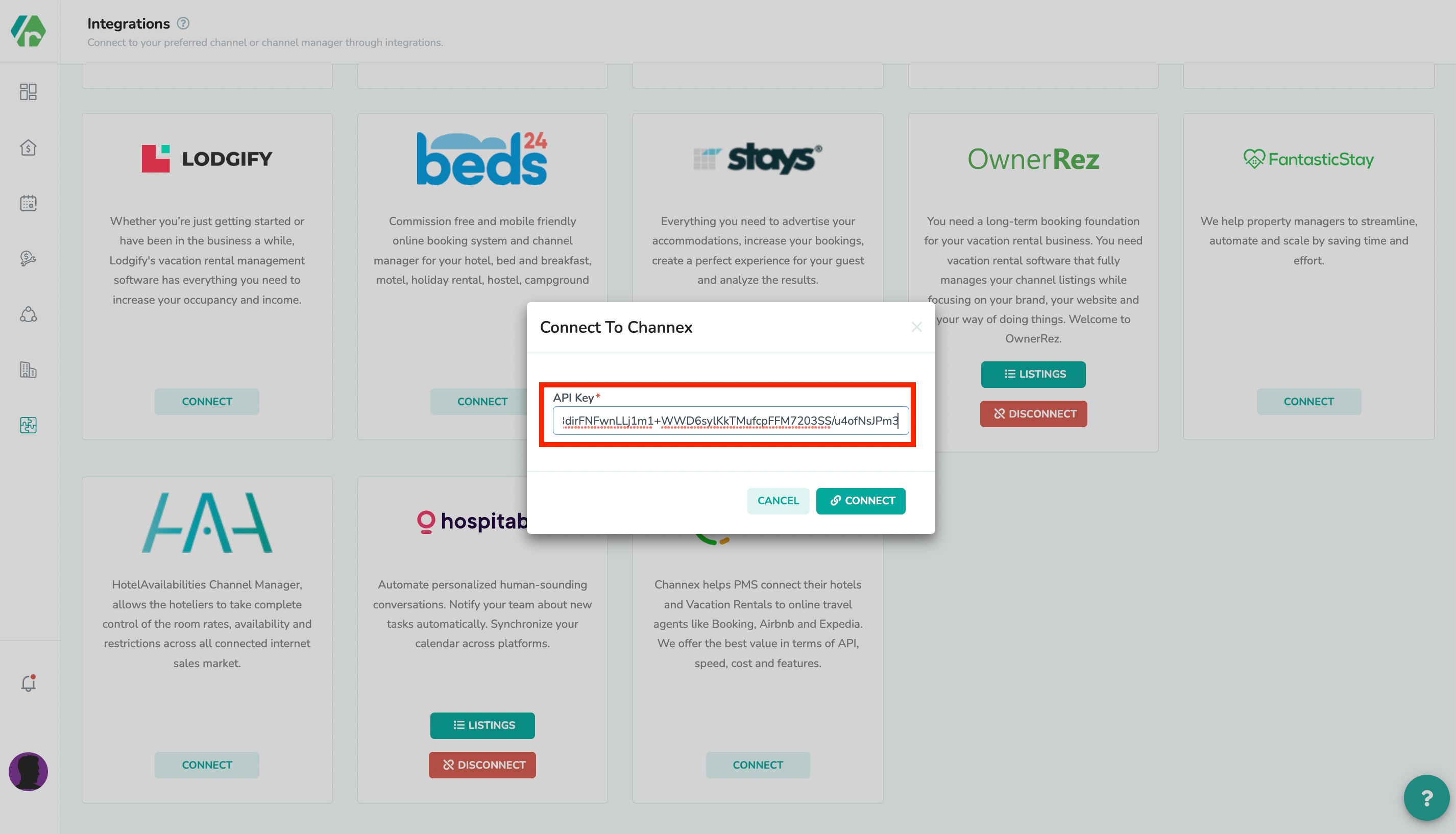
After adding the API key, now click on connect button.
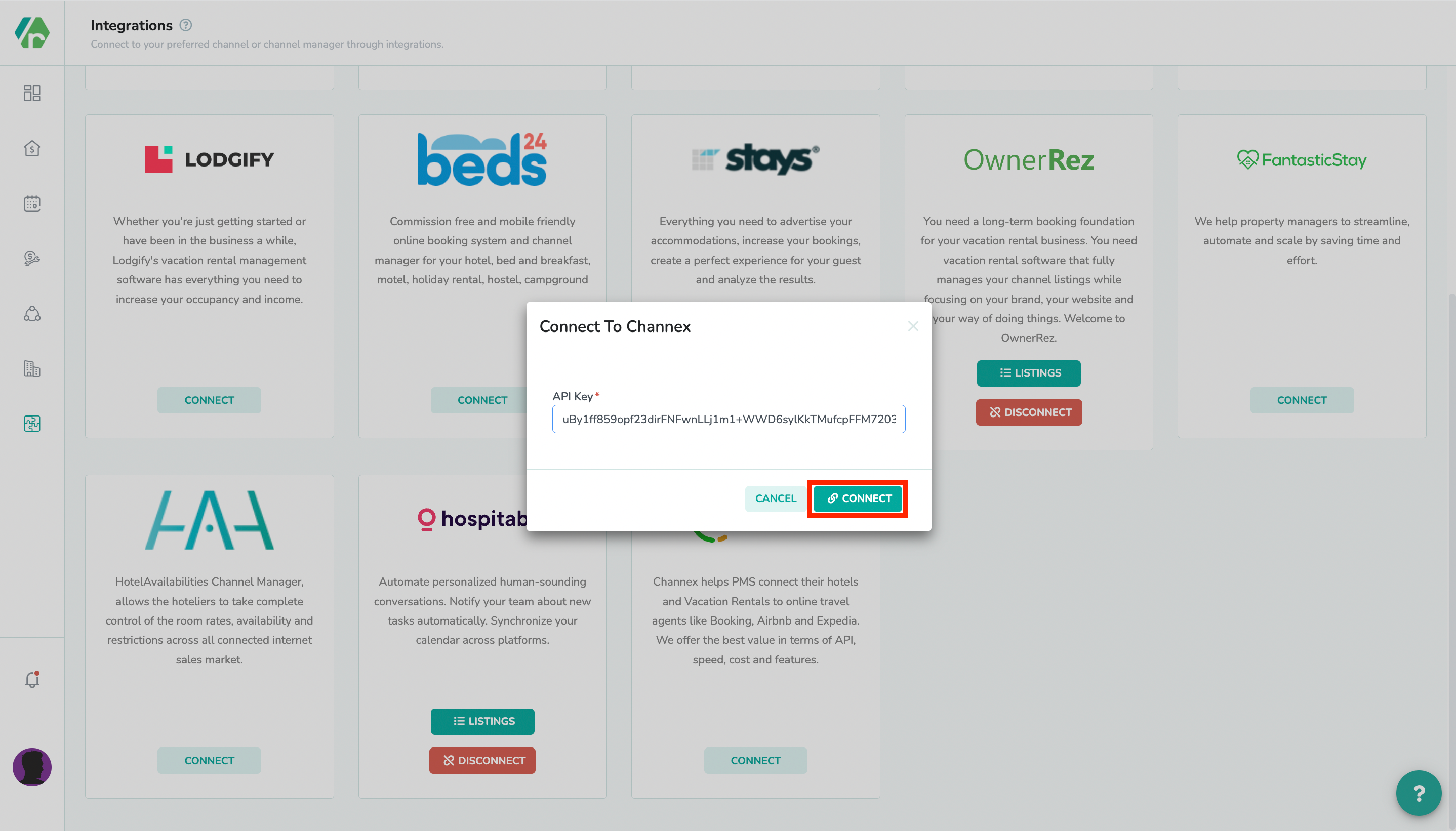
To view the Channex listings, Click on the ‘Listings’ button.
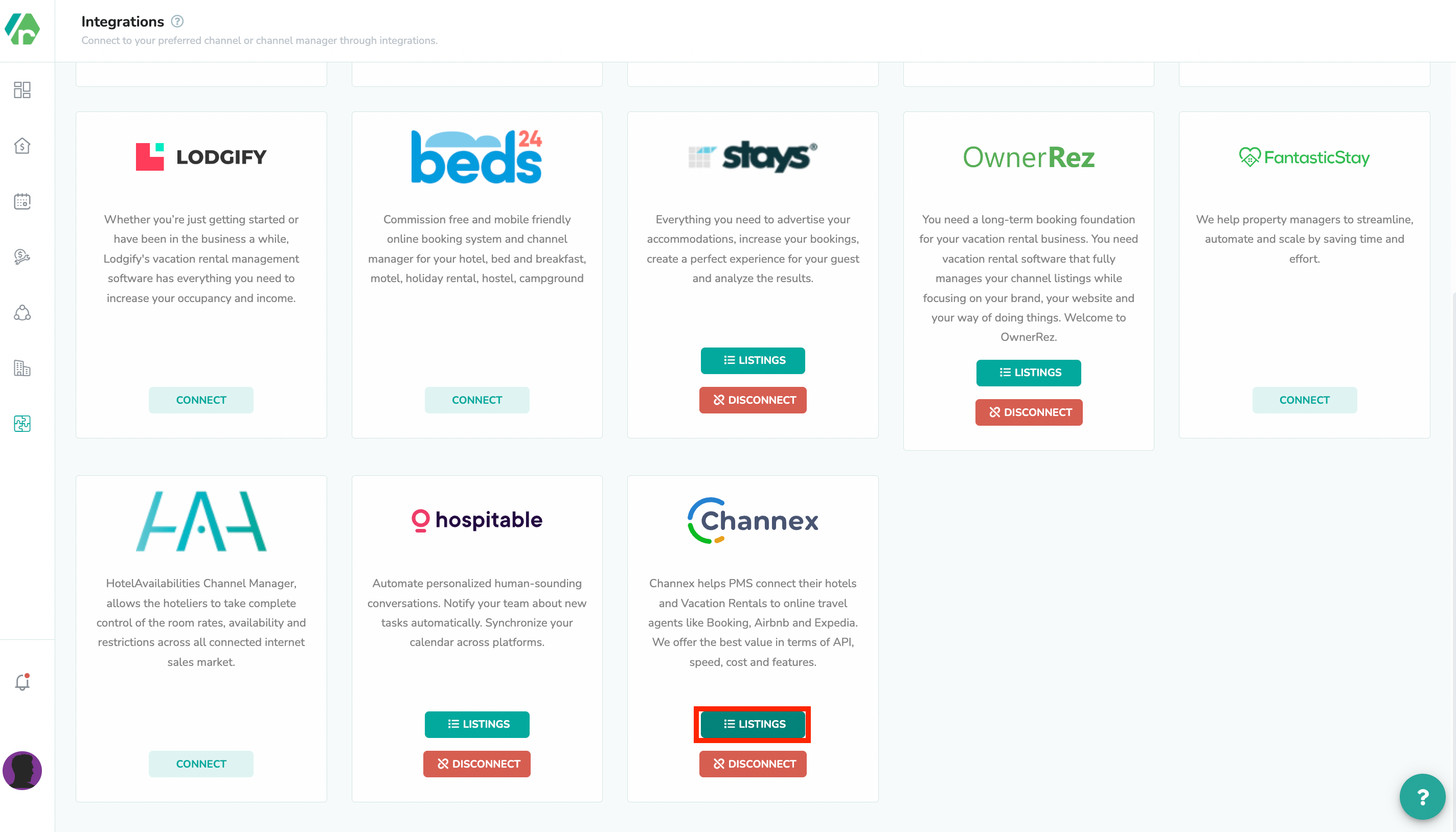
By default, all listings will be inactive and won’t be shown in the Rental/Listings page or use Rategenie rates. To enable any listing for Rategenie, Set the status toggle to ON. If you don’t enable the toggle, Rental will not be imported to Rategenie and won’t be visible anywhere in the system except the Integrations page.

Once the toggle is turned ON, You can see that property in the Listings page and on the rentals list view.
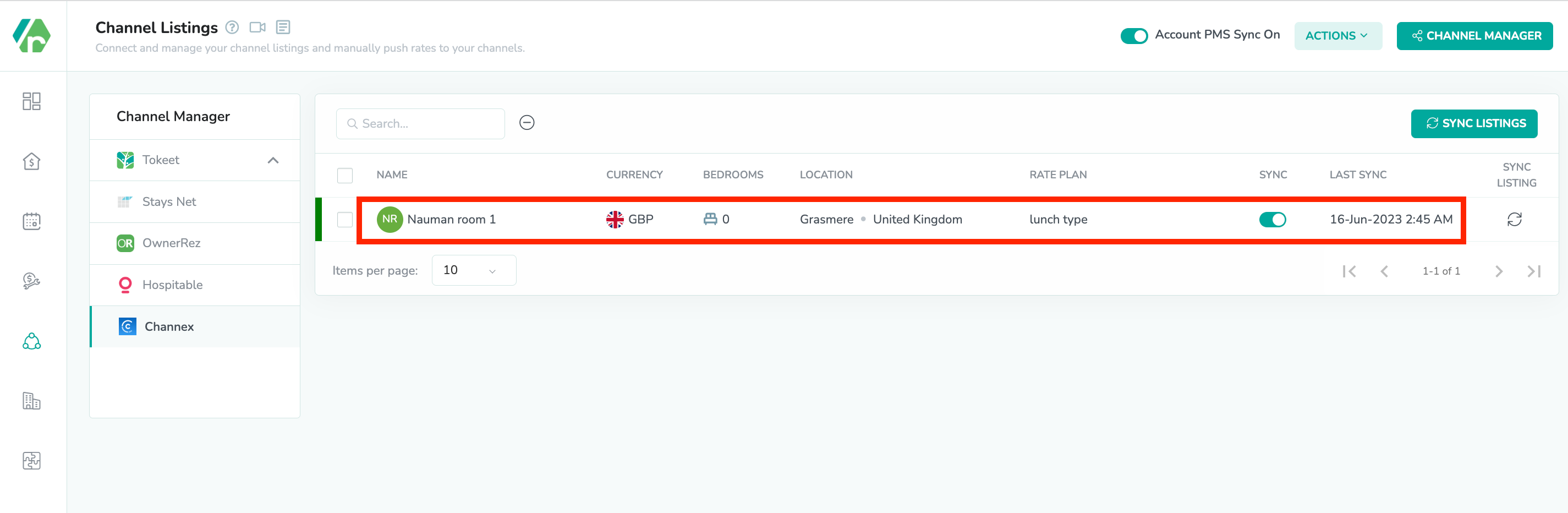
To allow pushing the rates from Rategenie to Channex. (i) Make sure Account level sync is ON.
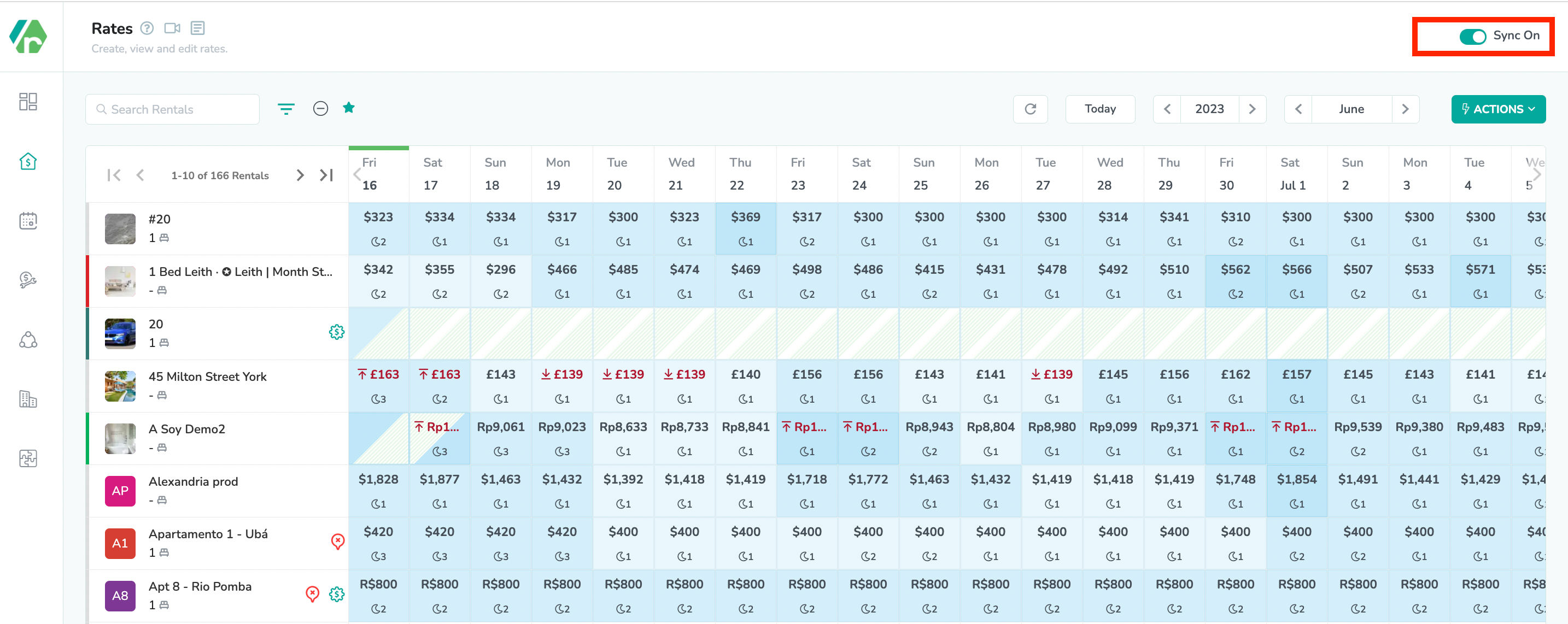
(ii) Go to the listings module and select a Rate plan for which you would like to push Rategenie rates. Rategenie can only push rates to one rate plan for your listings at a time.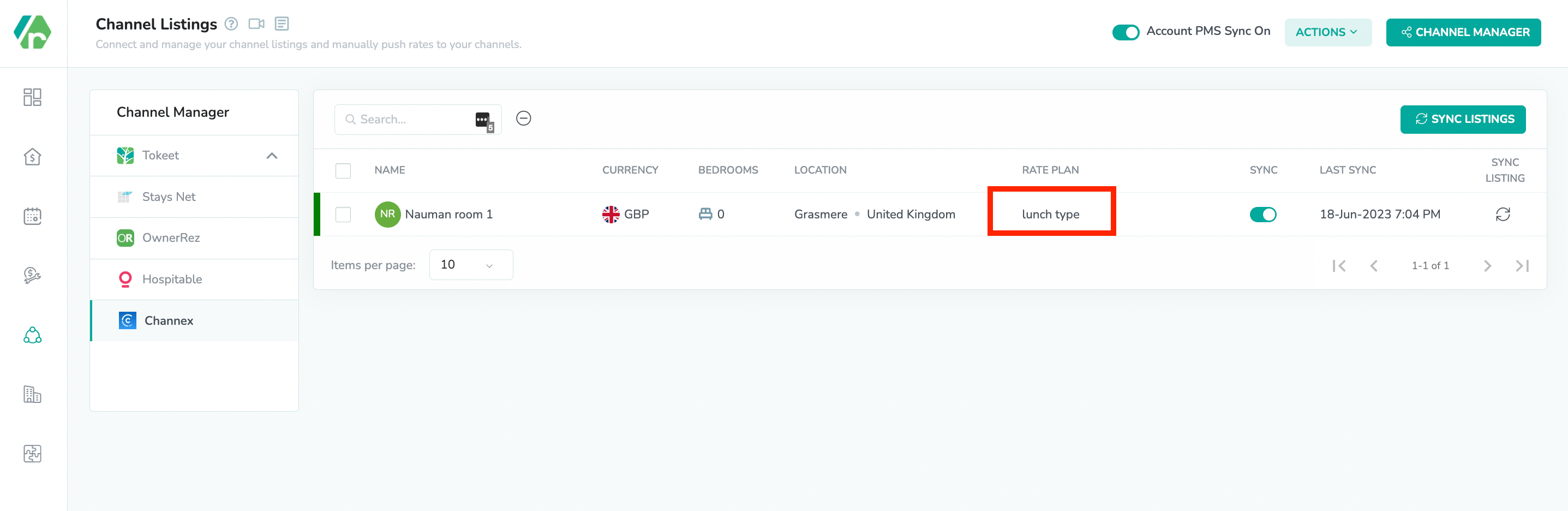
iii) Go to the listings module and turn on the channel manager sync.(iv) Go to the listing module and select Channex from the left menu and turn on the Listings sync and Account PMS sync.

(v) Go to the rentals listview and turn on the toggle for rental sync.
Now you can go to the Rates Calendar and generate rates for the rental. To generate the rates, simply Save the rate settings & link the strategy with it. To learn more about linking strategy, view this article: https://rategenie.io/help/strategies/rate-genie-strategies. You can see the generated rates on your Rategenie’s rates calendar.
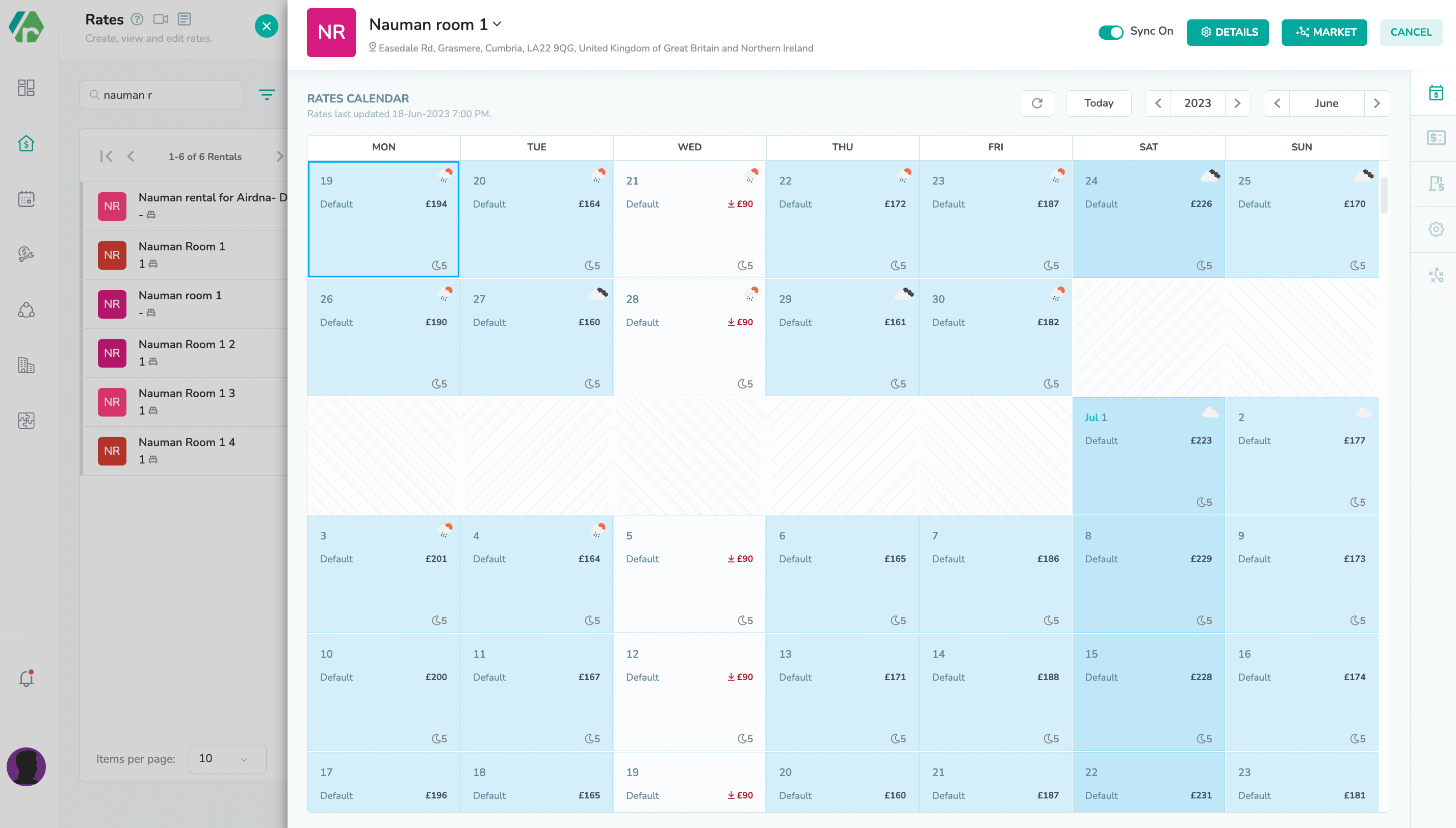
Once all the syncing toggles are turned on & rates are generated, you can view the last sync column, in the Listings module, has been updated.
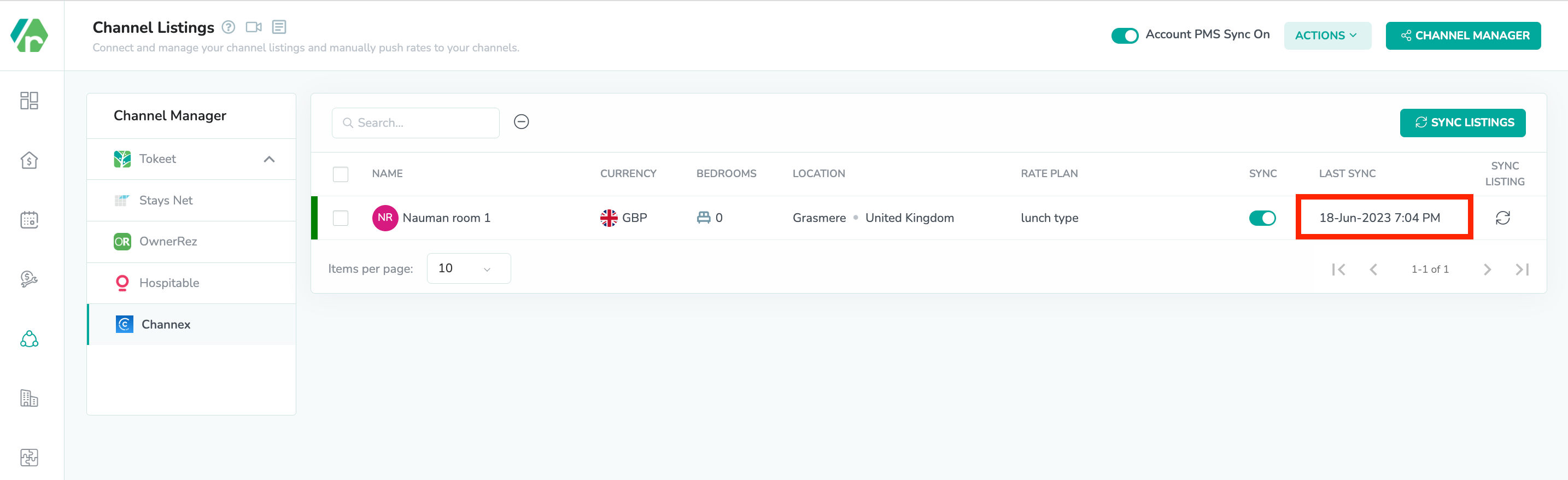
Now you can go to the rates & availability calendar inside Channex and you can see that Rategenie’s rates are visible over there as well.
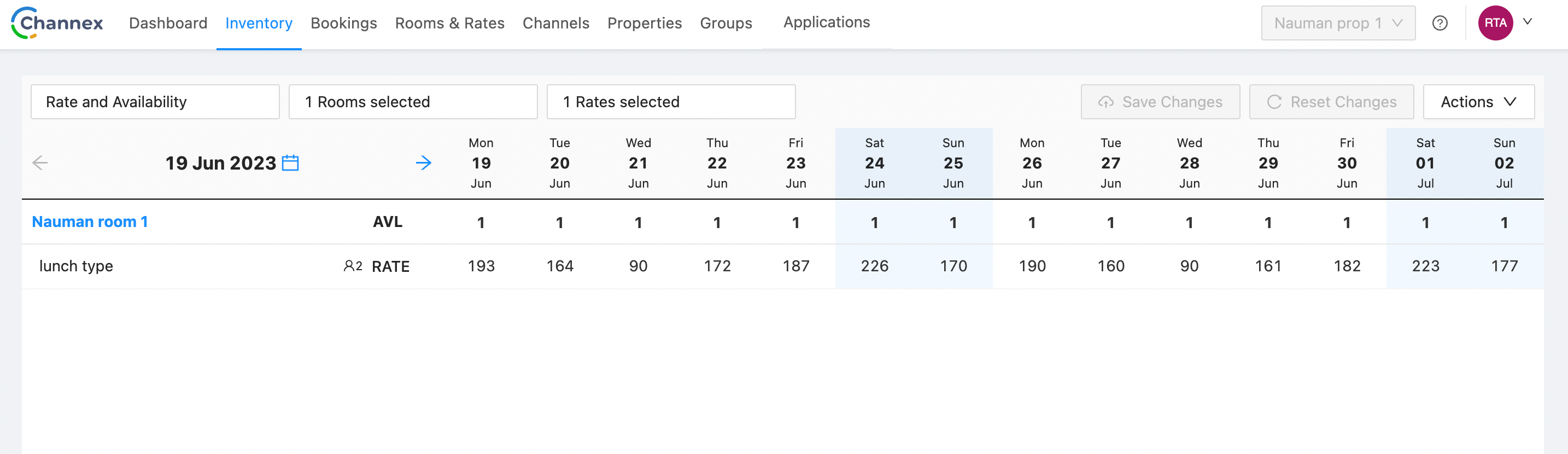
Note:
By default all of the channex listings shows as 0 availability inside channex Inventory.
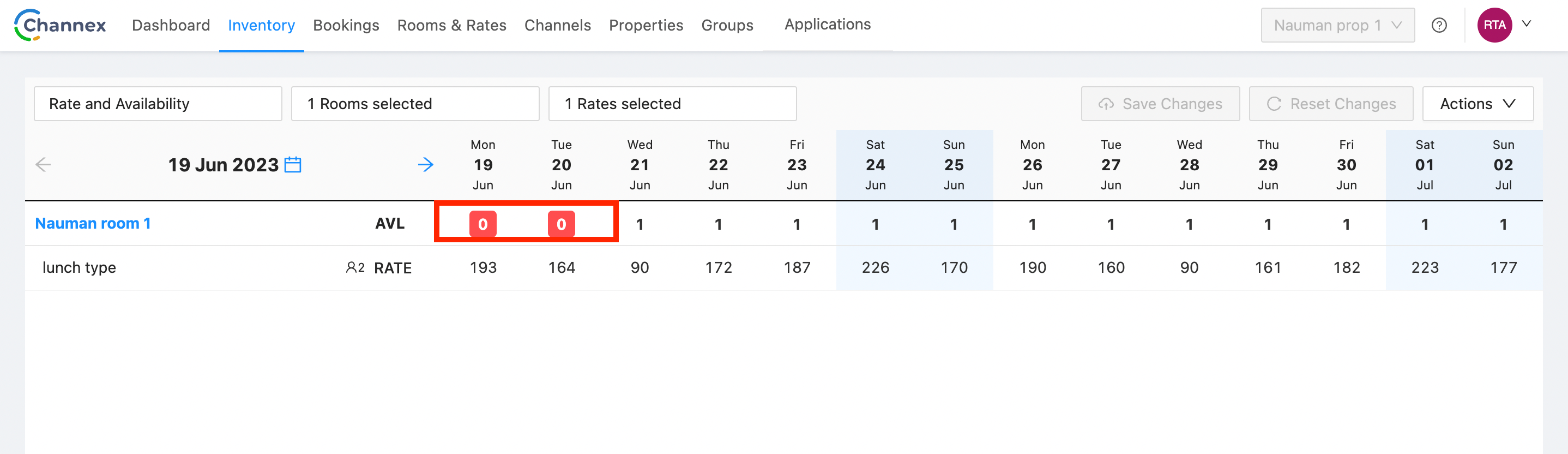
You need to turn ON the channex availability as 1 by clicking and selecting the date range for the availability.