Do you have a few months that are extremely busy or extremely slow? With the Month Adjustment rule, you can set an absolute or percent adjustment for any month of the calendar year.
Click the New button
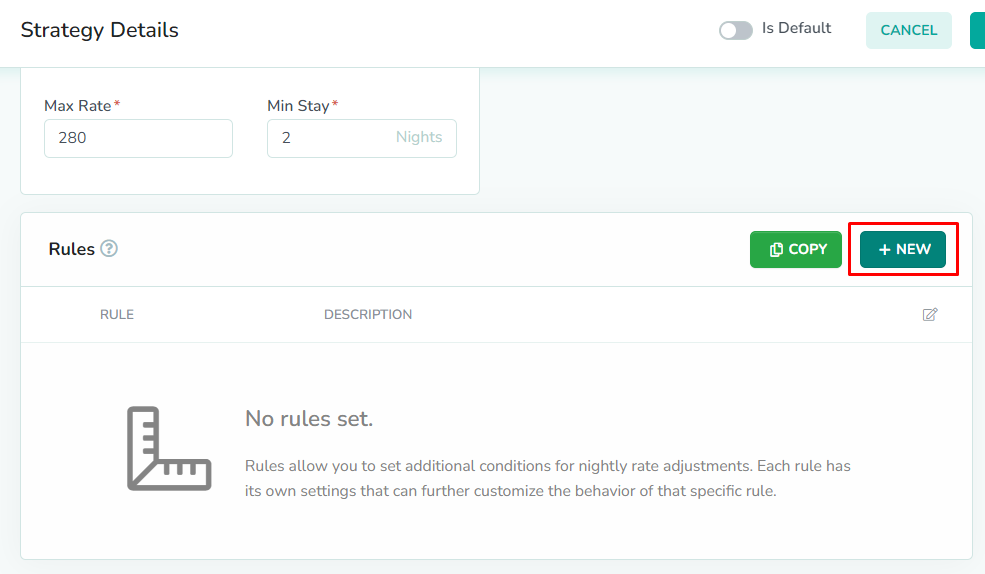
Rules can only be added while editing the strategy. From the strategies overlay, click the New button to add a new rule.
Select the Month Adjustment Rule
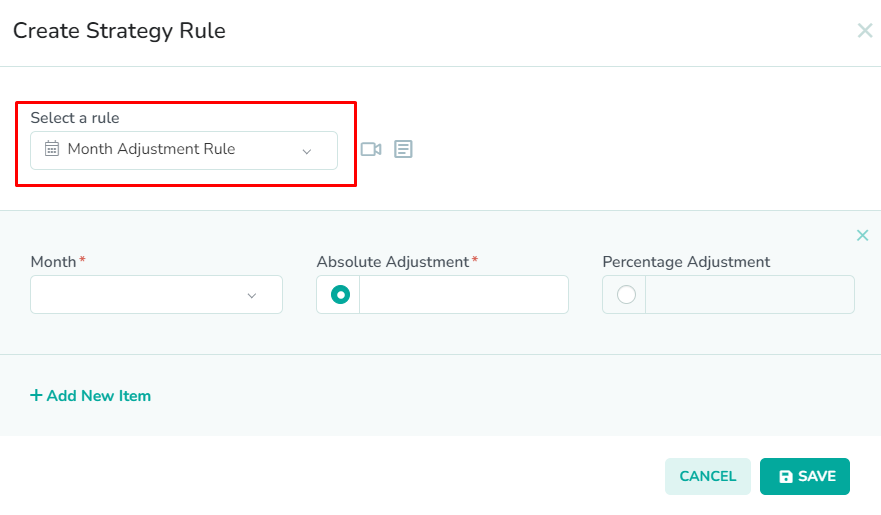
To edit the monthly rate settings for your strategy, select Month Adjustment Rule from the dropdown list.
Select a month
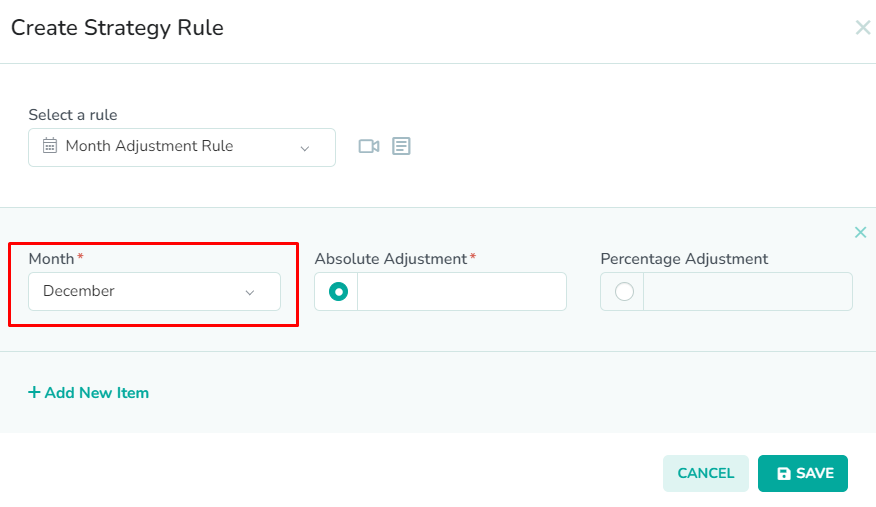
The Month Adjustment Rule modal contains 2 required fields. First, select a month from the Month selector. This will be the month that you want to adjust the rates for.
In our example, we have selected December for adjustment.Enter the adjustment amount
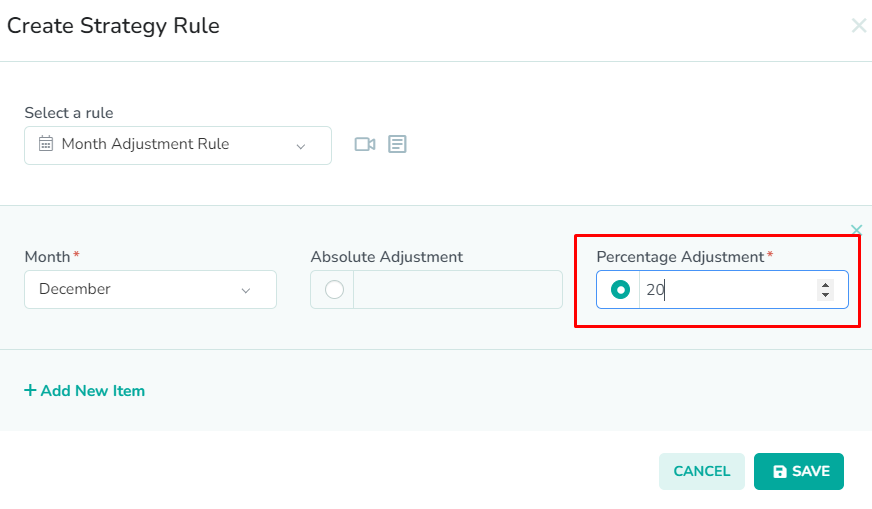
Next, enter the additional adjustment amount as either a flat fee, or as a percentage. The Absolute Adjustment field represents the flat amount that is added to the nightly rate for the month. The Percentage Adjustment field represents the percent increase made to the nightly rate for the month.
In our example, we have set a percent adjustment of 20. This will increase the default rate by 20% for December.OPTIONAL: Add additional months
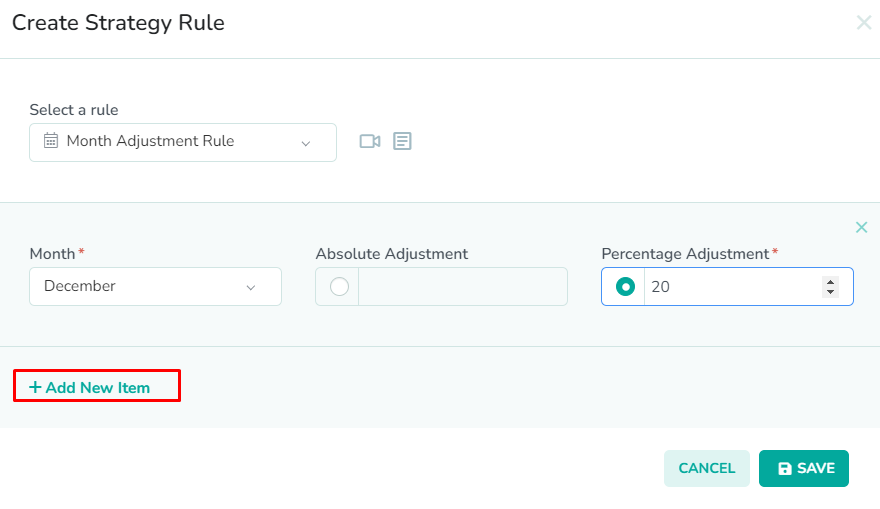
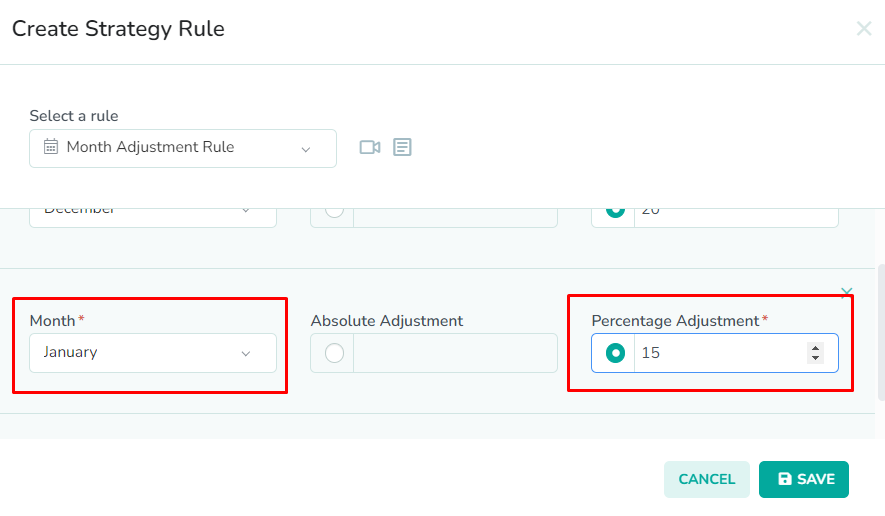
Next, click the Add New Item button to add additional months. You can add any months that you wish to have adjusted during rate pushes.
In our example, we have added a new line item for January. We have entered a percent adjustment of 15 for January. Now, when we push rates, the default rate will be increased by 15% in January, and increased by 20% in December.Click the Save button

Lastly, click the Save button to save the rule to the strategy.
Please remember to save the strategy, in order for the changes to take effect. New rates will only be generated once the strategy has been saved.