Rategenie allows you to not only manage your rates, but you can also manage your calendar availability as well. With hold events, you can not manually modify the occupancy for any rental that you are managing rates for.
1. Click on "Add Hold".
Click the Add Hold button to open the Add Hold Event modal. The modal contains five required fields for the hold event title, the event status, the start and end dates, as well as the assigned rental. Fill in these fields with the required information.
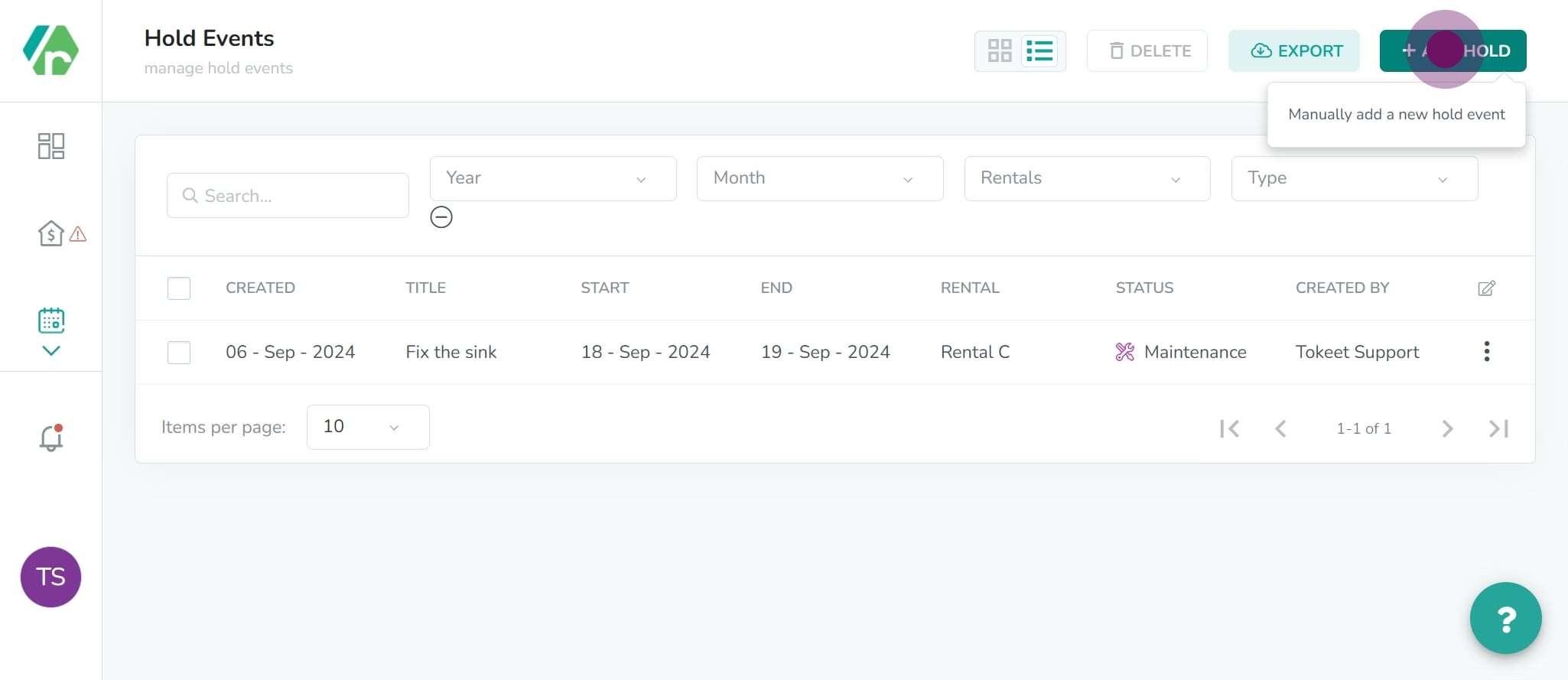
2. click on "Export".
Click the Export button to open the Download Hold Events to CSV modal. The modal contains one required field for the CSV file name. Enter the name that you want the file to be, and then select and of the different columns that you wish to have included in the CSV file. These columns represent the different fields entered into the hold event when it was created.
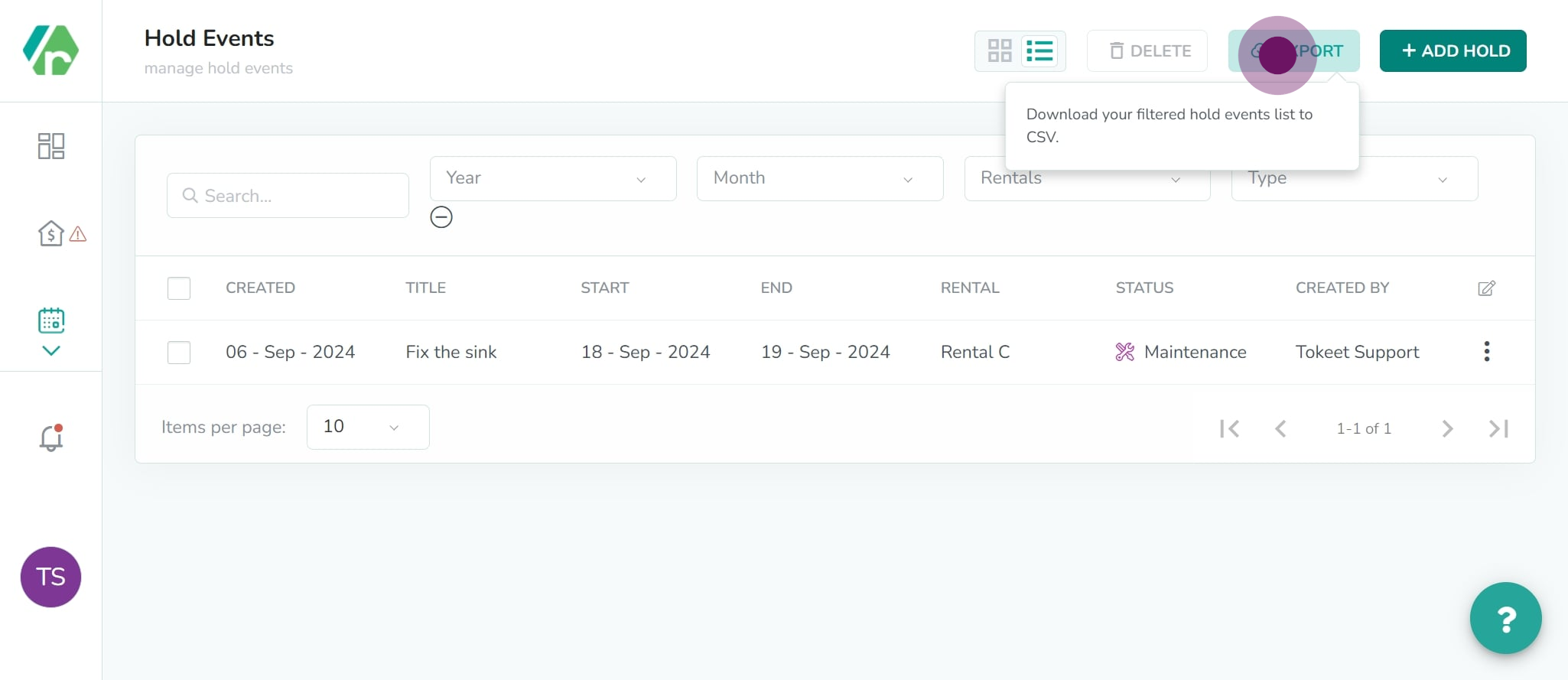
3. Edit an existing hold event.
Click on a hold event in the table to open the hold event details for editing. This will open the Edit Hold Event modal. You can edit any of the settings, and then click save for the changes to take effect.
