Do you want to restrict how far in advance and how long a guest can book your Booking.com listing? With the Booking Restriction rule, you can set lead time and minimum length of stay restrictions for any time period.
Click the New button
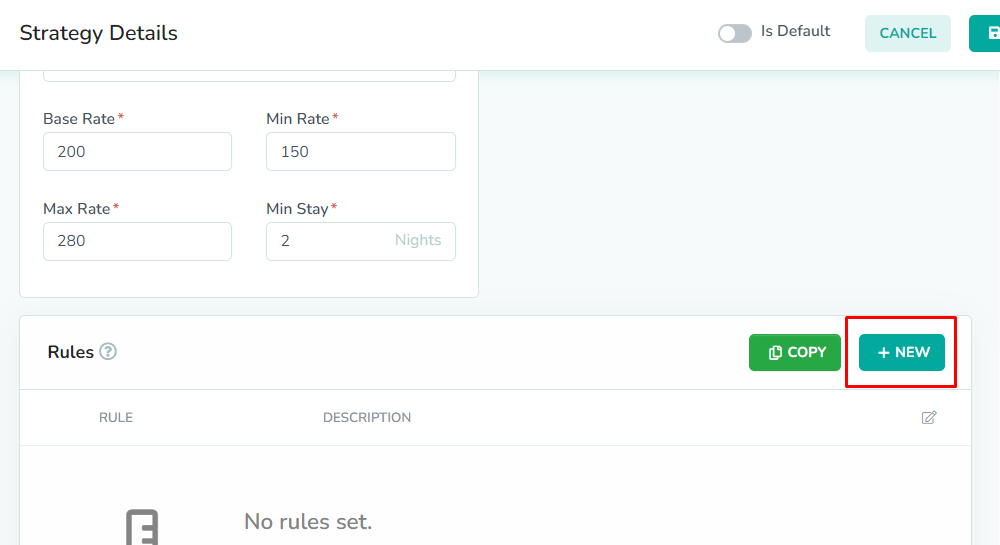
Rules can only be added while editing the strategy. From the strategies overlay, click the New button to add a new rule.
Select the Booking Restriction Rule
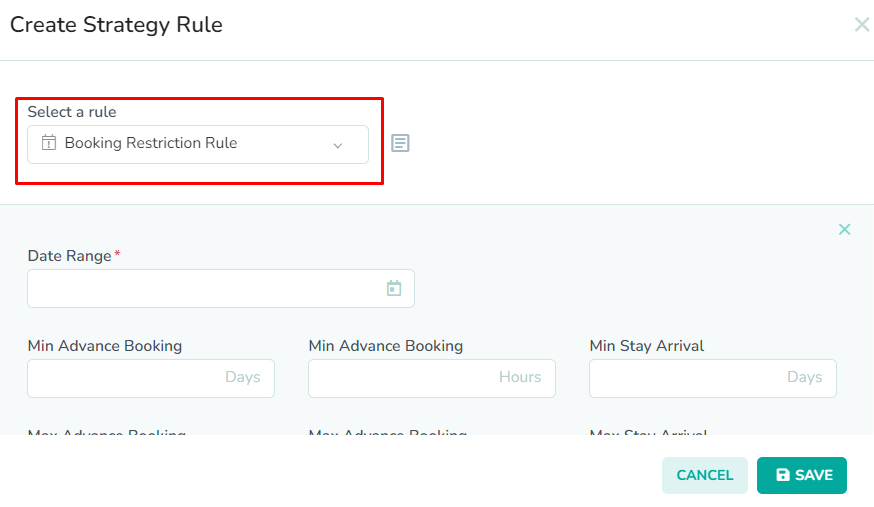
To edit the booking restriction settings, select Booking Restriction Rule from the dropdown list.
Select the range of dates
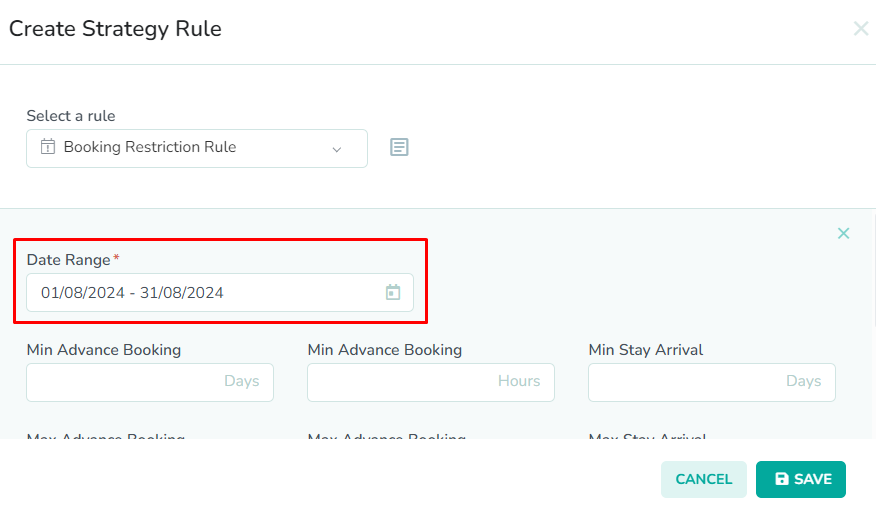
The Booking Restriction Rule modal contains 2 required fields. First, select the dates that you wish to apply booking restrictions to in the Date Range field. This will apply the restrictions to the specified dates.
In our example, we have selected August 1st to August 31st. This will allow us a window of a full month to get the upgrades completed, without disrupting our booking calendar too much.Enter the booking restrictions
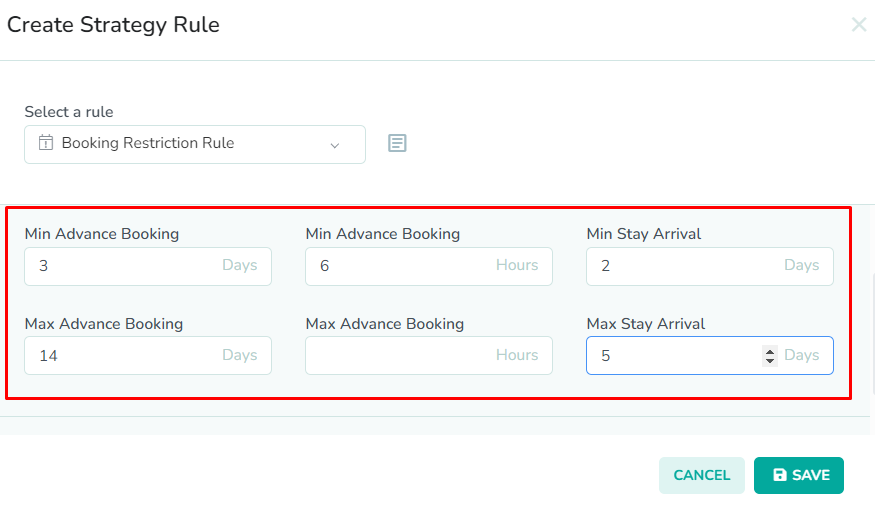
Next, enter the booking restrictions in the provided fields. The Min Advance Booking fields represent the minimum number of nights and hours before check-in required to book a stay during the specified dates. The Max Advance Booking fields represent the maximum number of nights and hours before check-in required to book a stay during the specified dates. The Min Stay Arrival field represents the minimum number of nights required to book a stay during the specified dates. The Max Stay Arrival field represents the maximum number of nights required to book a stay during the specified dates.
In our example, we have entered a min advance booking of 3 nights and 6 hours to give us lead time to manage the technician's schedule. We have entered a max advance booking of 14 nights, as we want to prevent guests from booking the month too far in advance. The min stay has been set to 2 nights, and the max stay has been set to 5 nights. This will give us maximum control over the booking window for the month of August.OPTIONAL: Add additional restrictions
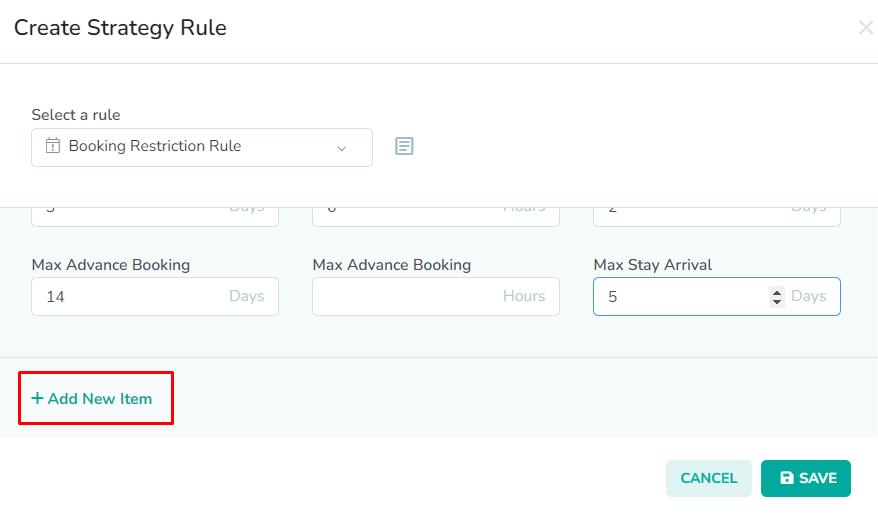

Next, click the Add New Item button to add additional booking restrictions. You can add other date ranges that you wish to have restricted during rate pushes.
In our example, we have added a second booking restriction for the first 2 weeks of December. The owner of the rental wants to reserve some nights in early December. We want to accommodate their request, but we don't want to block off the calendar for 2 weeks, without certainty. So, we have selected December 1st to December 15th, and we have set a min advance booking value of 3 nights, and a max advance booking value of 5 nights. We have also set a max stay of 4 nights. This will allow us to limit guests who want to book that time period to having to make the booking in late November, and they will not be able to book the entire time period. This will allow us to manually block dates for the owner, should we find the availability window is getting too full.Click the Save button

Lastly, click the Save button to save the rule to the strategy.
Please remember to save the strategy, in order for the changes to take effect. New rates will only be generated once the strategy has been saved.