Cloudbeds is the industry's leading PMS and hospitality management system provider, as rated by hundreds of customers.
Rategenie is now integrated with Cloudbeds and is able to generate rates for this PMS. Cloudbeds users can use these rates for their bookings and rentals by connecting with Rategenie and syncing rates.
When syncing successfully, Rategenie will send rates for Cloudbeds listings for two years from today.
To connect with Cloudbeds, Register your account with Rategenie and Follow the following steps:
Steps:
Inside Rategenie, On the bottom left, navigate to the Integrations Page.
On the integration page, click on the Connect button present in the Cloudbeds section.
Now, You need to grant access to the application. Make sure you have already logged in to Cloudbeds in a separate tab.
Once you are connected to Cloudbeds, you can see the ability to view you Cloudbeds listing or disconnect from Cloudbeds option.
To view the Cloudbeds listings, Click on the ‘Listings’ button.
By default, all listings will be inactive and won’t be shown in the Rental/Listings page or use Rategenie rates. To enable any listing for Rategenie, Set the status toggle to ON. If you don’t enable the toggle, Rental will not be imported to Rategenie and won’t be visible anywhere in the system except the Integrations page.
Once the toggle is turned ON, You can see that property in the Listings page and on the rentals list view.
To allow pushing the rates from Rategenie to Cloudbeds: (i) Make sure Account level sync is ON.
(ii) Go to the listings module and select a Rate plan for which you would like to push Rategenie rates. Rategenie can only push rates to one rate plan for your listings at a time.
iii) Go to the listings module and turn on the channel manager sync.
(iv) Go to the listing module and select Cloudbeds from the left menu and turn on the Listings sync and Account PMS sync.
(v) Go to the rentals listview and turn on the toggle for rental sync.
Now you can go to the Rates Calendar and generate rates for the rental. To generate the rates, simply Save the rate settings & link the strategy with it. To learn more about linking strategy, view this article: https://rategenie.io/help/strategies/rate-genie-strategies. You can see the generated rates on your Rategenie’s rates calendar.
Once all the syncing toggles are turned on & rates are generated, you can view the last sync column, in the Listings module, has been updated.
Now you can go to the Availability matrix under rates & availability section inside Cloudbeds and you can see that Rategenie’s rates are visible over there as well.
How to Disconnect Cloudbeds from Rateegnie?
Go to Integration page, then go to Cloudbeds and then click on 'Disconnect' button. ( Disconnect button will only appear if you have already made a connection with Cloudbeds)

Once you click on Disconnect button, a pop up will appear. On that pop up click on 'YES PROCEED' button.
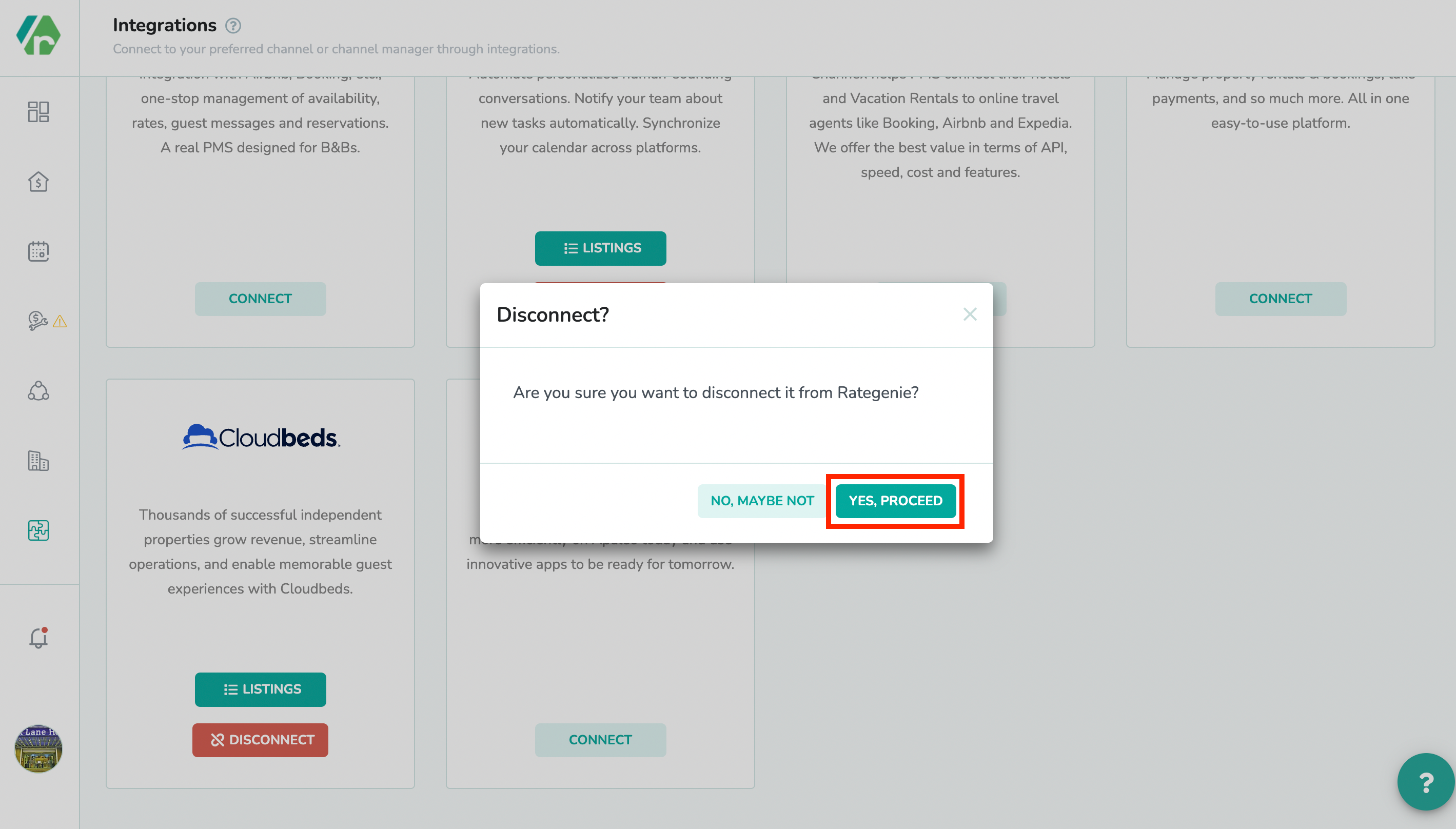
Note:
If you have any queries then you can reach out to us via support@rategenie.io