WHAT IS “MANAGED” TOGGLE AND HOW IT WORKS?
We have introduced a new managed toggle. Using this toggle Users have the ability to give access or revoke access for Rategenie to create rates for a certain rental.
If managed toggle is turned off for a rental, Rategenie won’t be managing, generating rates or pushing rates for that rental. Users won’t be charged for that rental.
Whenever a listing is created, ‘managed’ toggle is by default turned ON. To turn off, simply move the toggle to the left.
Confirm the pop up message by clicking ‘YES, PROCEED’ and rate creation from rategenie will be disabled for this rental. Users will not be charged for this rental but that will be reflected in the next billing cycle, not in the ongoing one.
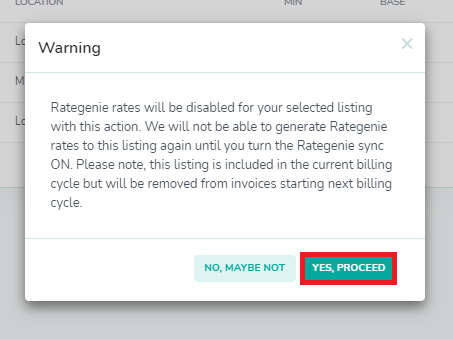
On the Rates page, users will see the rental rates in disable form and a red rategenie icon to reflect that rental is not being managed by Rategenie.
To turn enable rategenie rates again for this rental, simply go to the rentals module and move toggle to the right.
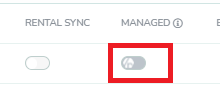
Rategenie rates will be enabled for the selected listing. Rates will be pushed with the next daily refresh, if account, rental, and listings sync are all turned on. Users will be charged immediately for this listing starting from the ongoing billing cycle.