Do you want to use the same rules, with the same settings, in multiple rate strategies? With the Copy Rule feature, you can quickly copy rules from any of the strategies already saved in your account.
Click the Copy button
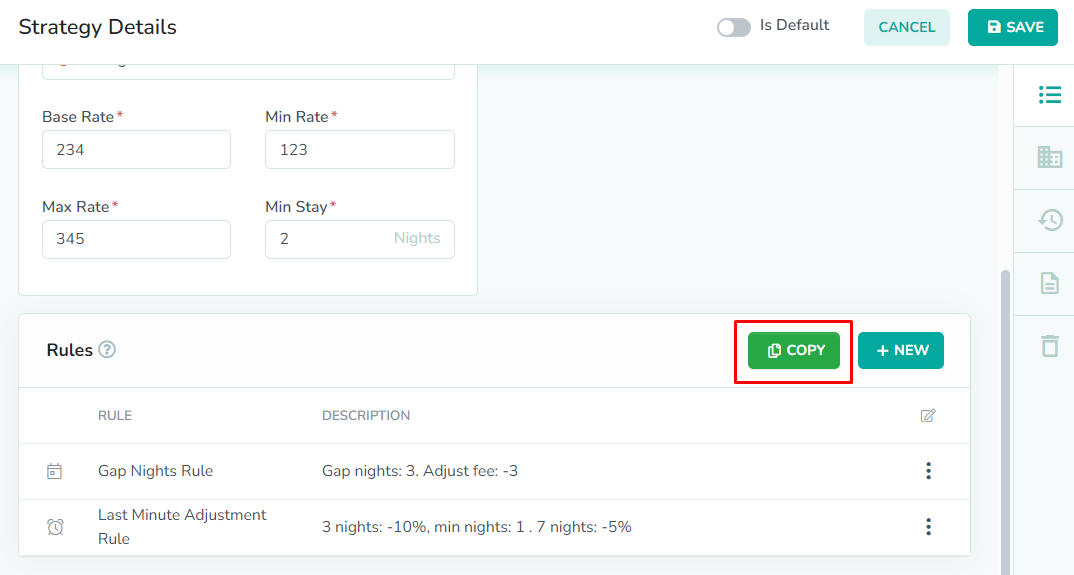

Rules can only be copied while editing the strategy. From the strategies overlay, click the Copy button to open the Copy Rules modal.
Select the source strategy
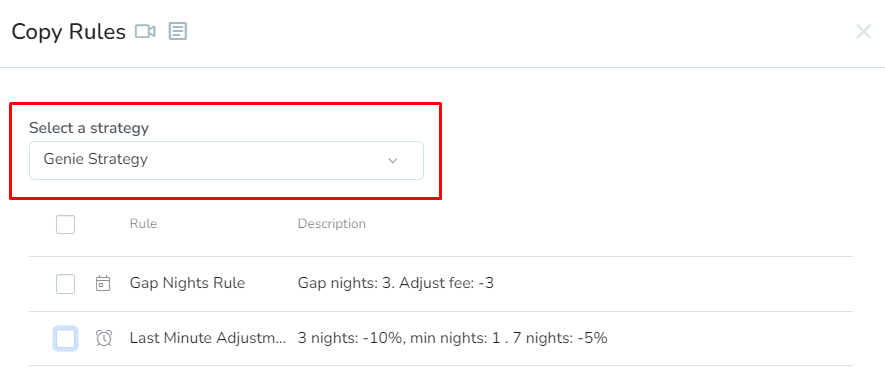
The source strategy is the strategy that has the rules that you want to copy to the strategy that you are currently editing. First, select a strategy from the strategy selector.
In our example, we have selected Genie Strategy from the dropdown list. This will allow us to copy the rules that are already saved in that strategy.Select the rules

Next, select the rules that you want to copy from the specified strategy. The rules will be copied with the same values that are visible in the table. You can edit these rule settings after they have been copied to the current strategy that you are editing.
In our example, we have selected the Gap Night and the Last Minute Adjustment rules. We might reproduce some of the other rules in our new strategy, but we prefer to create those from scratch, as there will be a large number of changes involved.Click the Copy button
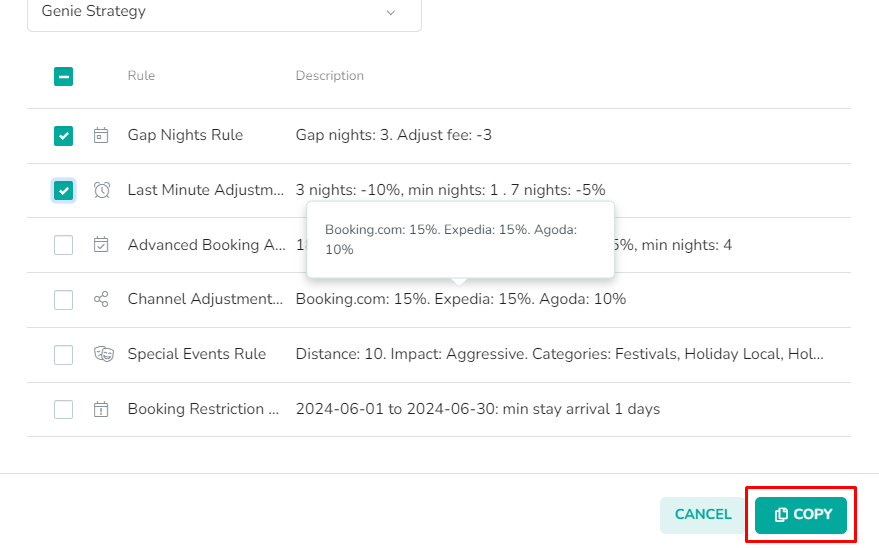
Lastly, click the Copy button to copy the rule(s) to the strategy.
Please remember to save the strategy, in order for the changes to take effect. New rates will only be generated once the strategy has been saved.In our example, we can see the Gap Night and Last Minute Adjustment rules have been successfully copied over to our new strategy. When we save the strategy, new rates will be generated, incorporating the new rules we copied from the other strategy.OPTIONAL: Overwrite existing rules
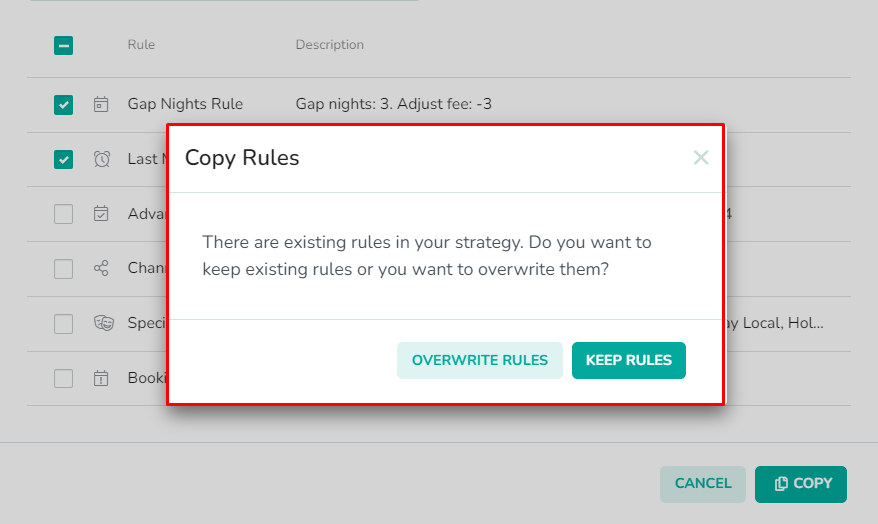
There might be some situations where you are trying to replace the rule(s) in one strategy, with the same rule(s) from another strategy. If Rategenie detects that you are copying similar rules, it will warn you about the existing rule(s). Click the Overwrite Rules button if you want Rategenie to replace the existing rules, in the strategy that you are editing, with the rules from the source strategy. Click the Keep Rules button if you want Rategenie to keep the existing rules, in the strategy that you are editing, and ignore the matching rules from the source strategy.
When overwriting rules, only matching rules will be affected. Source rules that do not have a matching rule in the strategy being edited will copy without issue. This step can not be undone. Once a rule is overwritten, it can not be recovered.