Do you want to know how your Rategenie rates will translate into an actual booking total? With the Cost Estimator feature, you can estimate the cost of a hypothetical booking for any booked dates in any rental.
Click the Actions button

The Actions button is located in the top-right corner of the rates calendar. Click here to open the Actions menu.
Select the Estimator option
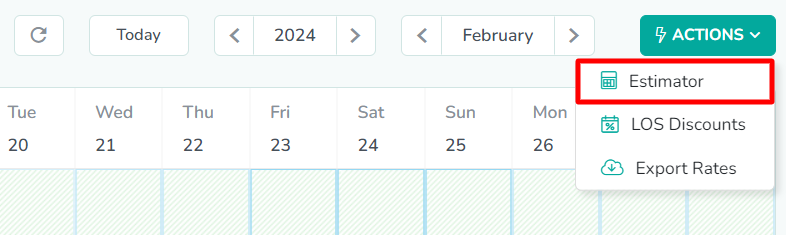
In the menu that appears, Estimator is the first option. Click here to open the Cost Estimator modal.
Select the rental
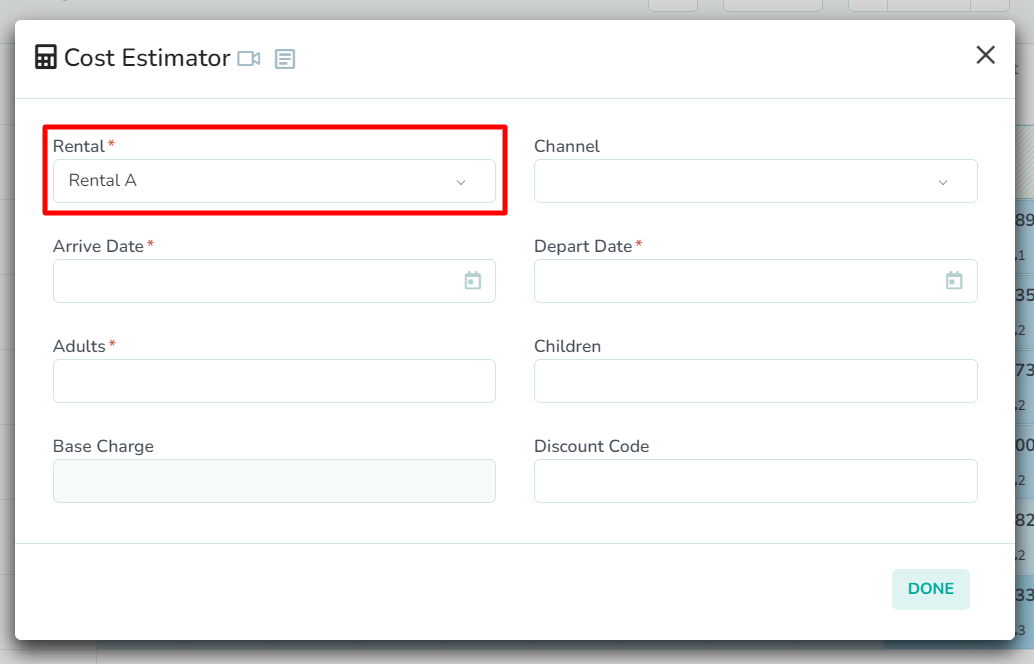
The Cost Estimator modal requires four fields to be completed. First, select the Rental that will be used to estimate the booking cost.
In our example, we have selected Rental A. This will allow us to estimate the cost for a booking made for this rental.Select the range of dates
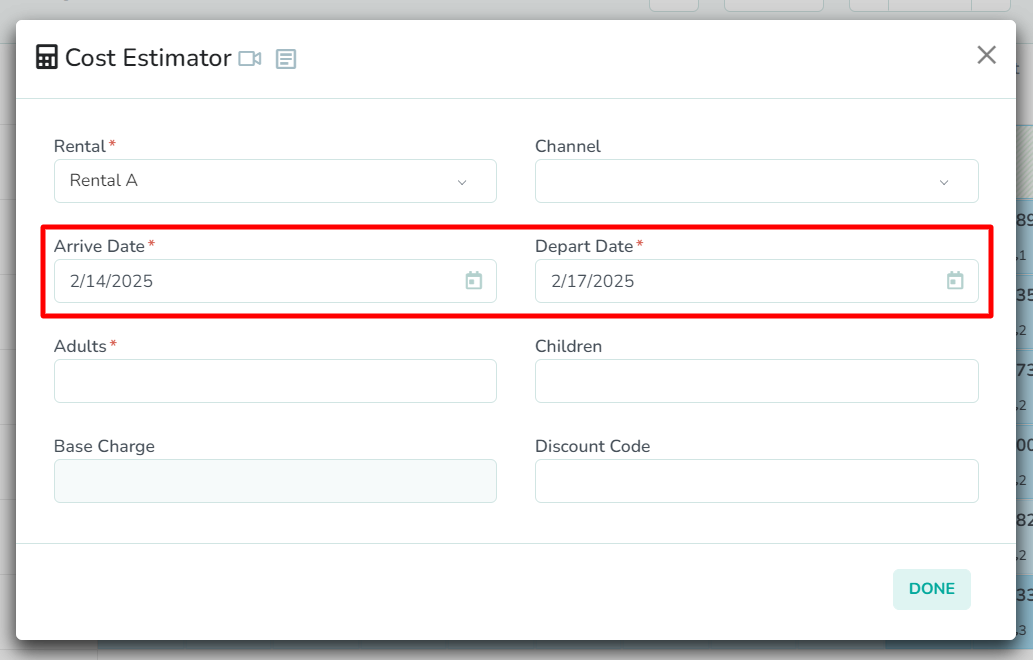
Next, select the Arrive Date and Depart Date for the booking. This allows you to estimate the rates for a booking spanning the specified dates for your chosen rental.
In our example, Valentine's Day falls on a Friday. We expect this to be the arrival date most guests choose for that holiday. So, we have selected February 14th to February 17th.Enter the guest count
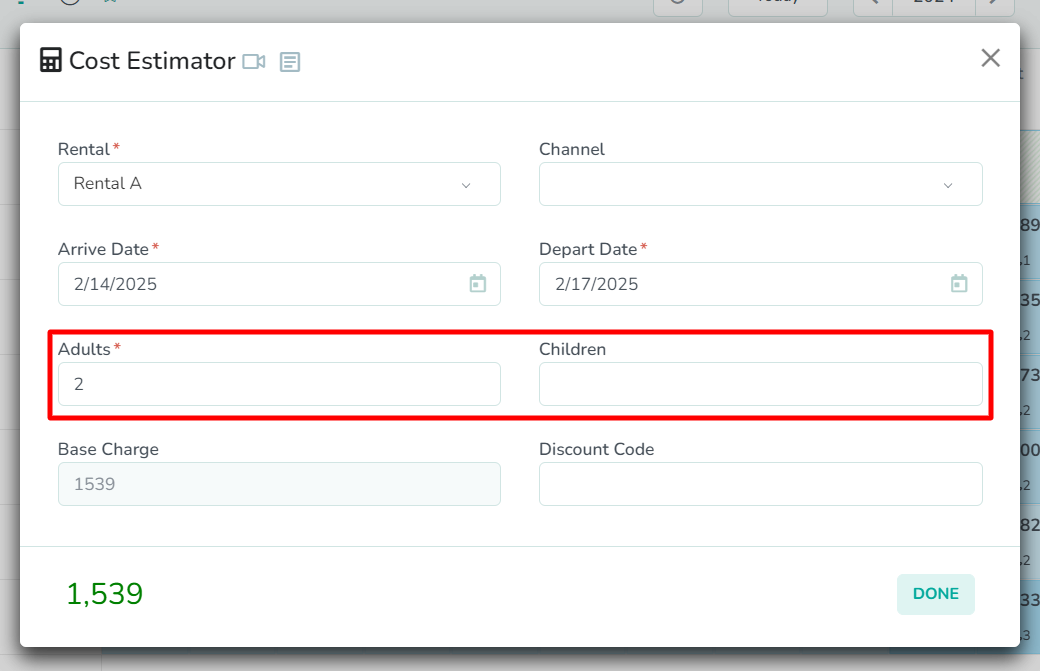
Next, enter the number of Adults and Children (optional) that will be booked for the stay. If there is an additional guest fee for the rental, then Rategenie will include that in its cost estimation.
In our example, we do not anticipate any children accompanying guests on Valentine's Day. So, we have entered an adult count of 2. We have left the child count untouched, as a result. Upon completing these four required fields, a cost estimate will be generated. Without any further modifications, a 3-night stay on Valentine's Day will cost $1,539 for Rental A.OPTIONAL: Select the channel
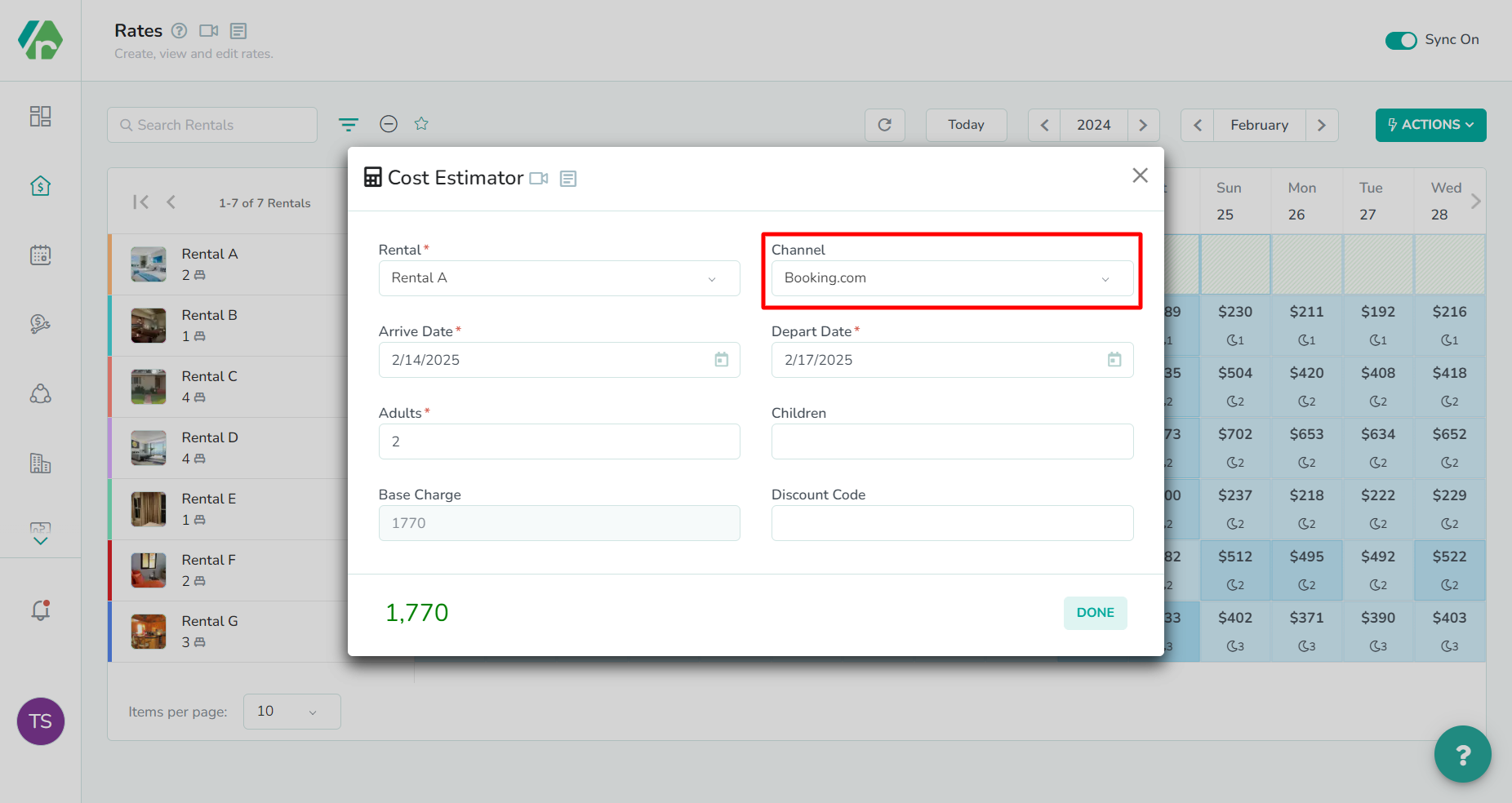
Next, costs can be estimated without specifying a channel. However, if there is a Channel Adjustment Rule or Currency Adjustment Rule added to the rental strategy, you have the option to select a Channel. Doing so will allow you to see channel specific booking totals.
In our example, we have selected Booking.com as the channel. Because we have a +15% Channel Adjustment Rule for Booking.com, we see that the cost estimate has increased by 15% to $1,770.OPTIONAL: Enter the discount code
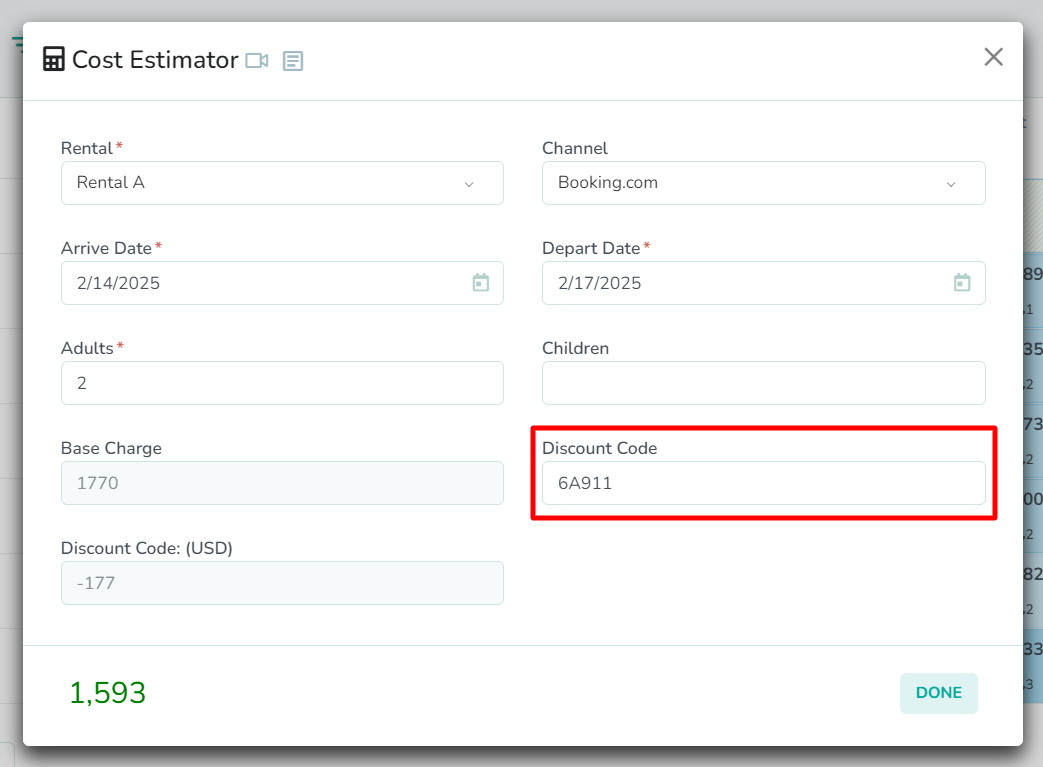
Next, if you have created any discount codes in your channel manager account, then you can enter the Discount Code value to see the estimated cost adjusted.
In our example, we have a 10% discount code for guests who book during this time period. So, the cost estimate has now been adjusted down by 10% to $1,593.Click the Done button
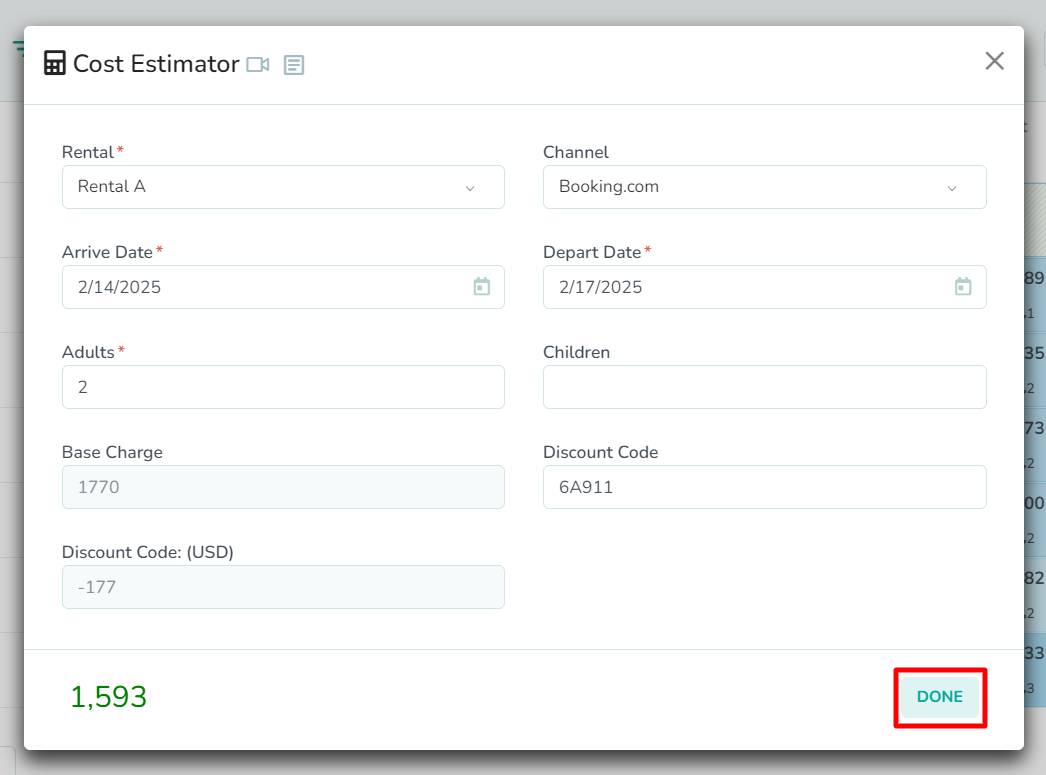
Lastly, when you're ready to exit the Cost Estimator, click the Done button to close the modal.