Zeevou is an easy-to-use online platform that automates hospitality management - from marketing, to bookings, to operations. One unified hub. Rategenie is now integrated with Zeevou and is able to generate rates for this PMS. Zeevou users can use these rates for their bookings and rentals by connecting with Rategenie and syncing rates.
When syncing successfully, Rategenie will send rates and minimum stay requirements for single and multi-unit Zeevou listings for two years from today.
To connect with Zeevou, Register your account with Rategenie and Follow the following steps:
Steps:
Inside Rategenie, On the bottom left, navigate to the Integrations Page.

On the integration page, click on the Connect button present in the Zeevou section.
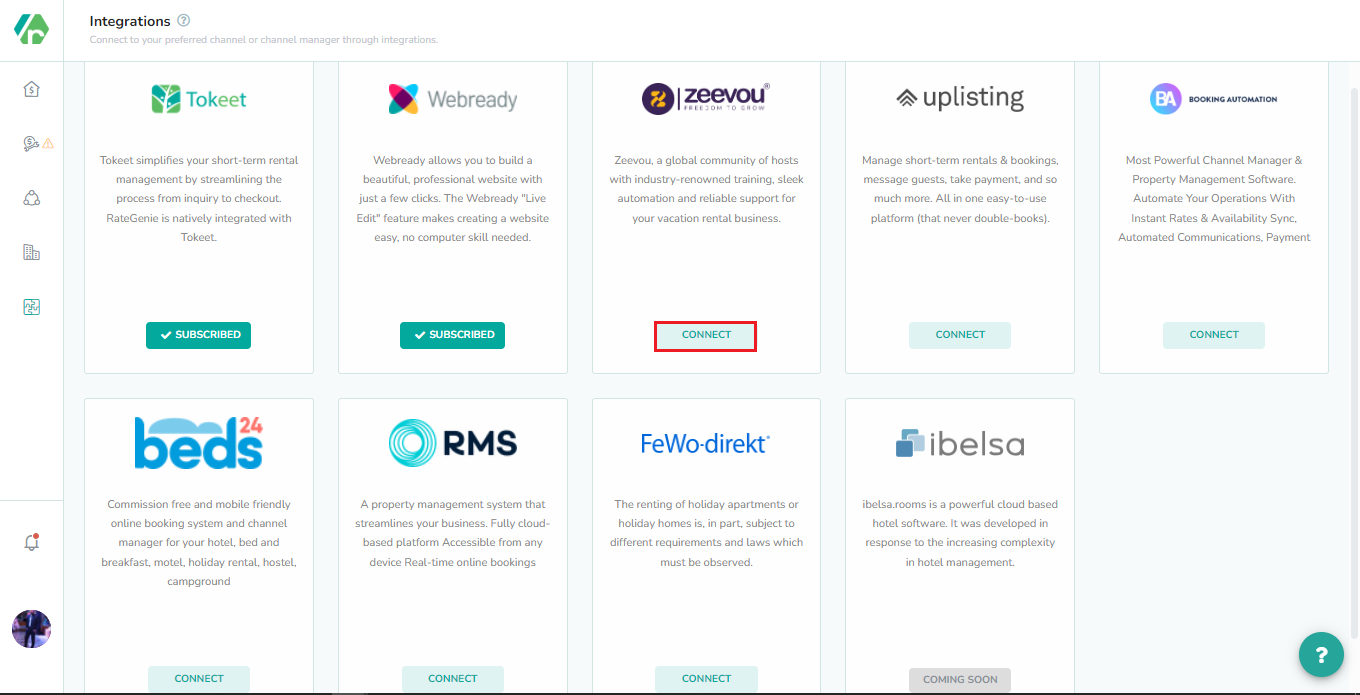
Now click on Grant button to connect zeevou with Rategenie. Make sure you have already logged in to zeevou in a separate tab.
Once you are connected to Zeevou, you can see the ability to view you Zeevou listing or disconnect from Zeevou option.
To view the Zeevou listings, Click on the ‘Listings’ button.
By default, all listings will be inactive and won’t be shown in the Rental/Listings page or use Rategenie rates. To enable any listing for Rategenie, Set the status toggle to ON. If you don’t enable the toggle, Rental will not be imported to Rategenie and won’t be visible anywhere in the system except the Integrations page.
Once the toggle is turned ON, You can see that property in the Listings page and on the rentals list view.
To allow pushing the rates from Rategenie to Zeevou (i) Make sure Account level sync is ON.
(ii) Go to the listings module and select a Rate plan for which you would like to push Rategenie rates. Rategenie can only push rates to one rate plan for your listings at a time.
iii) Go to the listings module and turn on the channel manager sync.
(iv) Go to the listing module and select Zeevou from the left menu and turn on the Listings sync and Account PMS sync.
(v) Go to the rentals listview and turn on the toggle for rental sync.
Now you can go to the Rates Calendar and generate rates for the rental. To generate the rates, simply Save the rate settings & link the strategy with it. To learn more about linking strategy, view this article: https://rategenie.io/help/strategies/rate-genie-strategies. You can see the generated rates on your Rategenie’s rates calendar.
Once all the syncing toggles are turned on & rates are generated, you can view the last sync column, in the Listings module, has been updated.
Now you can go to the rates & availability calendar inside Zeevou and you can see that Rategenie’s rates are visible over there as well.
Note:
Zeevou validation rule says that min-stay should always be less than or equal to max-stay. If your min stay is greater than max-stay on some dates then you will see that for those days Rategenie Rates information is not being updated for Zeevou listing. So you need to make sure that your min stay and max stay never exceeds on your rates calendar page as compared to what you have set on your rental rate settings page.