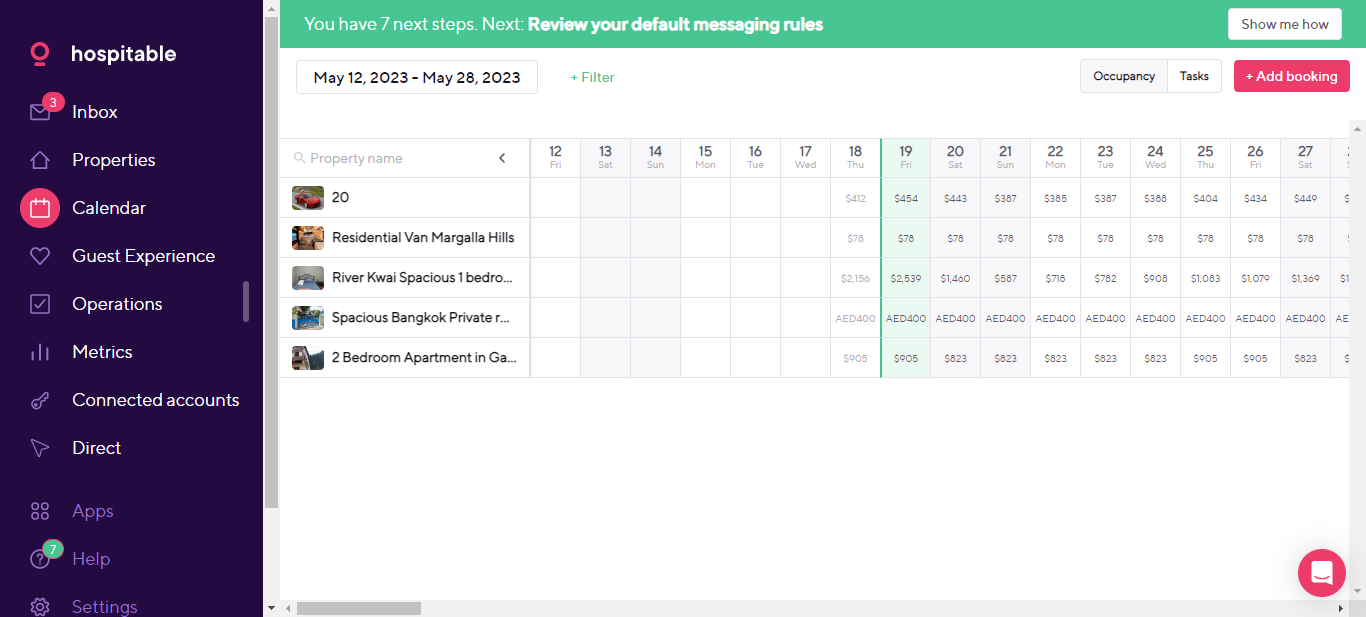Hospitable automates the day-to-day tasks that should be managed by technology, freeing up hosts to deal with only the issues that need a human touch.
Rategenie is now integrated with Hospitable and is able to generate rates for this management system. Hospitable users can use these rates for their bookings and rentals by connecting with Rategenie and syncing rates.
When syncing successfully, Rategenie will send rates and minimum stay requirements for two years from today.
To connect with Hospitable, Register your account with Rategenie and follow the following steps:
Inside Rategenie, On the bottom left, navigate to the Integrations Page.
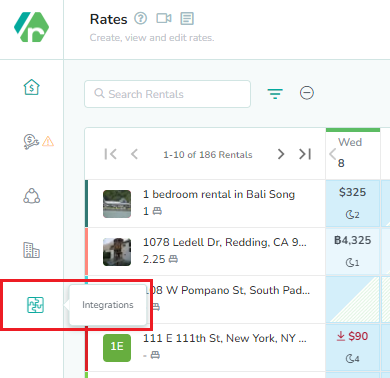
On the integration page, click on the Connect button present in the Hospitable section.

Enter the Account ID and API Key from Hospitable and click on the “Connect” button to connect Hospitable with Rategenie.
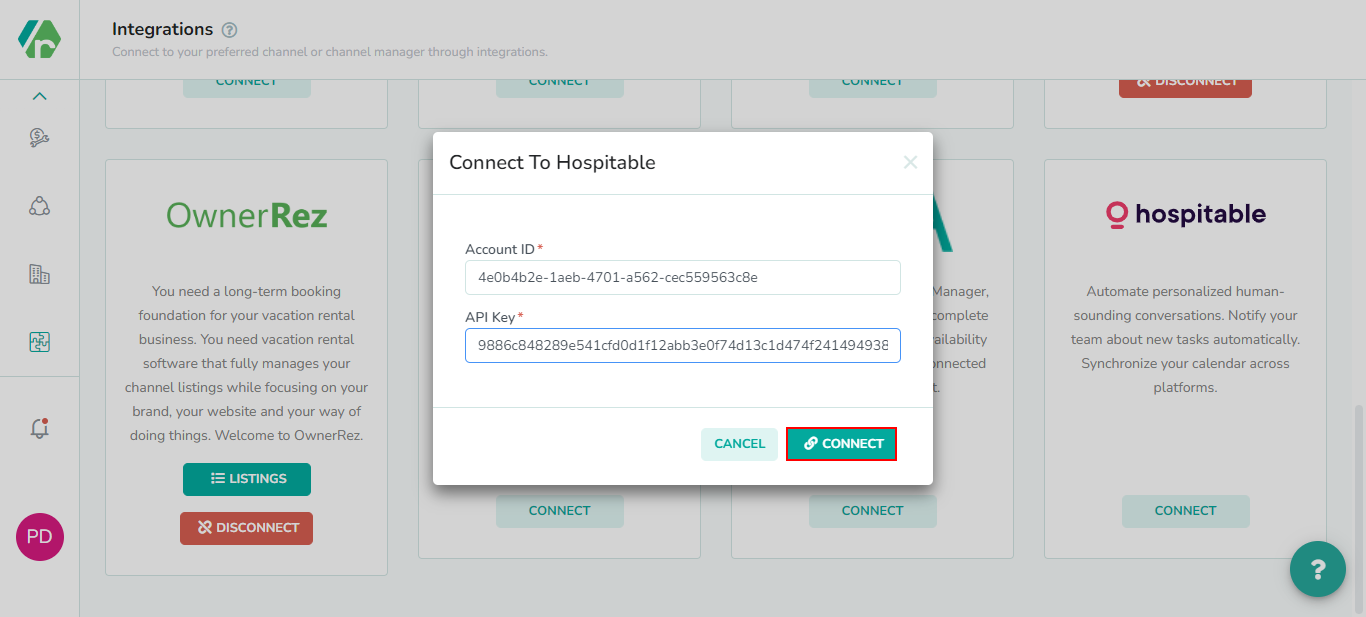
Once you are connected to Hospitable, you can see the ability to view your Hospitable listing or the disconnect from Hospitable option.
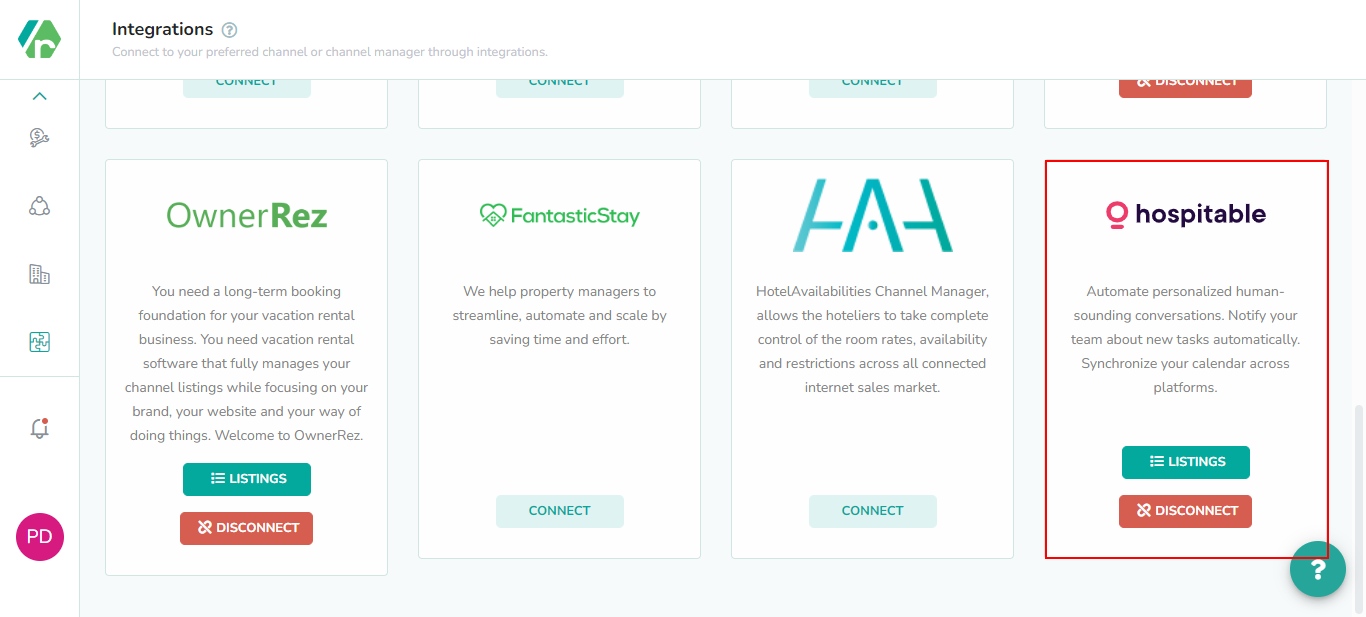
To view the Hospitable listings, Click on the ‘Listings’ button.
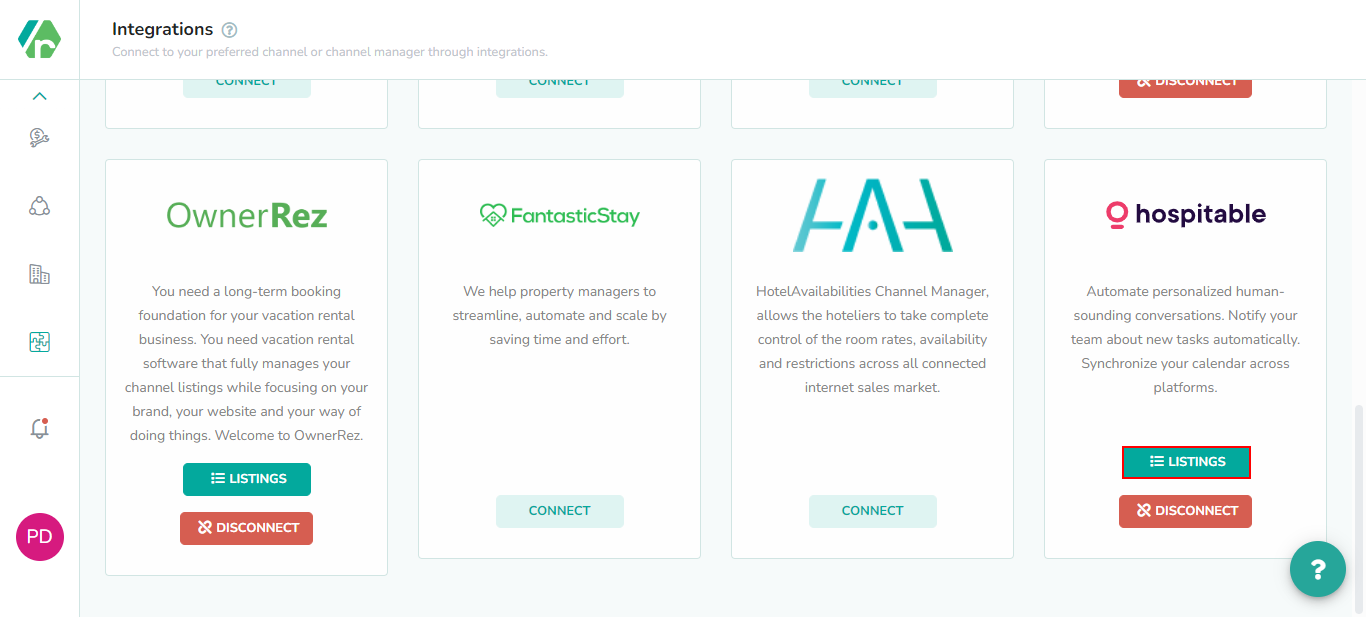
By default, all listings will be inactive and won’t be shown in the Rental/Listings page or use Rategenie rates. To enable any listing for Rategenie, Set the status toggle to ON. If you don’t enable the toggle, Rental will not be imported to Rategenie and won’t be visible anywhere in the system except the Integrations page.
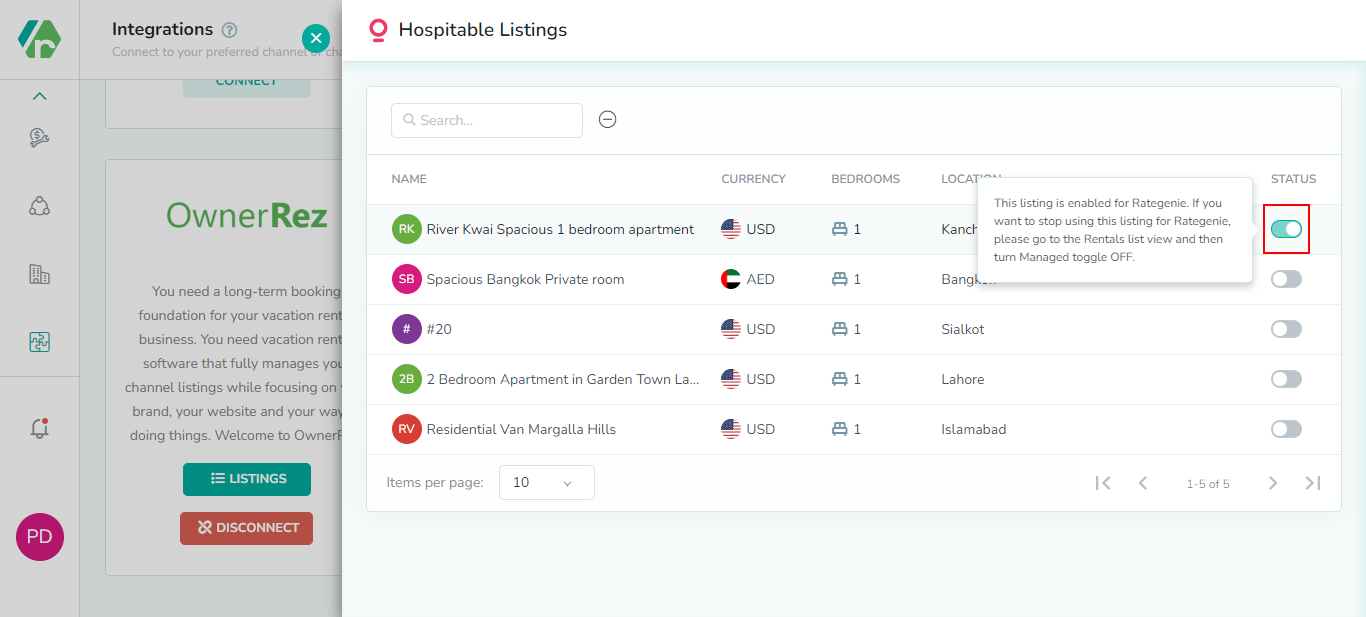
Once the toggle is turned ON, You can see that property in the Listings page and on the rentals list view.
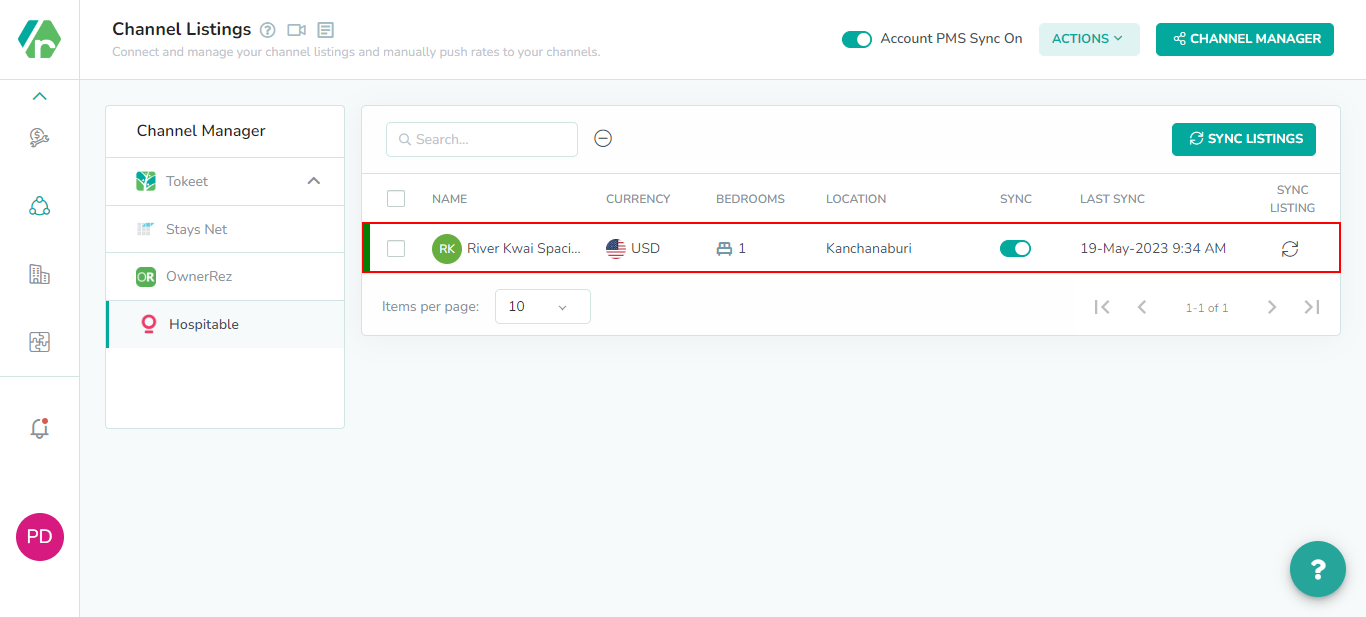
To allow pushing the rates from Rategenie to Hospitable
(i) Make sure Account level sync is ON.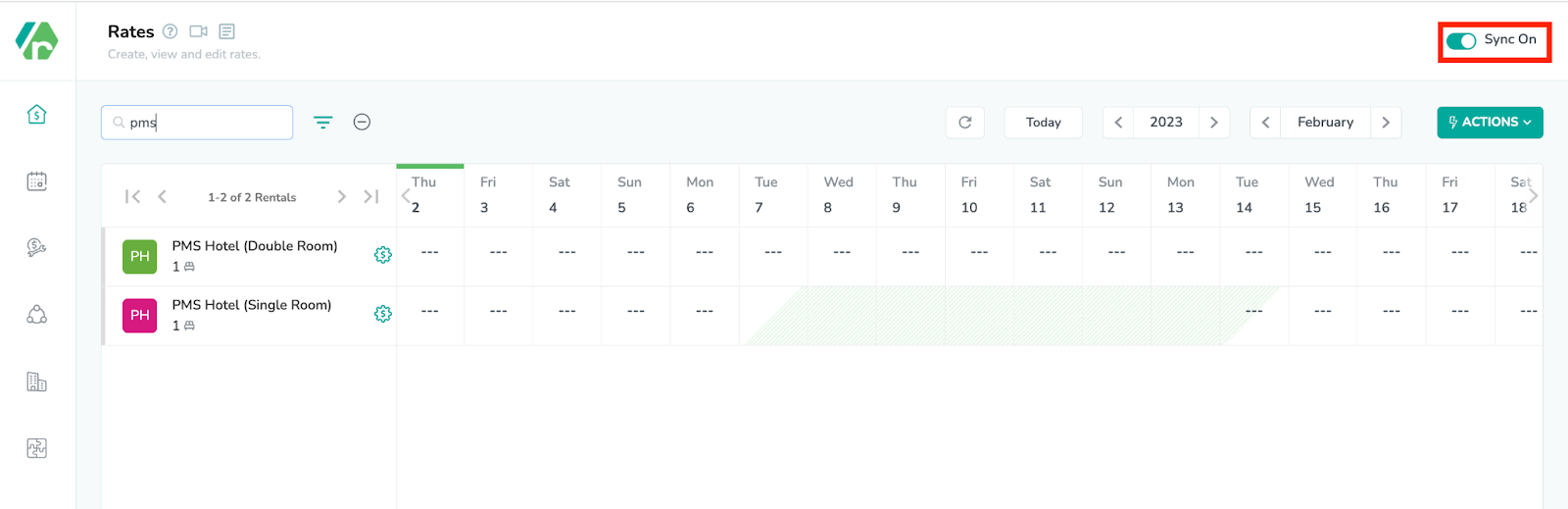
ii) Go to the listings module and turn on the channel manager sync.

(iii) Go to the listing module and select Hospitable from the left menu and turn on the Listings sync and Account PMS sync.
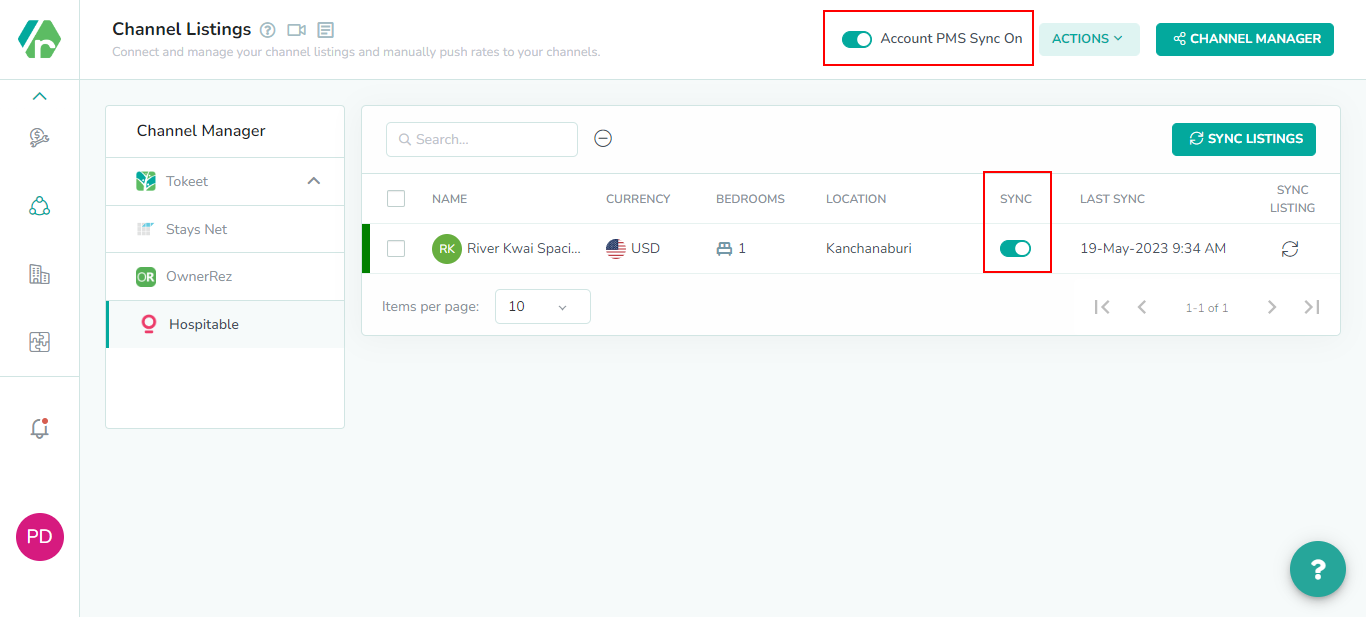
(iv) Go to the rentals listview and turn on the toggle for rental sync.
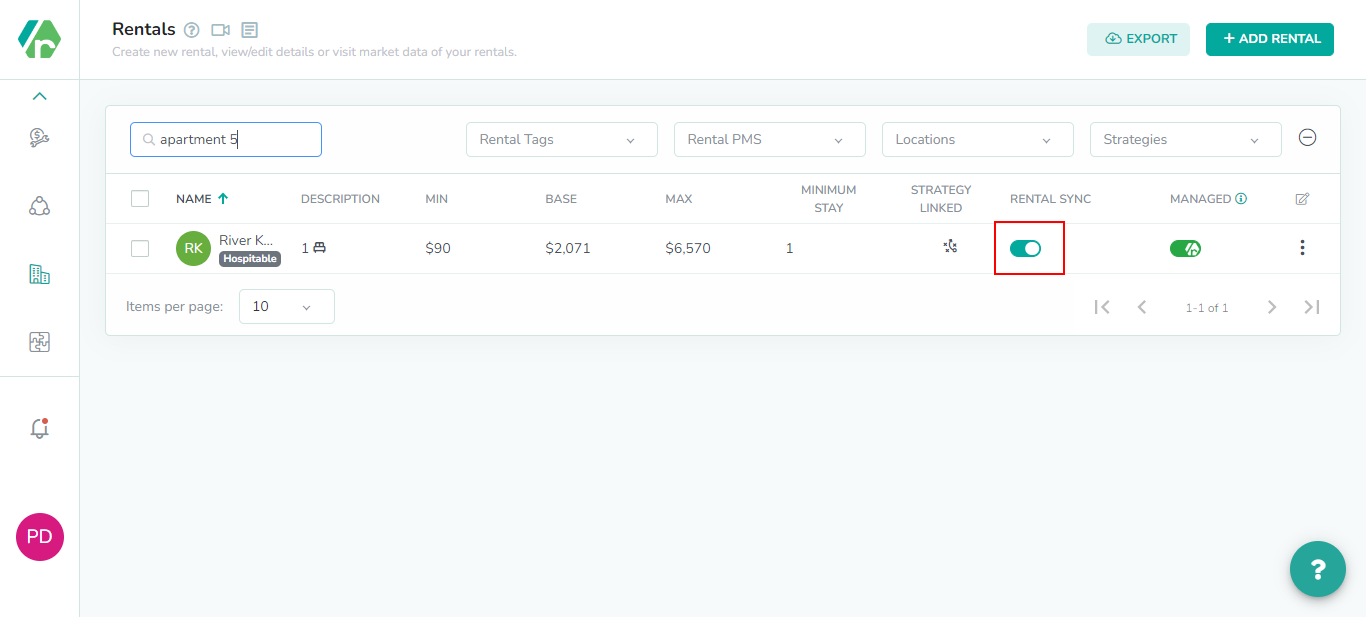
Now you can go to the Rates Calendar and generate rates for the rental. To generate the rates, simply Save the rate settings & link the strategy with it. To learn more about linking strategy, view this article:
https://rategenie.io/help/strategies/rate-genie-strategies. You can see the generated rates on your Rategenie’s rates calendar.
Once all the syncing toggles are turned on & rates are generated, you can view the last sync column, in the Listings module, has been updated.
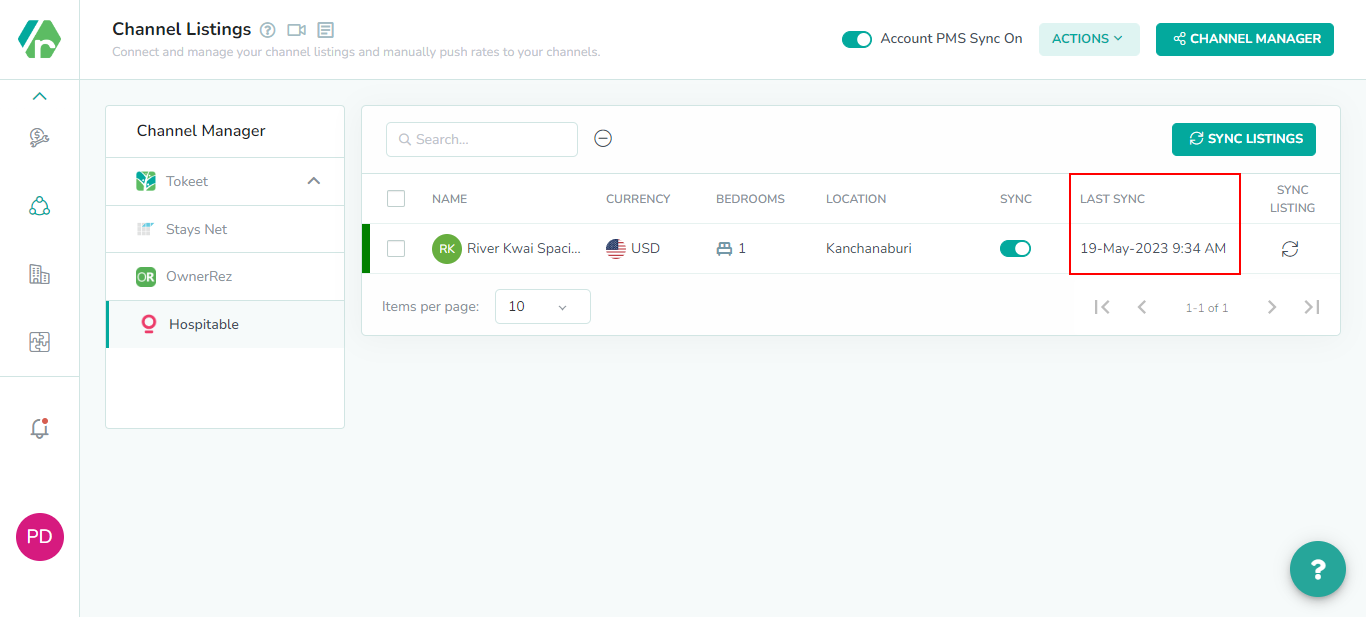
Now you can go to the calendar section inside Hospitable and then go to your listings and you can see that Rategenie’s rates are visible over there as well.