OwnerRez is internationally recognized as a leader in the vacation rental industry for channel management, CRM, PM, accounting, messaging and websites. Rategenie is now integrated with OwnerRez and is able to generate rates for this PMS. OwnerRez users can use these rates for their bookings and rentals by connecting with Rategenie and syncing rates.
When syncing successfully, Rategenie will send rates and minimum stay requirements for two years from today.
To connect with OwnerRez, Register your account with Rategenie and Follow the following steps:
Steps:
Inside Rategenie, On the bottom left, navigate to the Integrations Page.
On the integration page, click on the Connect button present in theOwnerRez section.
Now click on Authorize Rategenie button. Make sure you have already logged in to OwnerRez in a separate tab.

Once you are connected toOwnerRez, you can see the ability to view yourOwnerRez listings or disconnect from theOwnerRez option.
To view theOwnerRez property, Click on the ‘Listings’ button.
By default, all listings will be inactive and won’t be shown in the Rental/Listings page or use Rategenie rates. To enable any listing for Rategenie, Set the status toggle to ON. If you don’t enable the toggle, Rental will not be imported to Rategenie and won’t be visible anywhere in the system except the Integrations page.
Once the toggle is turned ON, You can see that property in the Listings page and on the rentals list view.
To allow pushing the rates from Rategenie toOwnerRez i) Make sure Account level sync is ON.
ii) Go to the listings and Turn ON the Channel manager sync.
iii) Go to the listing module and select OwnerRez from the left menu and turn on the Listings sync of your OwnerRez listing and also turn on Account PMS sync.
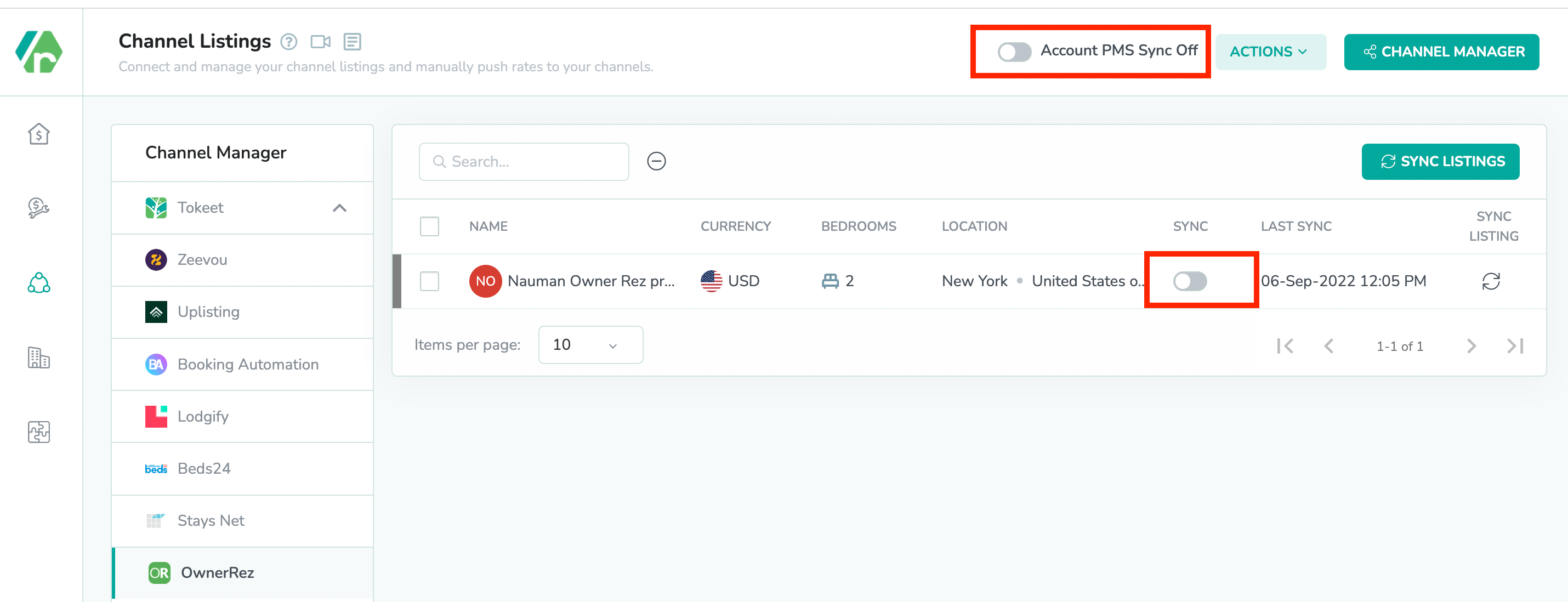
iv) Go to the rentals listview and turn on the toggle for rental sync.
Now you can go to the Rates Calendar and generate rates for the rental. To generate the rates, simply Save the rental rate settings & link the strategy with it. To learn more about linking strategy, view this article: https://rategenie.io/help/strategies/rate-genie-strategies. You can see the generated rates on your Rategenie’s rates calendar.
Once all the syncing toggles are turned on & rates are generated, you can view the last sync column, in the Listings module, has been updated.

Now you can go to the rates calendar section inside OwnerRez and you can see that Rategenie’s rates are visible over there as well.