Booking Automation is a cloud-based platform tailor-made for vacation rentals owners, property managers, hostels and hotels. Channel manager synchronization with Booking.com, Expedia, AirBnB and many others. Rategenie is now integrated with Booking Automation and is able to generate rates for this PMS. Booking Automation users can use these rates for their bookings and rentals by connecting with Rategenie and syncing rates.
When syncing successfully, Rategenie will send rates and minimum stay requirements for two years from today.
To connect with Booking Automation, Register your account with Rategenie and Follow the following steps:
Steps:
Inside Rategenie, On the bottom left, navigate to the Integrations Page.
On the integration page, click on the Connect button present in theBooking Automation section.
Enter the API Key. You can find the steps to get the API from here https://manage.bookingautomation.com/control3.php?pagetype=accountpassword
Click on the Connect button.
Once you are connected to Booking Automation, you can see the ability to view your Booking Automation rentals or disconnect from the Booking Automation option.
To view the Booking Automation property, Click on the ‘Listings’ button.
By default, all listings will be inactive and won’t be shown in the Rental/Listings page or use Rategenie rates. To enable any listing for Rategenie, Set the status toggle to ON. If you don’t enable the toggle, Rental will not be imported to Rategenie and won’t be visible anywhere in the system except the Integrations page.
Once the toggle is turned ON, You can see that property in the Listings page and on the rentals list view.
To allow pushing the rates from Rategenie to Booking Automation i) Make sure Account level sync is ON.
ii) Go to the listings module and Turn ON the Channel manager sync.
iii) Go to the listing module and select Booking automation from the left menu and turn on the Listings sync and Account PMS sync.
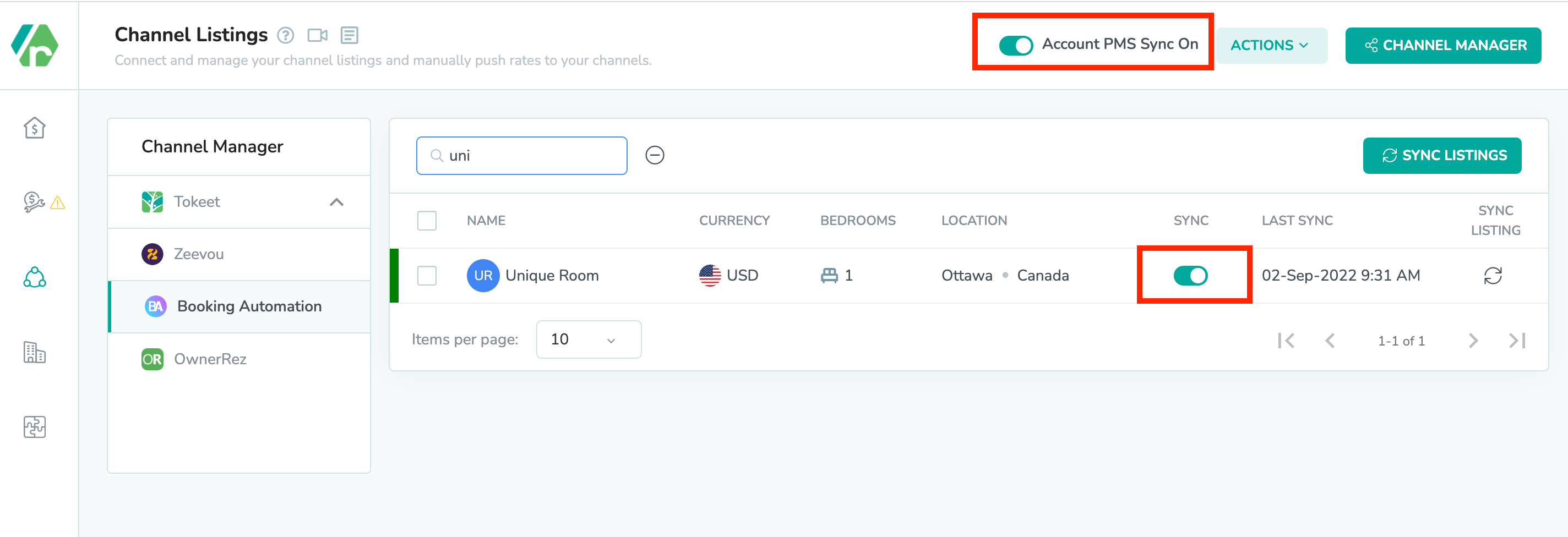
iv) Go to the rentals listview and turn on the toggle for rental sync.
Now you can go to the Rates Calendar and generate rates for the rental. To generate the rates, simply Save the rental rate settings & link the strategy with it. To learn more about linking strategy, view this article: https://rategenie.io/help/strategies/rate-genie-strategies. You can see the generated rates on your Rategenie’s rates calendar.
Once all the syncing toggles are turned on & rates are generated, you can view the last sync column in the Listings module has been updated.
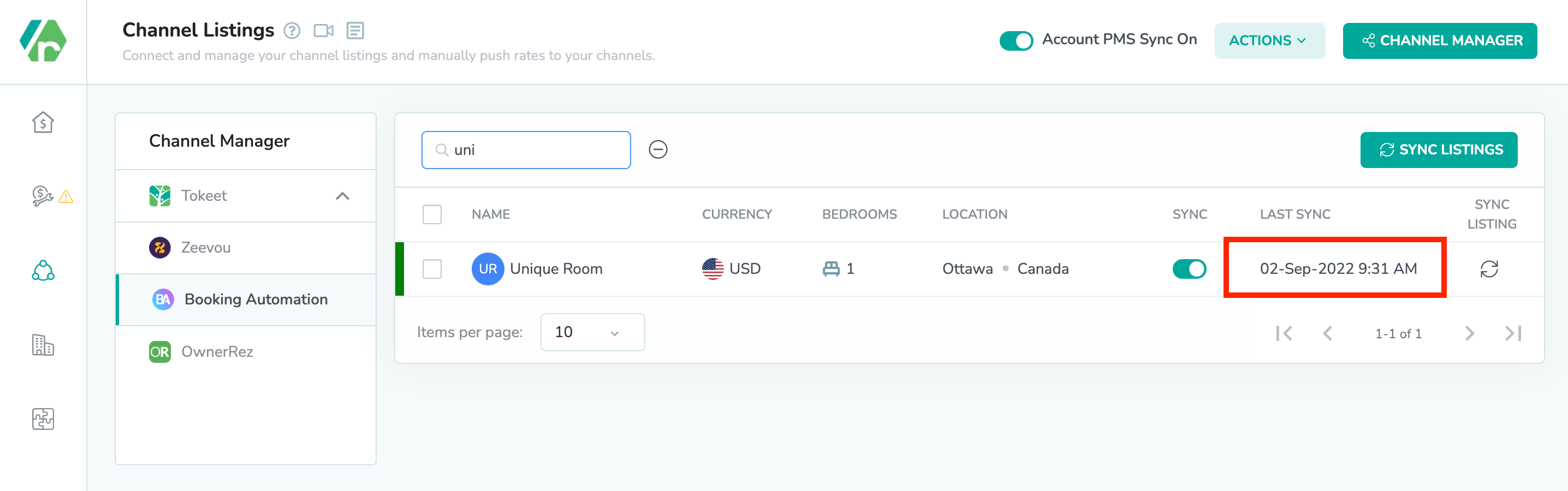
Now you can go to the rates calendar section inside Booking Automation and you can see that Rategenie’s rates are visible over there as well.