Listings Overview
Listings in Rategenie allow you to see all of the relevant connection details for each connected channel listing. They also allow a finer level of synchronization control.
Rategenie channel listings let you see clearly which channel rate category is having rates pushed to it. Synchronization can be turned on or off for each listing, providing you with the highest level of granularity when it comes to synchronization control.
Listings Page
- Navigate to Listings page.

Here you can see all of your connected channels, as well as which channel rate category is currently selected to have rates pushed to it. Filter by rentals, channels or connection status.
Move your mouse over the different rows to see the property ID and room ID for each listing.
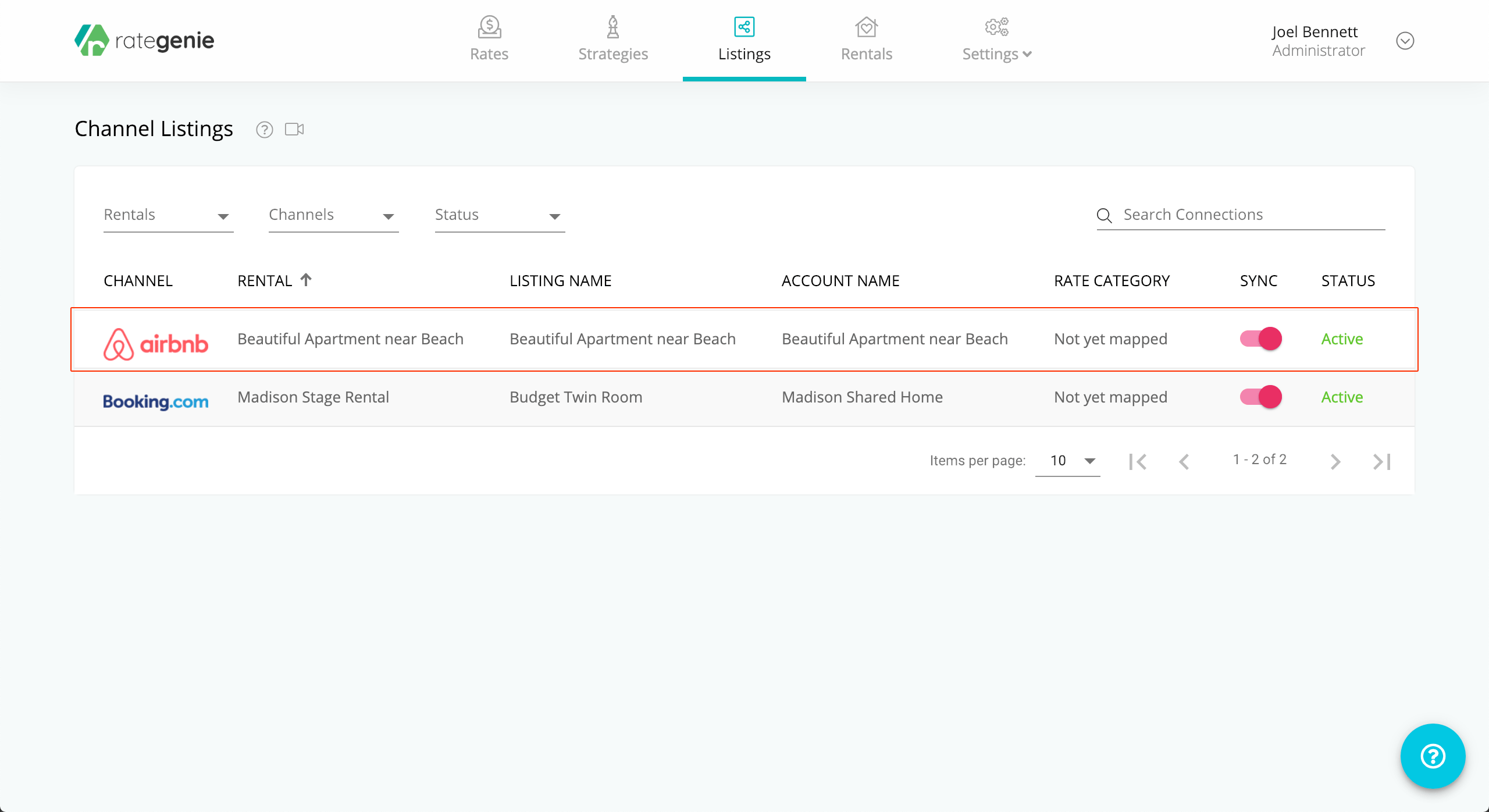
To learn more about adding new channel listings, please see the How to add a new channel listing article.
Listing Overlay
- Click on a channel listing to open the Listing Overlay.
Rategenie > Listings Page > Listing Overlay > Overview
Here you can view the various listing details, including the property name on the channel, as well as the channel Rate Category that is selected to have rates pushed to it.
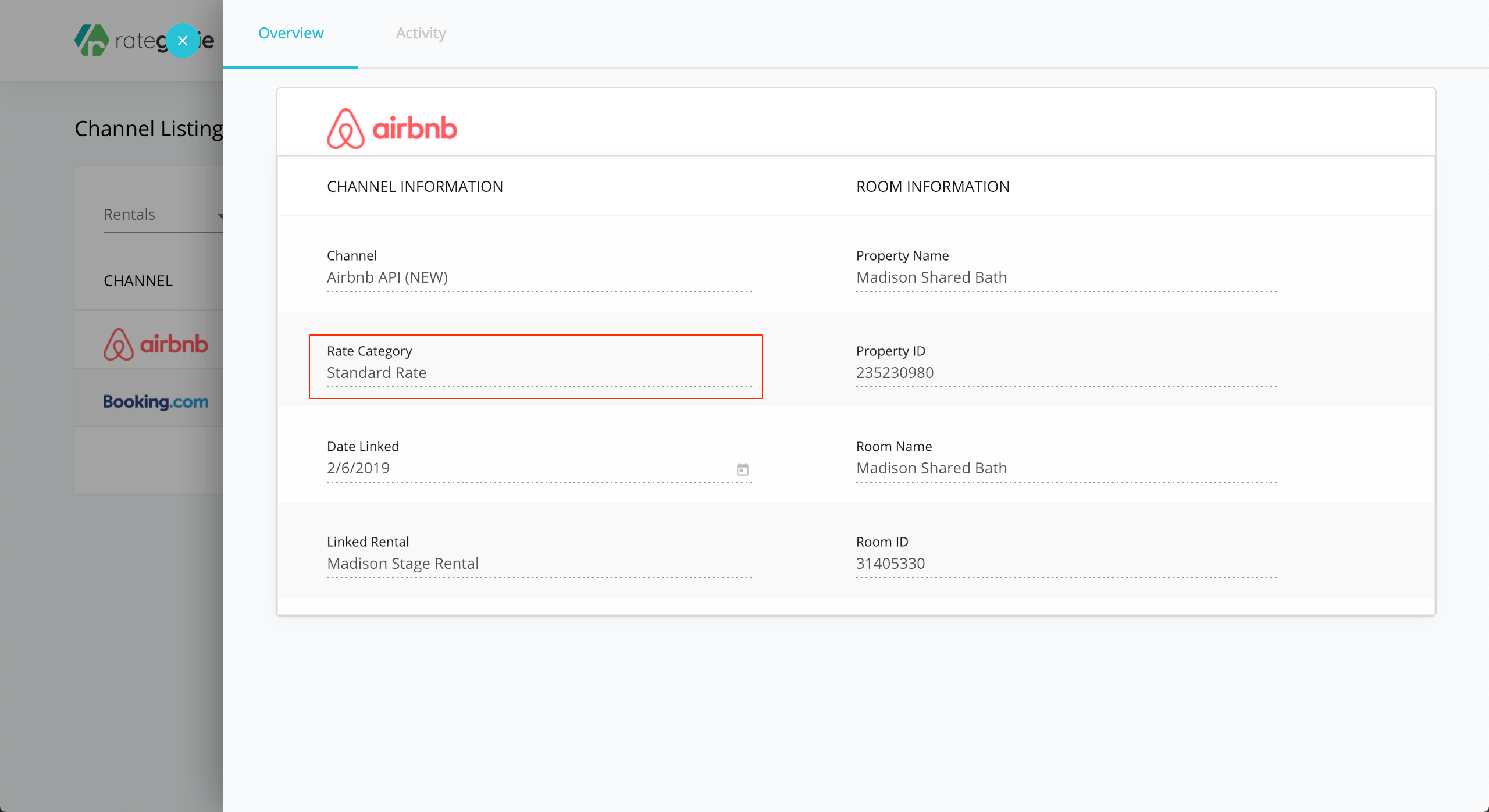
Rategenie > Listings Page > Listing Overlay > Activity
- Click on the Activity tab to view the channel activity logs. You can see the recent activity for your channel connection. Clicking on an activity log entry will open the log details, showing the details of the data transfer.
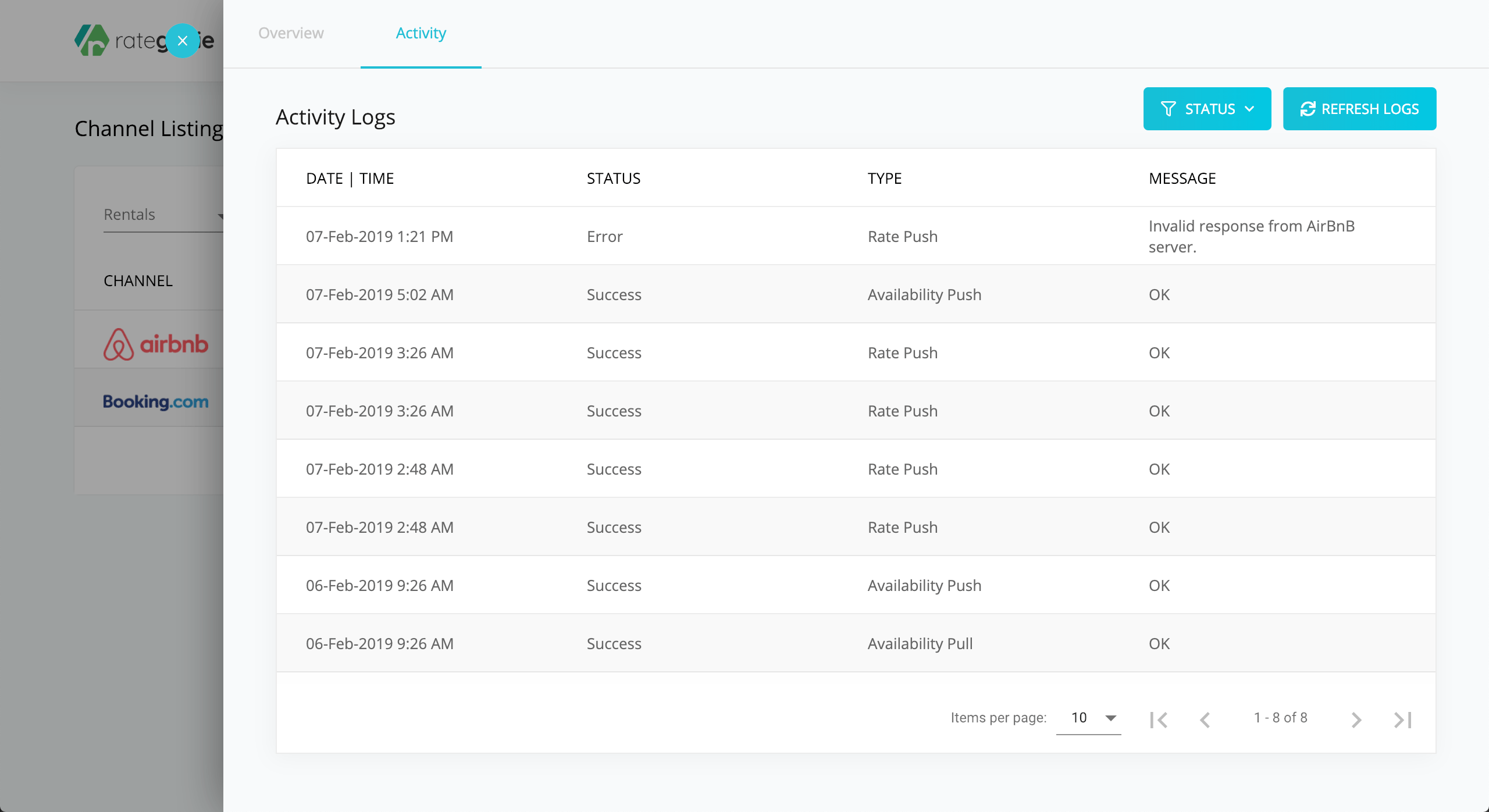
Sync Color Codes
You may have noticed some colorful bars to the left of each of your listing entries:
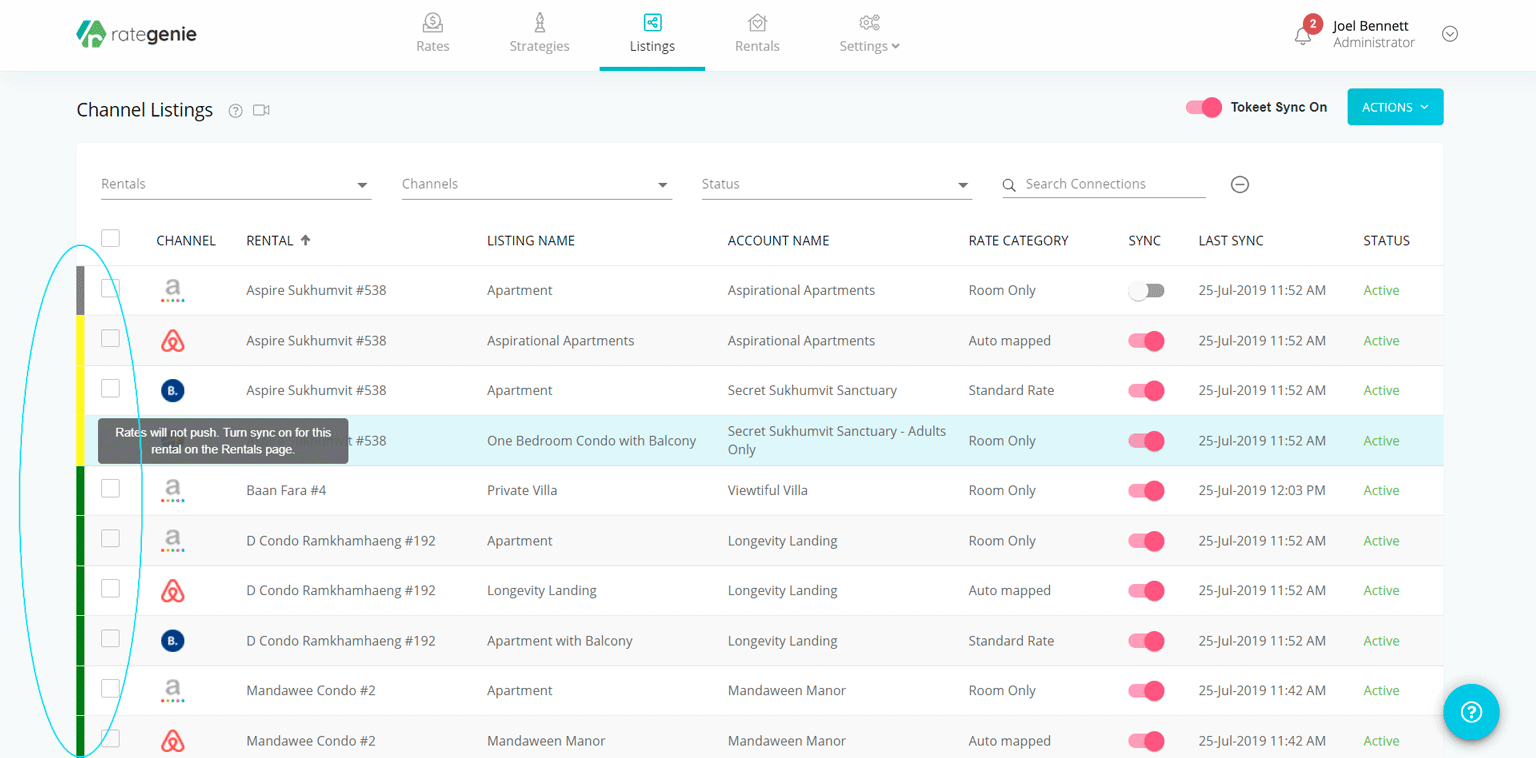
These bars let you know what each listing's sync status is - rolling your mouse over the bars will reveal a tooltip with more detailed information. Each code takes into account the three levels of synchronization: account level, rental level, and listing level. Here's a quick color code key to remember:
- Green: Account, Rental, Listing sync ON
- Yellow: Account, Listing sync ON / Rental sync OFF
- Orange: Rental, Listing sync ON / Account sync OFF
- Red: Listing sync ON / Account, Rental sync OFF
- Grey: Listing sync OFF (other sync statuses are irrelevant)