Additional Guest Rule
How do I charge for extra guests on a booking?
Do you often have extra guests for booking? You can now use our "Additional Guest Fee" rule to set the rate or percent increase you charge for extra guests while booking your rental.
- From the strategies overlay, click the New button to add a new rule.
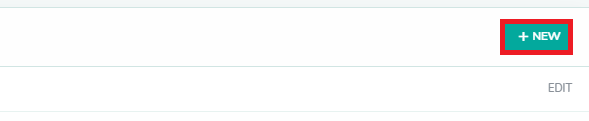
- Select Additional Guest Rule from the dropdown list, to edit the additional guest fee settings for your strategy.
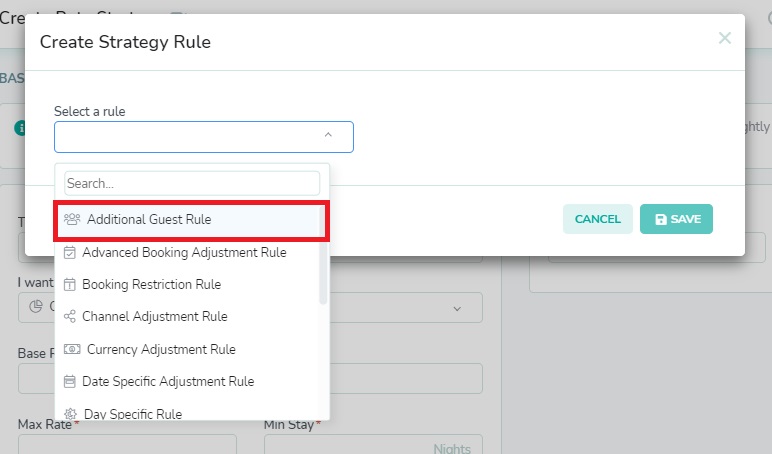
- Set the additional guest fee for the rate strategy, in order to allow occupancy-based rates to be pushed to channels connected to any assigned rentals. Once this rule is added to a strategy, assigned rentals can have their additional guest fee customized further by updating the matching fields in the rental rate settings. This can be set as either a flat fee increase, or as a percent increase based on the nightly rate. If you choose to set a percent additional guest fee, then you will need to make sure that your channel listing is configured to accept a percent fee, to ensure that your rates translate correctly on your channel rates calendar.
• Additional Fee - This represents the amount that is added to the nightly rate for each extra guest, up to the maximum guest count set on the channel for your listing. This is overridden by values set in the rental rates settings.
• Additional Percent - This represents the percent increase made to the nightly rate for each extra guest, up to the maximum guest count set on the channel for your listing. This is overridden by values set in the rental rates settings.
In the example below, we have set a flat fee increase of $25 for each additional guest.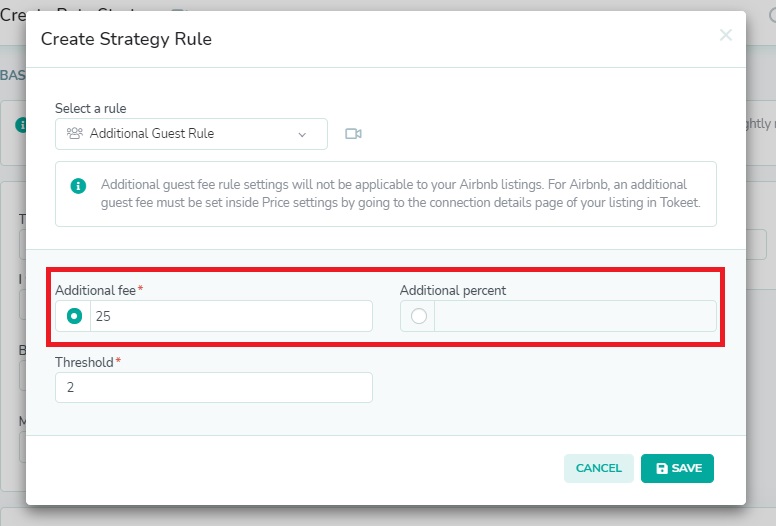
- Enter the guest threshold to set the guest count after which the additional guest fee will be added to the nightly rate. This value is added to each night of the guest booking. In the example below, we have set our guest threshold at 2, meaning that the 3rd and 4th guests will each be charged $25 extra for each night of the stay, as we accept a maximum of 4 guests in our rental. This is overridden by values set in the rental rates settings.
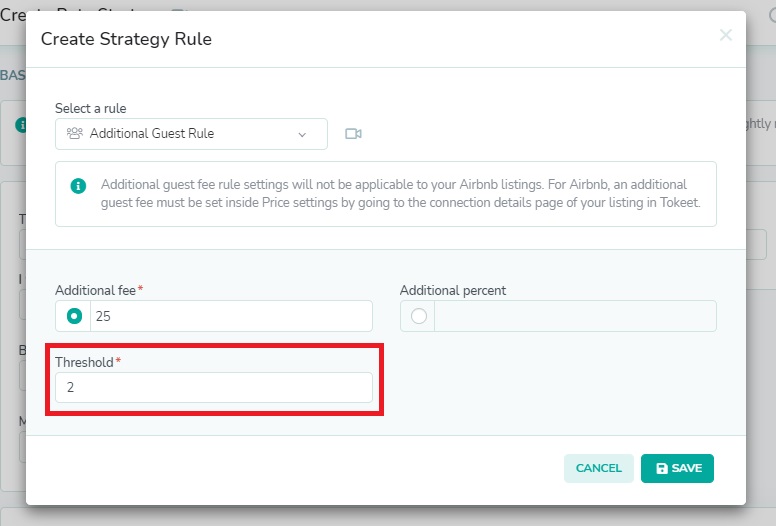
- Click the Save button to save the rule to your strategy.
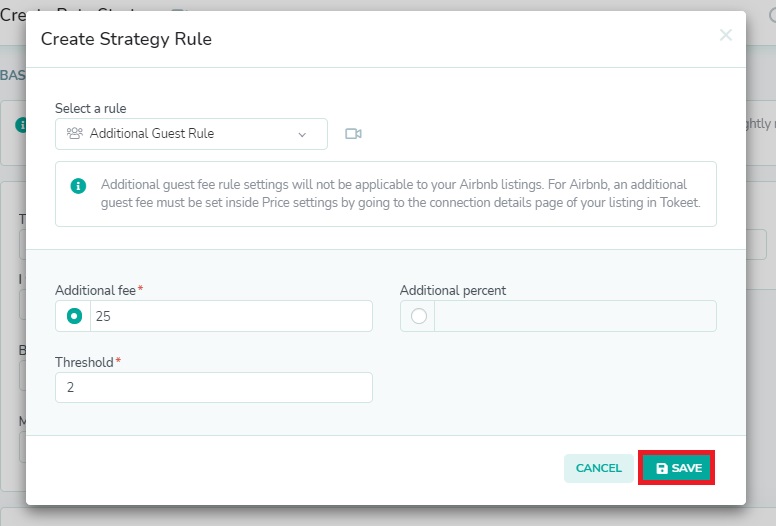
You have the option of saving your strategy now, and using your strategy as currently composed, or you may continue adding more rules, and fine-tuning other settings in the strategy details. Be sure to review your details and rules settings before clicking the Save button to save the strategy. This will result in new rates being generated for the rental.
As always, please contact us with questions any time. We're happy to help!