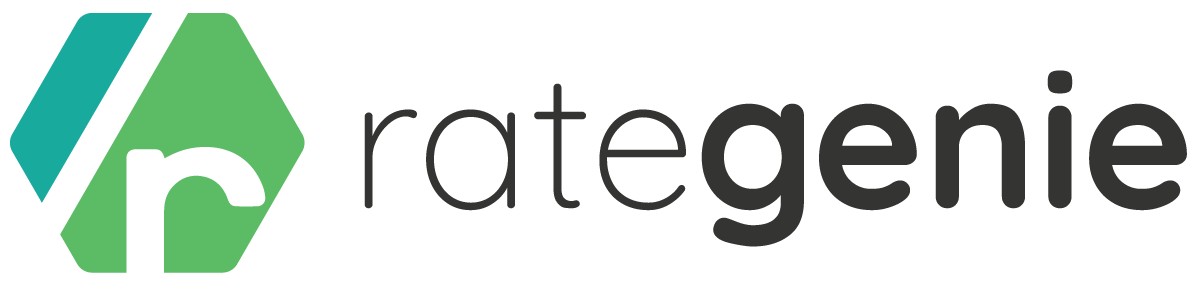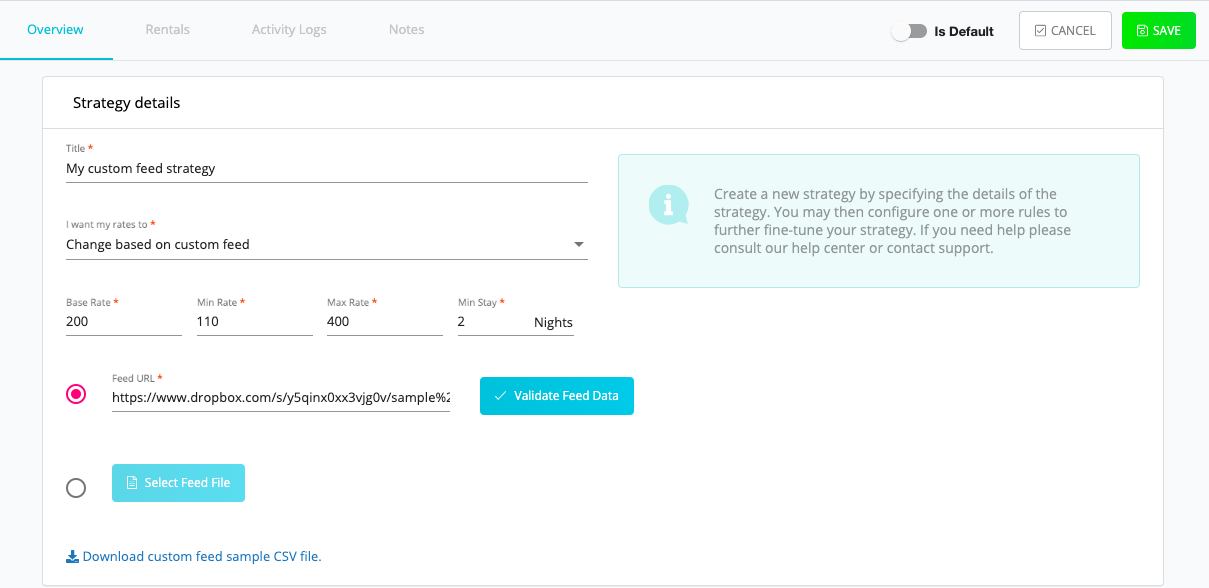If you have a rental/rentals in Rategenie and you are looking to set your own sets of rates for each day, then the Custom Feed Strategy is perfect for you. Here’s a brief overview of how Custom Feed Strategy can work for you.
Let’s say that you are a property manager and you already have in mind what you think your rates should be for each day of the week for the foreseeable future. The Custom Feed strategy allows you to upload all of your own ready-made rates that are organized by CSV file directly into your Rategenie rates calendar. On the other hand, if you are constantly updating your CSV files through your own public feed URL, you can add that URL to this strategy and all information from your URL will be automatically pulled into the Rategenie rates calendar as well. This way, you will be able to set your own set of rates and use Rategenie to update those rates daily.
1. How can I start using the Custom Feed URL to update my rates?
As a property manager, you can make a CSV of your custom rates and upload it on your local server or you can place your file on dropbox and can create a Public URL of that file in order to use that feed file URL in Rategenie. Rategenie then uses that feed file URL to pull your rates information at least once per day to fetch the latest changes of your feed rates.
First, upload your CSV in your dropbox file list. Then click on the ‘Share’ button next to your uploaded CSV.
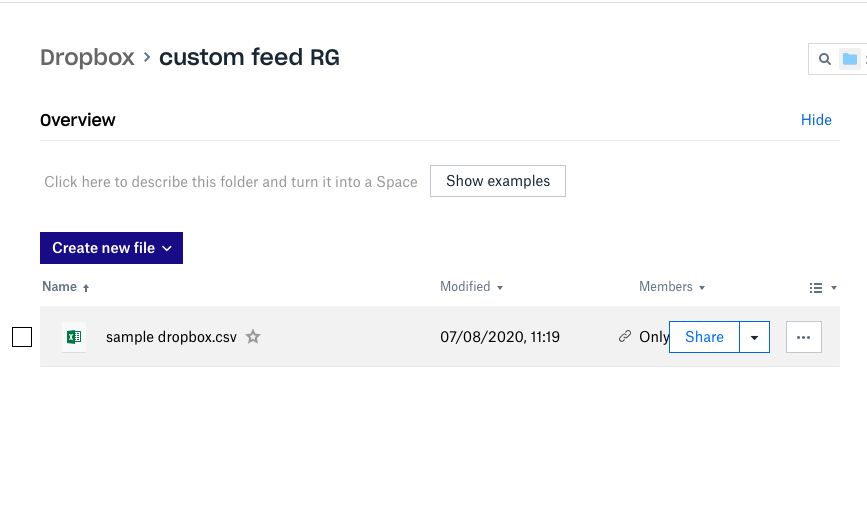
Then click on the create link button, a public URL will be created for your CSV file.
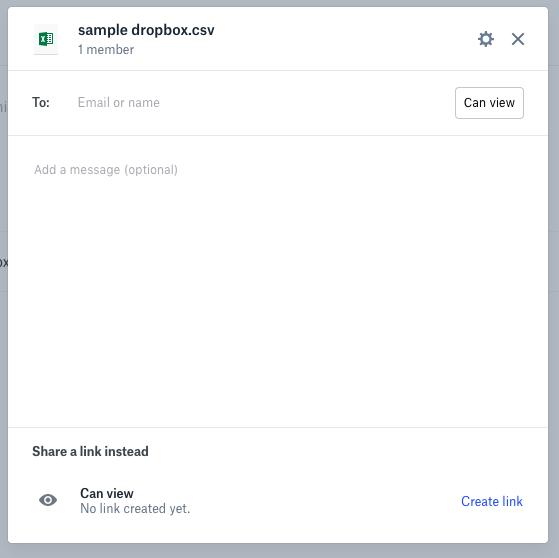
Once the link is created, you will see a copy link option for your file. Click on the copy link button. Make sure this link is public and then that link can be used in Rategenie in the Feed URL option.
This URL looks like this: https://www.dropbox.com/s/e2n25j042to3u67/sample%20dropbox.csv?dl=0
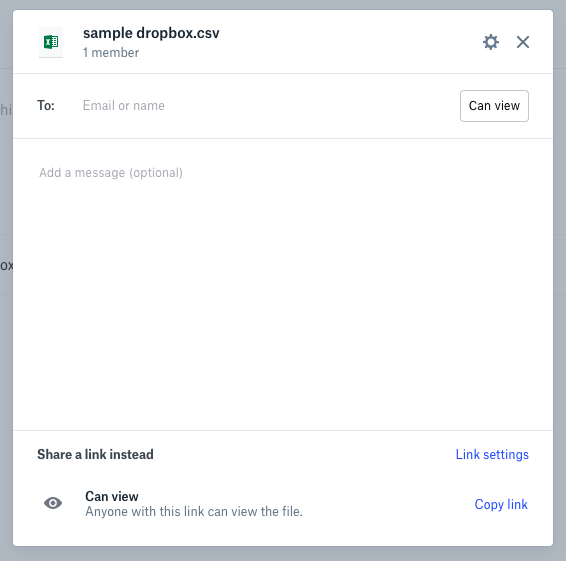
Copy and paste your URL in the Feed URL option and click on the ‘Validate Feed Data’ button to make sure your feed file URL data is valid. Finally, click on the ‘Save’ button to save your strategy.
2. How can I manually upload my custom CSV from my computer?
If you don’t feel comfortable uploading your feed file on your local server or on your dropbox then you can also upload your custom rates CSV from your computer. To see the data and formats that should be used in the CSV, you can view our attached sample CSV.
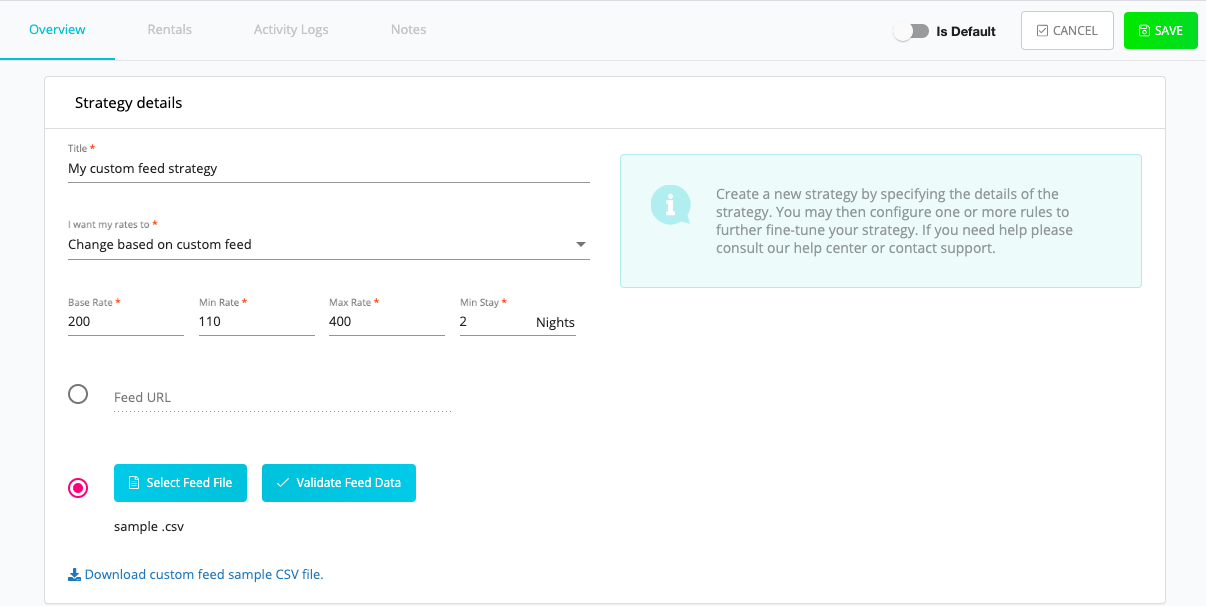
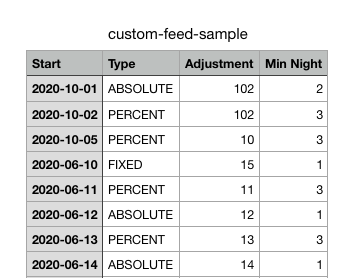
In both options ( Custom feed URL or Manually uploading a CSV) If there is no error in your feed file, then you will get a “File is valid” message, if there is an error in any row then we will simply skip the data for that row only. You can also make corrections to your file and upload your feed data again.
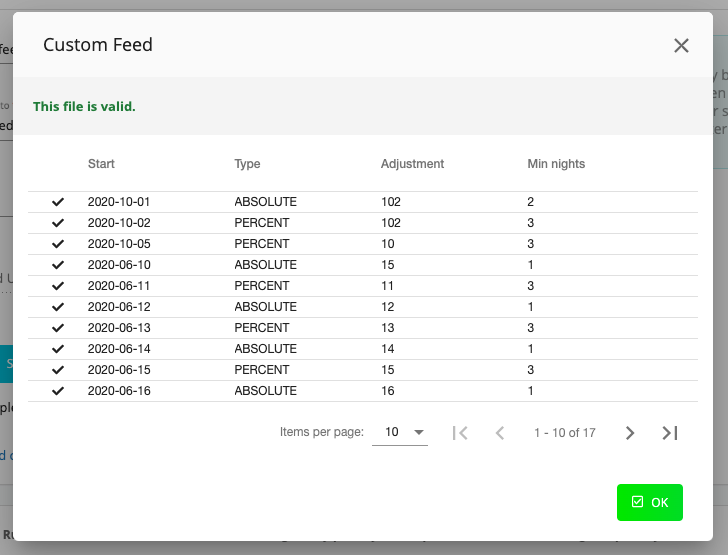
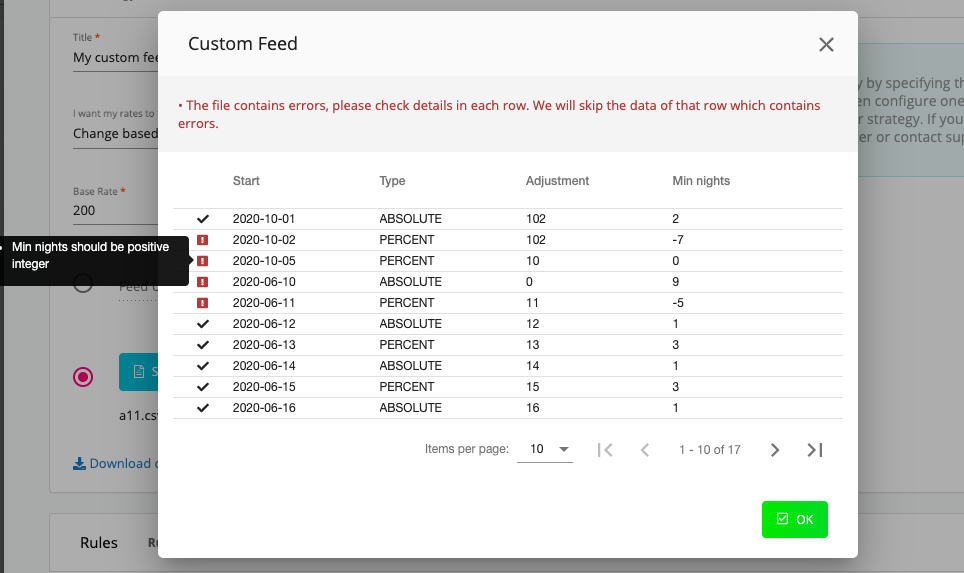
Note: All of the adjustments that you have set will be applied to the base rate settings for your defined rental/strategy level settings, the exception is if you are using Seasonal Rule, in that case, the adjustment will get applied to the Seasonal rule base rate settings for that period. Also, the min nights that you have set in your feed file will have a high priority. Please note that min nights in your feed file are optional, if they are not set, then Rategenie will pick up min nights according to your strategy rules’ min nights priority.